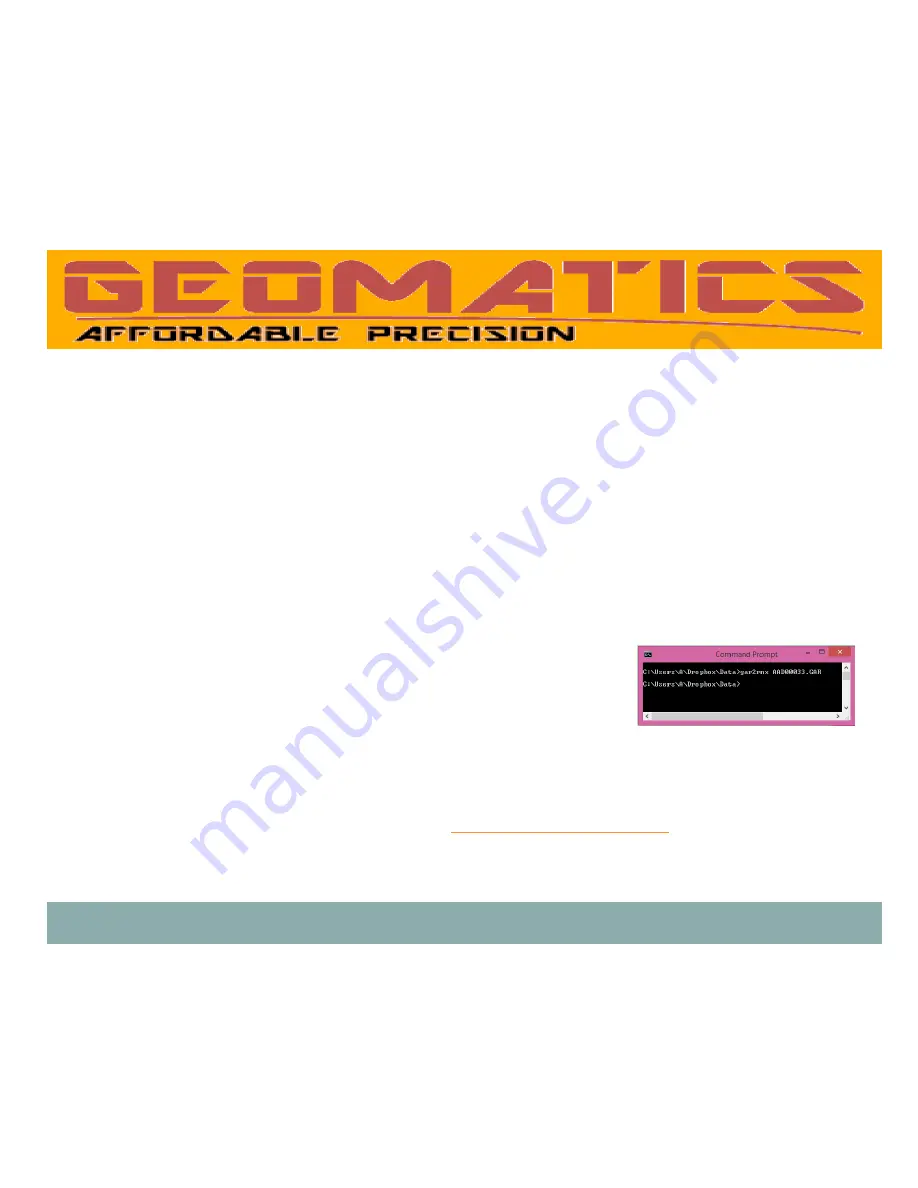
GLOG V2 Quick Guide
8
Garmin Raw Data to Rinex Conversion
Gar2Rnx:
Console application to convert acquired GLOG raw Garmin satellite ranges
into the Rinex format
PREPARATION:
- Copy Gar2Rnx.exe to a folder on your PC
- Switch to the command (DOS) prompt as shown in the opposite picture
- Change directory to where gar2rnx.exe resides
NOTE: it is recommended that the ‘.GAR’ data file(s) reside in the same folder as the conversion utility, but it is not necessary
PROCEDURES:
- On the command prompt, type in the command
> gar2rnx <GAR File path> then hit ENTER
where:
<GAR File path> is the full path to the acquired binary data file
-
Gar2Rnx creates the RINEX observation file (.OBS) in the same <GAR File path> folder
NOTE: Gar2Rnx utility generates satellite navigation information (.NAV) file in RINEX format if it is recorded. Nevertheless, the NAV information is receiver independent
and can be independently downloaded from several online services such as
http://geodesy.noaa.gov/CORS/standard1.shtml
Содержание GLOG V2
Страница 1: ...GLOG V2 Portable RS232 Serial Data Logger Quick Guide c 2015 Geomatics USA LLC ...
Страница 14: ...GLOG V2 Quick Guide 14 NOTES ...
Страница 15: ...GLOG V2 Quick Guide 15 NOTES ...
Страница 16: ...GLOG V2 Quick Guide 16 ...
















