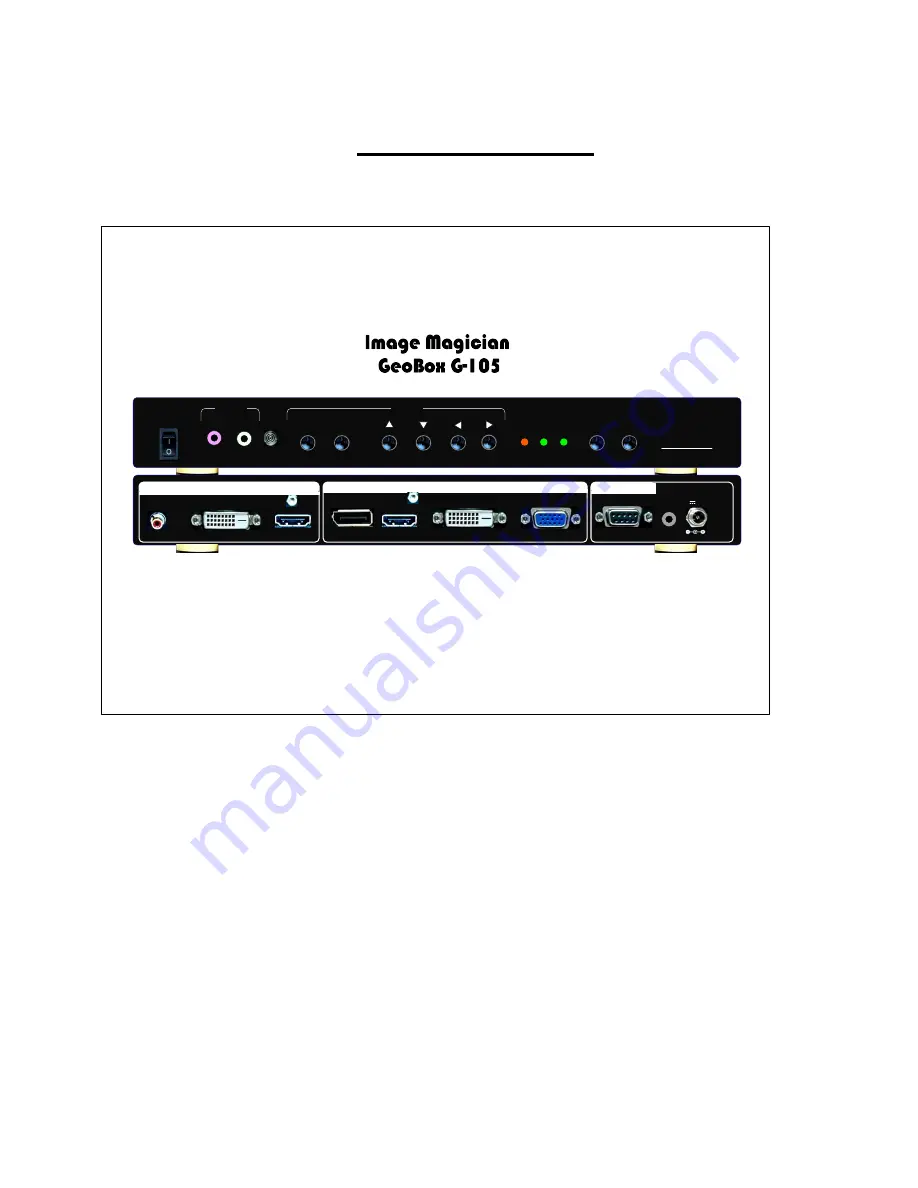
G-105 User Manual Document: G-105-01
------------------------------------------------------------------------------------------------------------------------------------------------
1
G-105 User Guide
OFF
ON
VGA IN
DC IN
12V 2.0A
DisplayPort
DVI-I
RS-232
HDMI
OUTPUT
INPUT
CONTROL
IR Ext
Model No: G-105
Made in Taiwan
DVI-D
MENU
ENTER
AUDIO
OUT
AUDIO
IN
IR
MANUAL
INFO
INPUT
OUTPUT
Exit
Multi-function
video processor
G-105
®
GeoBox
OSD
Audio
PROFILE
INDEX
SPDIF OUT
PWR
OUT
Audio
HDMI
VGA IN
IN
#1
#2
#3
#4
#5
Multi-function video processor


































