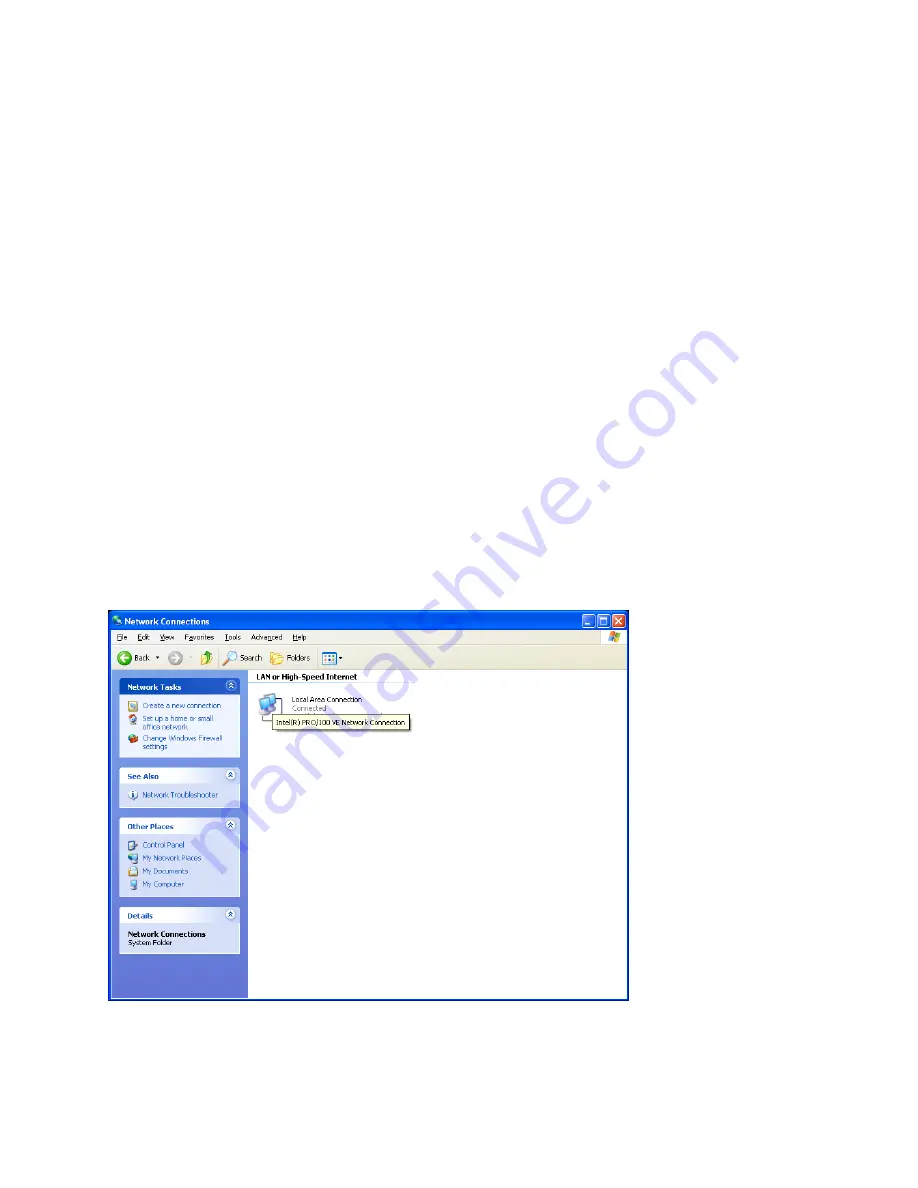
S-
LINK User’s Manual Revision 2.8
35
3.4 Setting up a 2-node network with a Windows-based computer and S-Link
For portable applications, or a bench top application where your S-link does not need to be wired
into a larger network, you can directly connect your computer to the S-link with a
crossover
network cable
. This special type of cable eliminates the need for a network hub. As an
alternative you can use normal cables and a small network hub box.
You need a crossed 10baseT (Twisted Pair/UTP cable) Ethernet Cable. Generally the cable color is
orange or red.
You will have to set your network settings.
3.4.1
Configure TCP/IP protocol on your computer.
Open the Windows control panel (Start/Settings/Control Panel) and double-click on the Network icon.
If you already have TCP/IP installed just double-click on it.
To install TCP/IP, push the "Add" button, select "protocol", "Microsoft", and "TCP/IP".
Enter an IP address for your computer. Since this is a private network, you can use 192.168.0.1.
Enter the subnet mask. Use 255.255.255.0.
There is no need to configure any "gateway" or "DNS" servers, since you will not be connecting to other
networks.
Go to Network Connections
Содержание S-LINK
Страница 1: ......
Страница 25: ...S LINK User s Manual Revision 2 8 20 Go to USB port properties Select Port parameters and select Advanced ...
Страница 38: ...S LINK User s Manual Revision 2 8 33 Select a new Com Port and click ok ...
Страница 41: ...S LINK User s Manual Revision 2 8 36 Go to Properties ...
Страница 42: ...S LINK User s Manual Revision 2 8 37 Go to TCP IP Properties ...
Страница 46: ...S LINK User s Manual Revision 2 8 41 ...
Страница 48: ...S LINK User s Manual Revision 2 8 43 Select Server option set the CPU performance to high and click OK ...
Страница 60: ...S LINK User s Manual Revision 2 8 55 ...






























