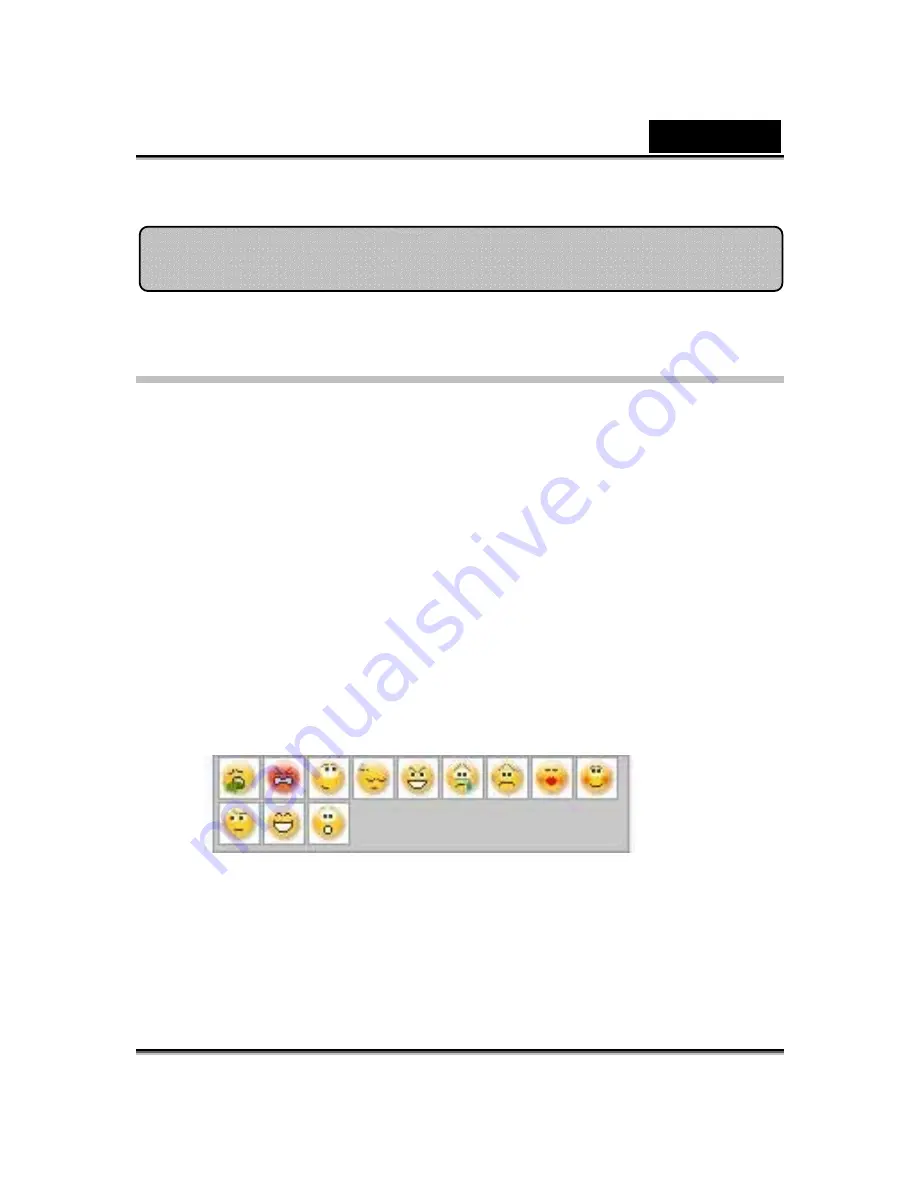
English
-
42
-
Operating System
•
WindowsVista/XP/2000
Refer to the following steps to quickly start using
CrazyTalk Cam Suite
in
your instant-messaging video conference. For more details on how to use
each feature of
CrazyTalk Cam Suite
, refer to the rest of this Online Help.
1.
If you have an instant-messaging application installed on your OS,
please manually change the audio/video devices.
2.
You may apply the features in the
Avatar
tab.
i. Click one emotion item to preview the avatar video. You can also
initiate a video call, and see the avatar video display in your
messenger video window.
ii. Click to select an emotion from
Emotions
.
Emotions offers a wide range of emotive expressions such as
happy, sad, surprised, scared, angry, and crying. Click to apply an
emotion to your avatar along with the sound effect. If you are
using video conference, the lipsync and emotive animation are
both visible to your conferencing partner.
Getting Started
Содержание SLIM 1322AF
Страница 25: ...English 24 Eyes Add virtual eyes and adjust the color of each part of the eyes ...
Страница 26: ...English 25 Teeth Add virtual teeth and adjust the teeth ...
Страница 27: ...English 26 Mouth Adjust the color levels of the inner mouth ...
Страница 28: ...English 27 Lips To close an open mouth in the image and set the position of the lips ...
Страница 64: ...English 63 ...






























