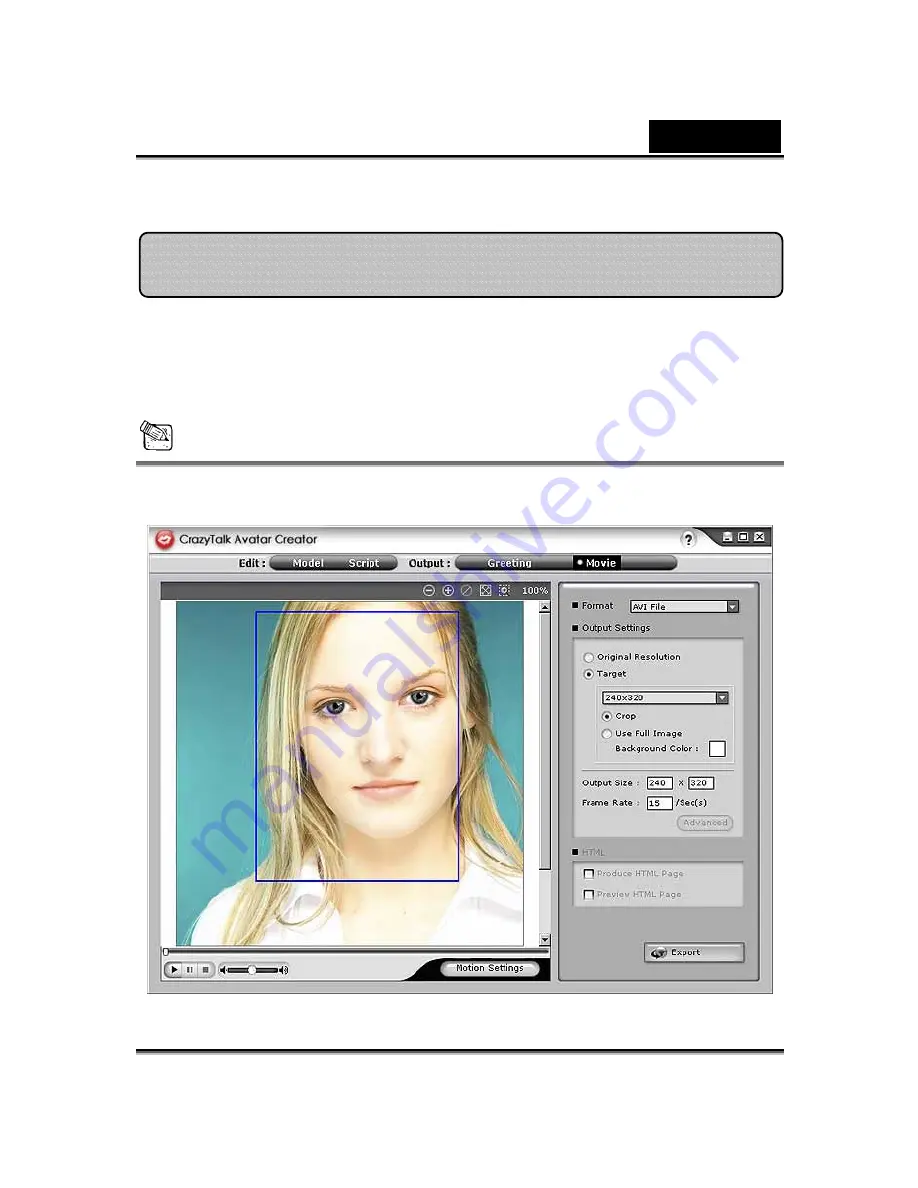
English
-
34
-
Movie files supported by CrazyTalk Avatar Creator: AVI, Real Media (RM),
WAV, Sequence BMPs/TGA, Animation GIF and Windows Media (WMV)
files.
NOTE
Install WMVEncoder9 from the Microsoft website for exporting WMV files
format.
To export movie, do the following:
Getting Started-Exporting Movie Files
Содержание SLIM 1322AF
Страница 25: ...English 24 Eyes Add virtual eyes and adjust the color of each part of the eyes ...
Страница 26: ...English 25 Teeth Add virtual teeth and adjust the teeth ...
Страница 27: ...English 26 Mouth Adjust the color levels of the inner mouth ...
Страница 28: ...English 27 Lips To close an open mouth in the image and set the position of the lips ...
Страница 64: ...English 63 ...






























