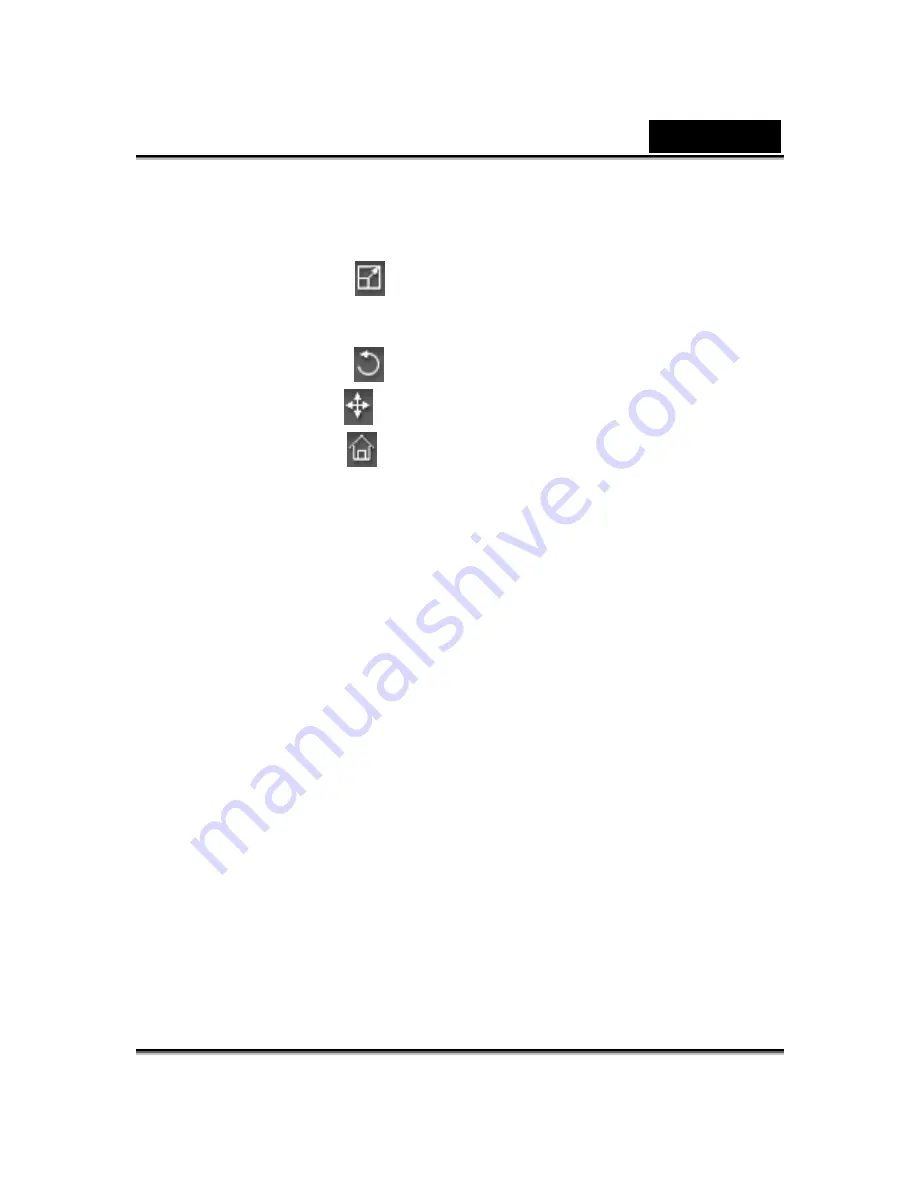
English
-
33
-
4.
Double-click a card template in the card gallery to apply to the
model. Use the playback controls to preview the card.
5.
Resize Model
:
Adjust the size of the mode to fit it into the
card frame.
6.
Rotate Model
:
Rotate the talking image.
7.
Move Model
:
Pan the image within the card frame.
8.
Reset Model
:
Discard all changes to the model and restart
again.
9.
Type texts into fields (
Enter Receiver
,
Type Your Message
,
Enter Your Name
) of the card accordingly with customized text
styles by using the
Text Editing Tools
.
Reset Text:
Discard all changes to the text.
10.
Card Settings:
Image Effect:
Select a JavaScript effect to apply onto
the card.
Auto Play:
Automatically playback the card as it is
opened.
11.
Image Quality:
Move the slider or enter a number to the edit box
to adjust the image quality.
12.
Sound Quality:
Move the slider to adjust the audio quality.
13.
Preview:
Click to preview and play the card. (
Auto Play
checked).
14.
Create:
Click to open the
Save As
dialog box. Specify the name,
location, file type (.MHT - for inserting into your e-mail or web
pages, and .CAB - compressed) of the card and click
Save
to
create the card.
Содержание SLIM 1322AF
Страница 25: ...English 24 Eyes Add virtual eyes and adjust the color of each part of the eyes ...
Страница 26: ...English 25 Teeth Add virtual teeth and adjust the teeth ...
Страница 27: ...English 26 Mouth Adjust the color levels of the inner mouth ...
Страница 28: ...English 27 Lips To close an open mouth in the image and set the position of the lips ...
Страница 64: ...English 63 ...






























