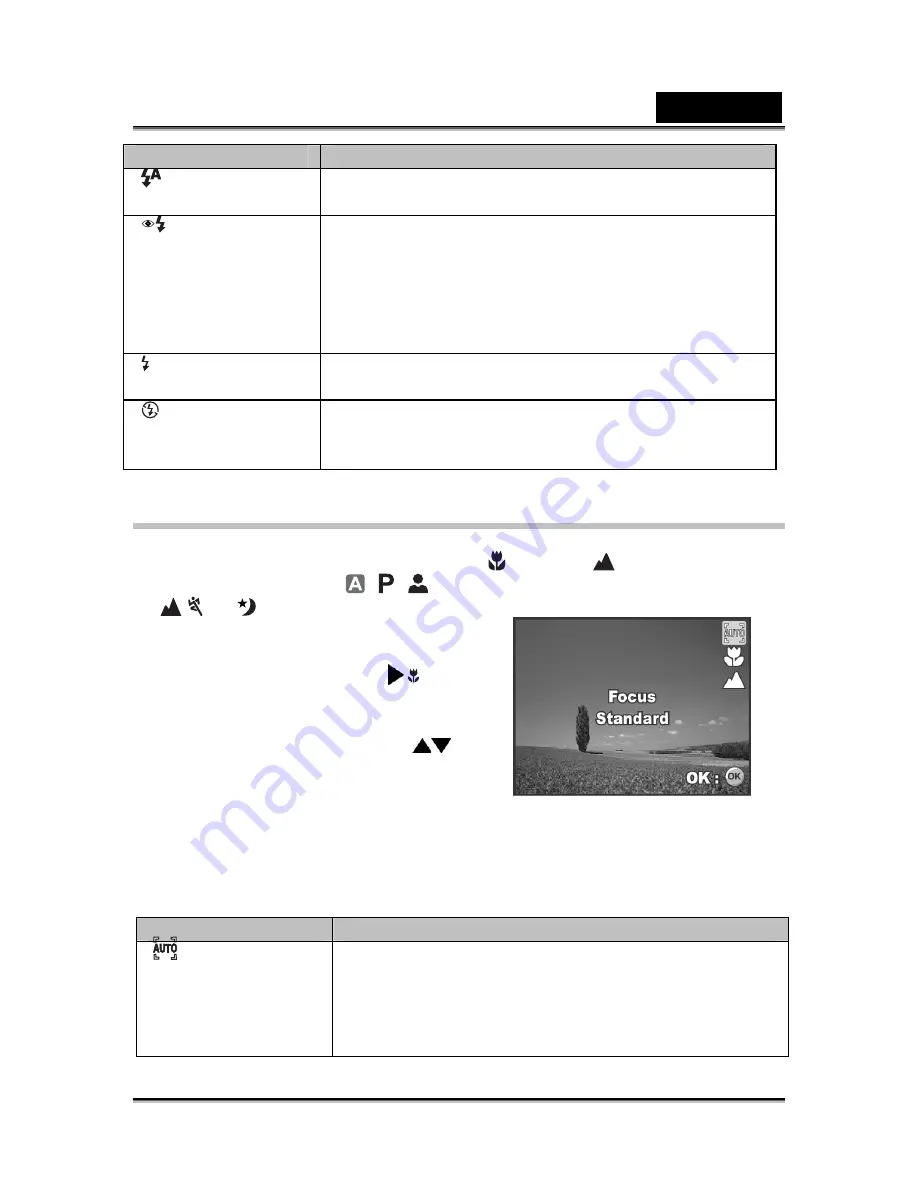
English
-21-
Flash mode
Description
[
] Auto Flash
The flash fires automatically to suit the photographic
conditions.
[
] Red-eye
Reduction
Use this mode to reduce the red-eye phenomenon when
you want to capture natural-looking images of people and
animals in low-light conditions.
When capturing images, the red-eye phenomenon can
be reduced by asking the subject (person) to look at the
camera or get as close to the camera as possible.
[ ] Forced Flash
In this mode, the flash always fires. Use this mode for
photographing under artificial light such as backlighting.
[ ] Flash Off
Use this mode when capturing images using indoor
lighting, for stages and indoor competitions, and when
the subject is too far away for the flash to be effective.
Setting the Focus
Images can be captured with the focus determined automatically using auto focus.
You may over-ride the auto focus and specify [ ] macro or [
] infinity.
1. Rotate the mode dial to
,
,
,
, or
.
2. Press the power switch to turn on the
power.
3. Press the four-way controller ( / ). The
focus mode changes each time the button
is pressed. You can also change the
setting using four-way controller (
).
4. Press the OK button to confirm the
setting.
5. Compose your scene and press the
shutter release button.
The camera has three focus modes: Standard, Macro and Infinity.
The table below will help you choose the appropriate focus mode:
Focus mode
Description
[
] Auto Focus
Select Standard-focus setting for most occasions when
you want the camera to automatically determine the
focus setting. When using Standard-focus setting, any
object at a range of focus is 40 cm or greater can be in
focus.






























