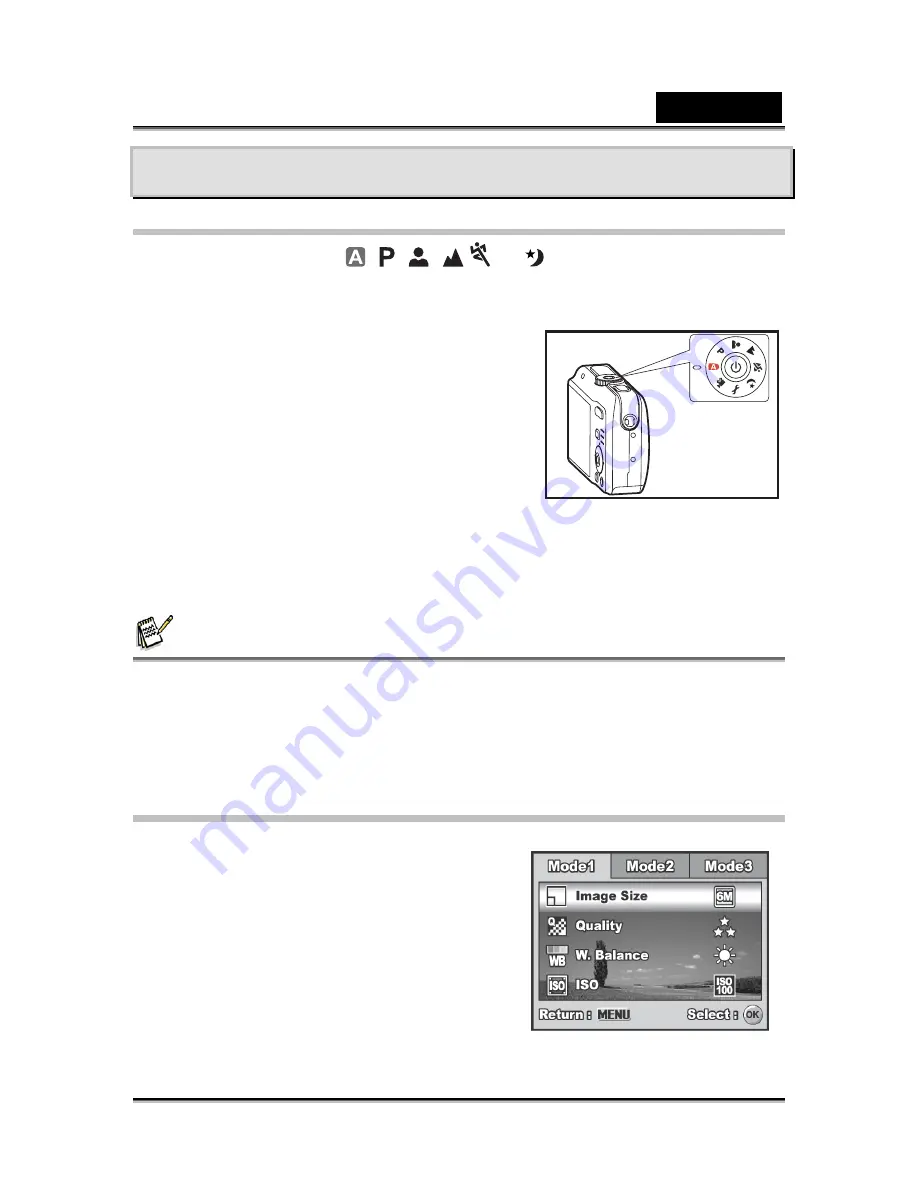
English
-18-
PHOTOGRAPHY MODE
Shooting Images
1. Rotate the mode dial to
,
,
,
,
or
and turn your camera on by
pressing the power switch.
2. Compose the image on the LCD monitor
screen so that the main subject is within the
focus frame.
3. Press the shutter release button down
halfway to focus the image.
When you press the shutter release
button down halfway, the camera’s
Auto Focus feature automatically
focuses the image. The focus frame
turns green if the subject is in focus.
Proper exposure is determined and locked at the same time.
4. Press the shutter release button the rest of the way down to capture the image.
NOTE
The actual captured image appears to be larger than the one displayed by the LCD
monitor screen after the image has been captured.
Pressing the button switches the LCD monitor display mode. Each time you press the OK
button, the display changes in the following order: Normal Display information Display
No Icons LCD Off.
Setting Image Resolution and Quality
As you get to know the digital camera, you can
set the image resolution (number of vertical and
horizontal pixels) and image quality
(compression ratio) based on the types of
images you want to shoot. These settings affect
the number of images that can be stored in the
internal memory, or on an SD memory card.
Higher resolution and higher quality images
provide finer detail but cause the images’ file
size to be larger.






























