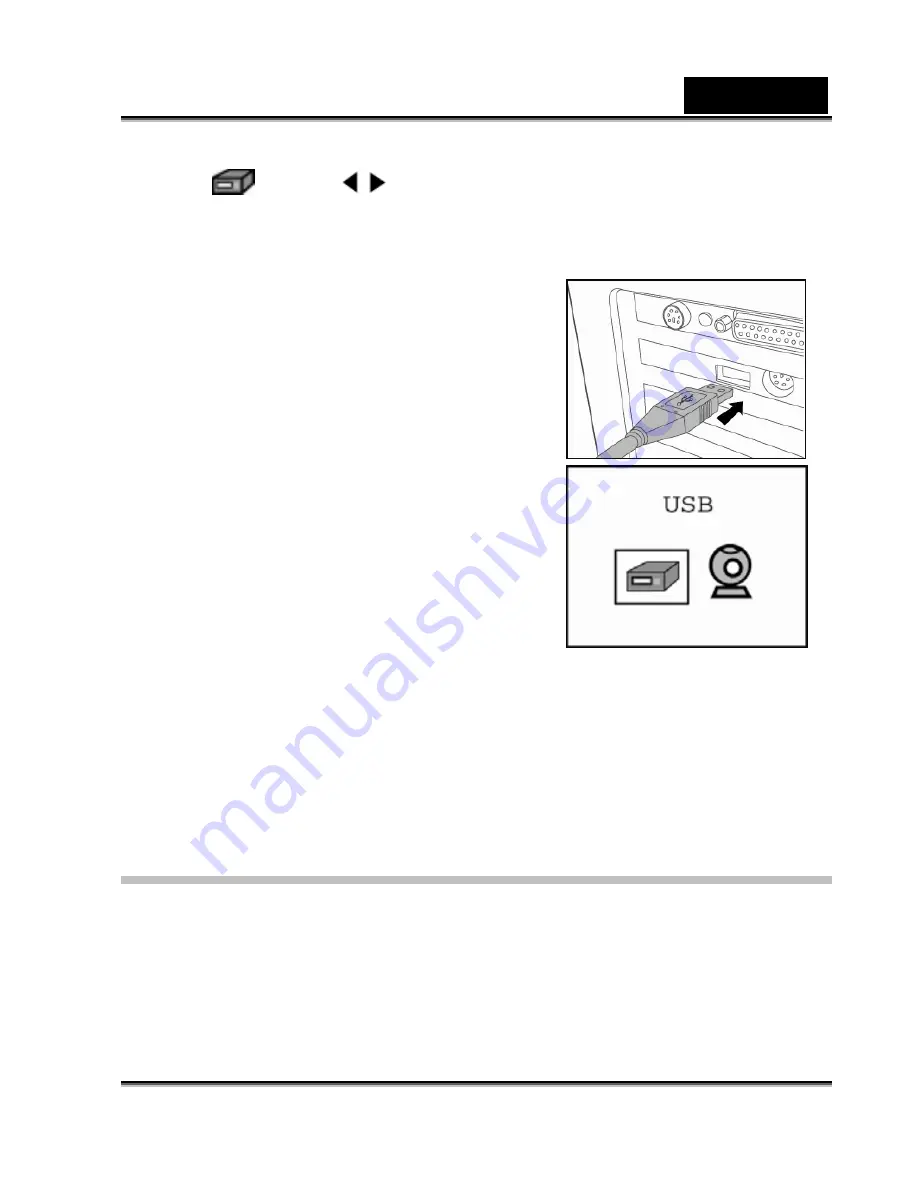
English
-40-
3. Select
with the
/
button and press the
SET
button.
4. From the Windows desktop, double click on “My Computer”.
5. Look for a new “removable disk” icon.
This “removable disk” is actually the
memory (or memory card) in your camera.
Typically, the camera will be assigned drive
letter “e” or higher.
6. Double click on the removable disk and
locate the DCIM folder.
7. Double click on the DCIM folder to open it
to find more folders.
Your recorded images and video clips
will be inside these folders.
Copy & Paste or Drag-N-Drop image
and video files to a folder on your
computer.
Mac users:
Double-click the "untitled" disk drive icon on our desktop. iPhoto may
automatically launch. The volume label may vary depending upon whether you
use internal camera memory, or a memory card.
Step 3: Downloading Images/Video clips
When the camera is turned on and connected to your computer, it is considered
as a disk drive, just like a floppy disk or CD. You can download (transfer)
images/video clips by copying them from the “removable disk” (“untitled” disk on a
Macintosh) to your computer hard drive or to another kind of disk.


























