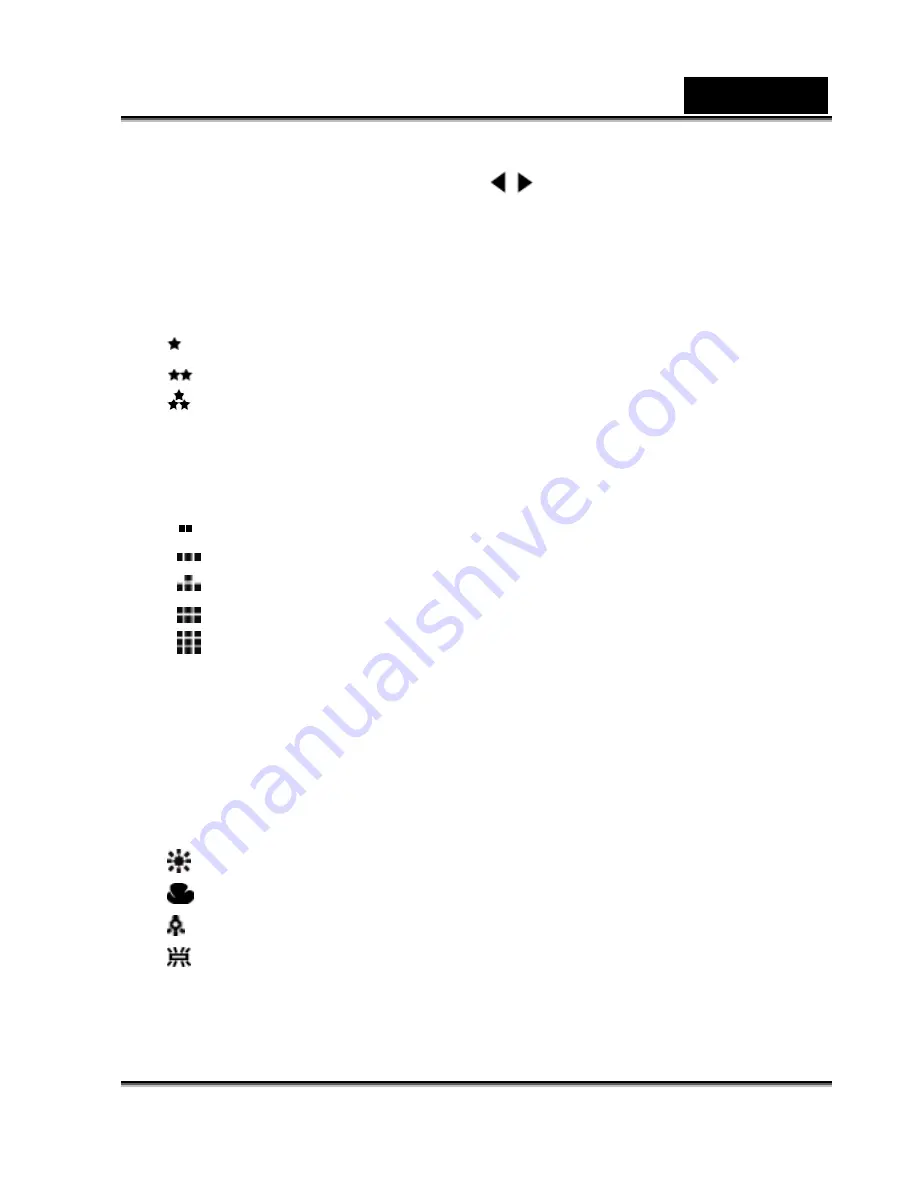
English
-34-
3. Select the desired option item with the
/
buttons.
4. Toggle the
SET
button to select the desired setting.
5. To exit from the menu, press the
MENU
button.
Quality
This sets the quality (compression rate) at which the image is captured.
* [ ] Normal
* [
] Fine
* [
] Super
fine
Size
This sets the size of the image that will be captured.
* [
]
VGA
* [
] 1.3MP
* [
] 3MP
* [
] 4MP
* [
] 5MP
WB (White Balance)
This sets the white balance capturing under a variety of lighting conditions and
permits images to be captured that approach the conditions that are seen by
the human eye.
* [
A
]
Auto
* [
] Daylight
* [
] Cloudy
* [ ] Tungsten
* [
] Fluorescent






























