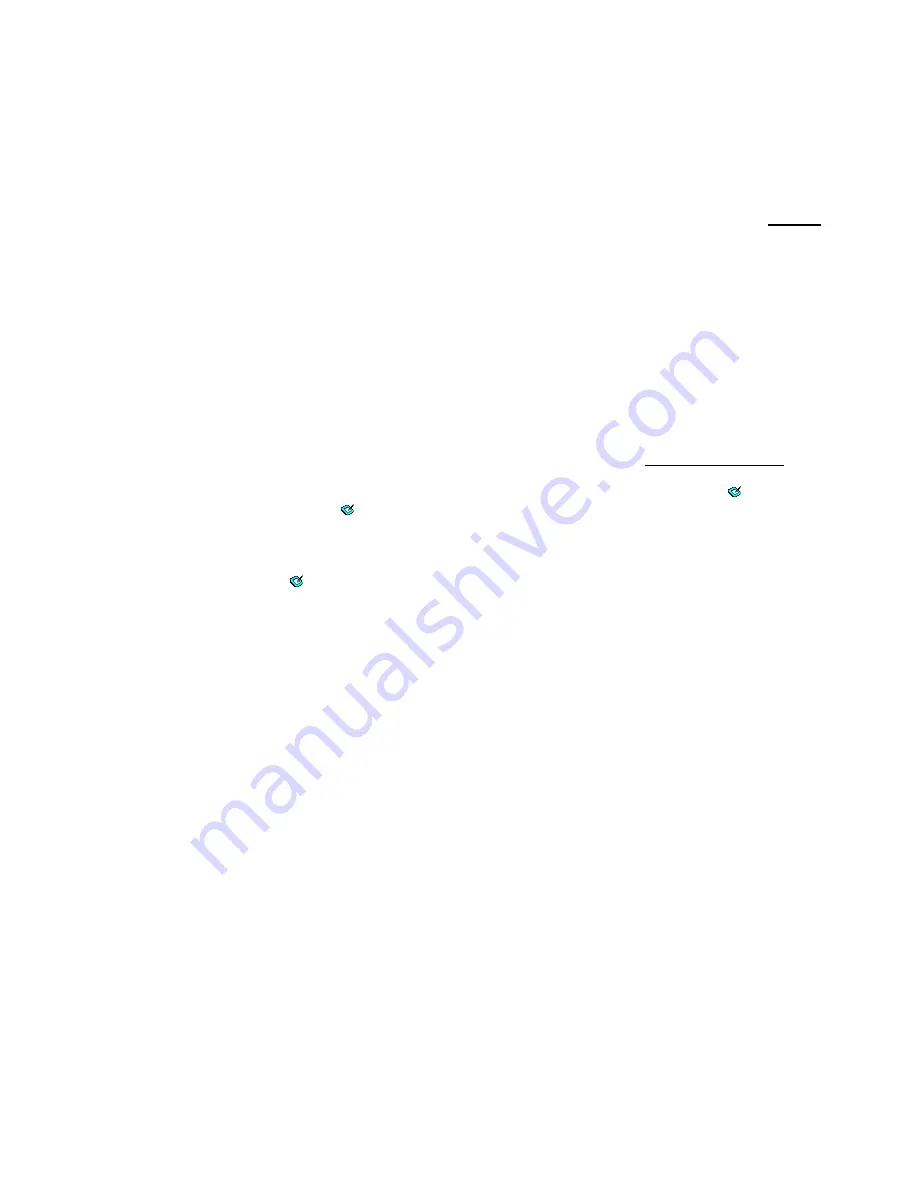
ENGLISH
IV. Question & Answer
Question 1: How can I get the latest update or uninstall the software
?
?
?
?
Answer: You can download the new driver from our website.
1. Uninstall your old driver:
Click
[Start]
►
[All Programs]
►
[TABLET]
►
[Uninstall].
2. Download the latest version of driver in the download section and save it into your hard disk.
3. Unzip the file in a folder on your hard disk (with Windows built-in unzip utility or a program like Winzip for
instance).
4. Double-click the Setup.exe in the folder where you unzipped the file.
Question 2: The tablet cannot work. What can I do?
Check if the following is okay.
1. Remove the tablet's USB plug from the computer.
2. Uninstall the Tablet driver from the system.
3. Re-connect the Tablet's USB to the computer.
3.1 Check whether the tablet's LED is blinking or not? If the LED is unlit, that means your tablet is at fault.
3.2 Test your wireless stylus pen in the tablet working area, if it can work as a mouse, which means the
hardware is OK. If it doesn't work, please change the battery with a new one.
3.3 After you changed a new battery for the pen, and it is still not working, that means the hardware is at
fault.
4. You can download for free the latest version of driver directly from our website www.geniusnet.com.
5. Setup the new version of driver; and you need to restart your computer.
6. After you restart your computer, on bottom right of the screen, you can find the tablet icon ( ).
6.1 If you can't find the tablet icon ( ) on the bottom right of the screen, it means the driver failed in startup,
and there could be an incompatible issue.
6.2 Check [My Computer]
►
[Properties]
►
[Hardware]
►
[Device Manager], if you see an exclamation
mark, it means the installed driver of the tablet is incompatible with the Windows system.
7. By clicking the tablet icon ( ) on the bottom right of the screen, you can test the pressure sensitivity to see
whether the pen pressure function works or not. (Check the Pen tablet configuration section for more
details).
☆
If you do not have pen pressure, it means the pen might be faulty.
Question
3: The LED of the tablet is blinking continuously, why?
Answer: It means that the USB port of your PC has a bad connection or power is not stable. Re-plug in your
USB/dongle again. If it is still not working, change to another USB port.

































