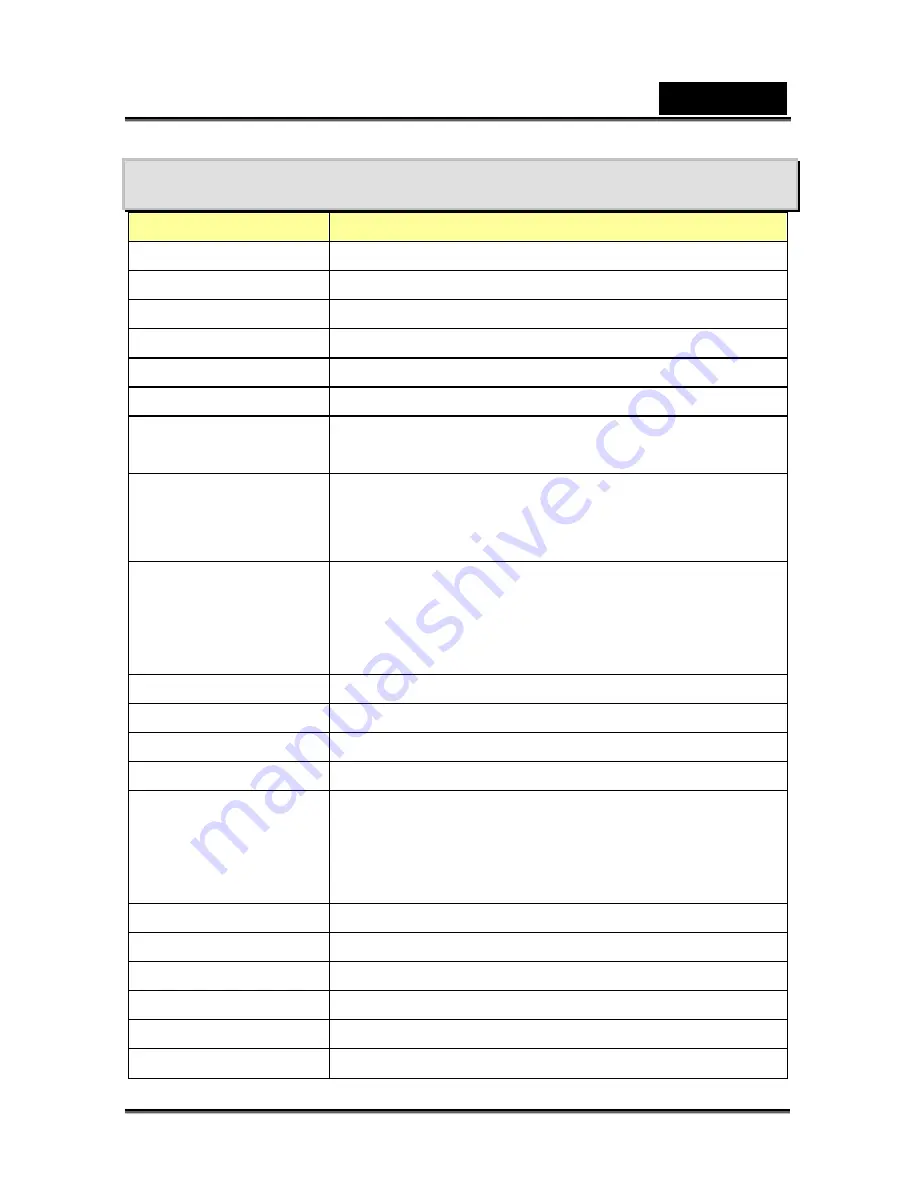
English
-70-
Specifications
Item
Description
Image Sensor
5 Mega Pixel CMOS Sensor
Lens F3.2
(f=7.0mm)
Focus Range
Marco: 20cm; Normal: 200cm~infinite
LCD monitor
2.4” TFT LCD (480 x 240)
Digital Zoom
8X
Shutter Type
Electronic, 1/8000-1 sec
Storage Media
64 MB built-in memory,
SD Card expandable up to 8GB
Image Resolution
High: 3744 x 2808
Standard: 2592 x 1944
Low: 1600 x 1200
Movie Resolution
HD 1280 x 720, 30fps
D1 720 x 480, 30 fps
VGA 640 x 480, 30fps
QVGA 320 x 240, 30fps
White Balance
Auto/Manual (Daylight, Fluorescent, Tungsten)
Exposure Auto/Manual
Self-Timer
10 second delay
Flash
Off/On/Red-Eye Reduction/LED light
File Format
Photo: JPEG
Video: AVI (H.264)
Voice: WAV
Music: MP3
Image Play
Single Image/Thumbnails/Slideshow
Interface
Mini USB 2.0/ TV Out
TV Output
NTSC/PAL
Battery type
Lithium-ion Rechargeable Battery
Dimensions
96(H) x 65(W) x 29(D) mm
Weight 113g
(without
battery)
Содержание HD54
Страница 11: ...English 11 Side View Speaker Battery cover Focus setting...
Страница 55: ...English 55 5 Select Video file you want to convert...
Страница 59: ...English 59 5 Click Start to start DVD burning...
Страница 60: ...English 60...
Страница 62: ...English 62 5 Select the video file you want to upload and click Upload to YouTube option at the bottom menu...
Страница 63: ...English 63 6 If this is your first using this function please follow the instruction on YouTube Setting Panel...
Страница 65: ...English 65 8 After you log onto your YouTube account Click Get Authorization button below...
Страница 66: ...English 66 Then Click Allow Button shown on YouTube website...
Страница 67: ...English 67 9 Click Save Button to upload the video...



















