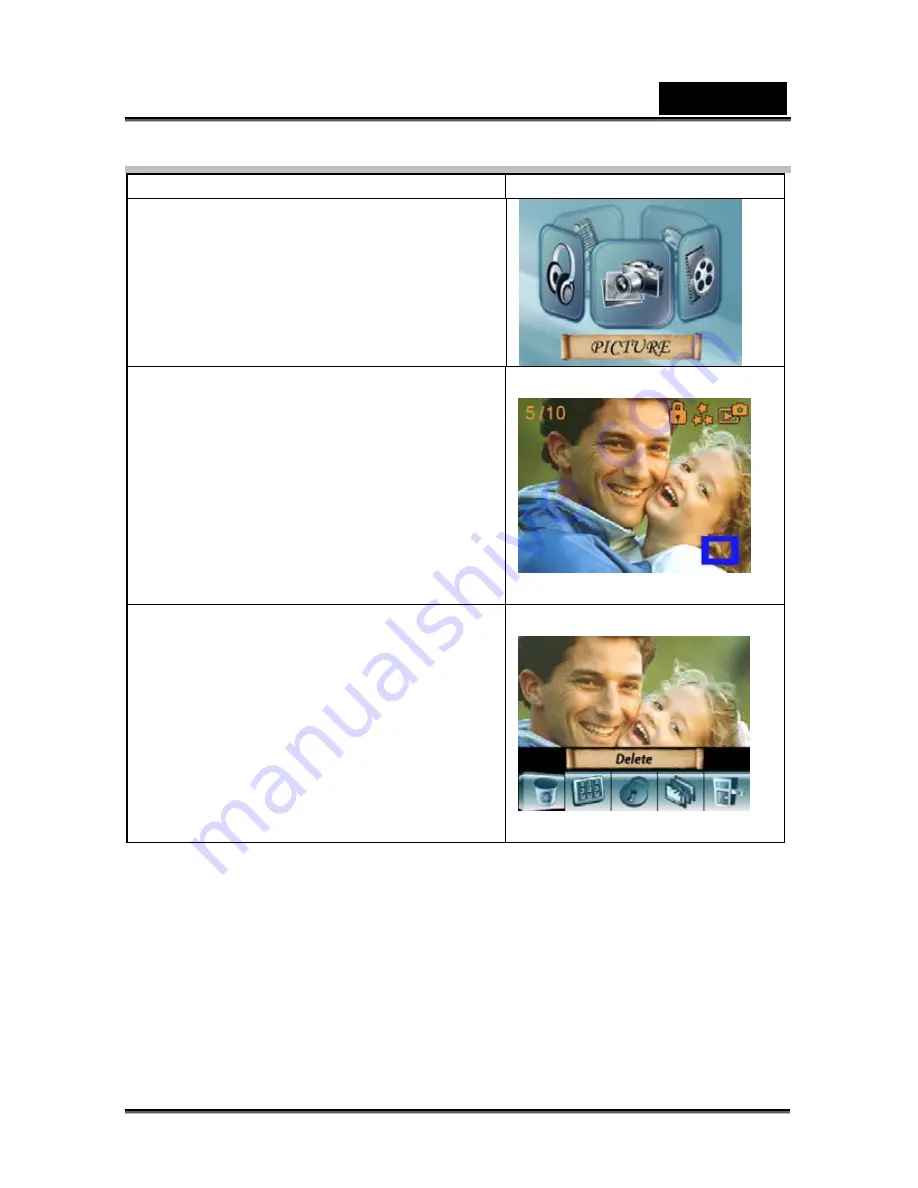
English
-42-
Picture Playback
Operation Display
screen
1. Use Tele/Wide Button or Right/Left
Buttons to select the Picture option.
2. Press OK to go to Picture Playback Mode.
3. Use Right/Left Buttons to go to the next or
last picture.
4. While the picture is selected, use
Tele/Wide Button to magnify.
5. For navigation, press OK and then use
Tele/Wide Button or Right/Left Buttons to
navigate the magnified picture.
6. Press OK again to go back to the original
size without navigation.
7. Then, press OK to go to the picture option
menu.
8. Use Right/Left Buttons to select five
options: Delete, Thumbnail, Lock,
Slideshow, or Exit.
Содержание HD54
Страница 11: ...English 11 Side View Speaker Battery cover Focus setting...
Страница 55: ...English 55 5 Select Video file you want to convert...
Страница 59: ...English 59 5 Click Start to start DVD burning...
Страница 60: ...English 60...
Страница 62: ...English 62 5 Select the video file you want to upload and click Upload to YouTube option at the bottom menu...
Страница 63: ...English 63 6 If this is your first using this function please follow the instruction on YouTube Setting Panel...
Страница 65: ...English 65 8 After you log onto your YouTube account Click Get Authorization button below...
Страница 66: ...English 66 Then Click Allow Button shown on YouTube website...
Страница 67: ...English 67 9 Click Save Button to upload the video...






























