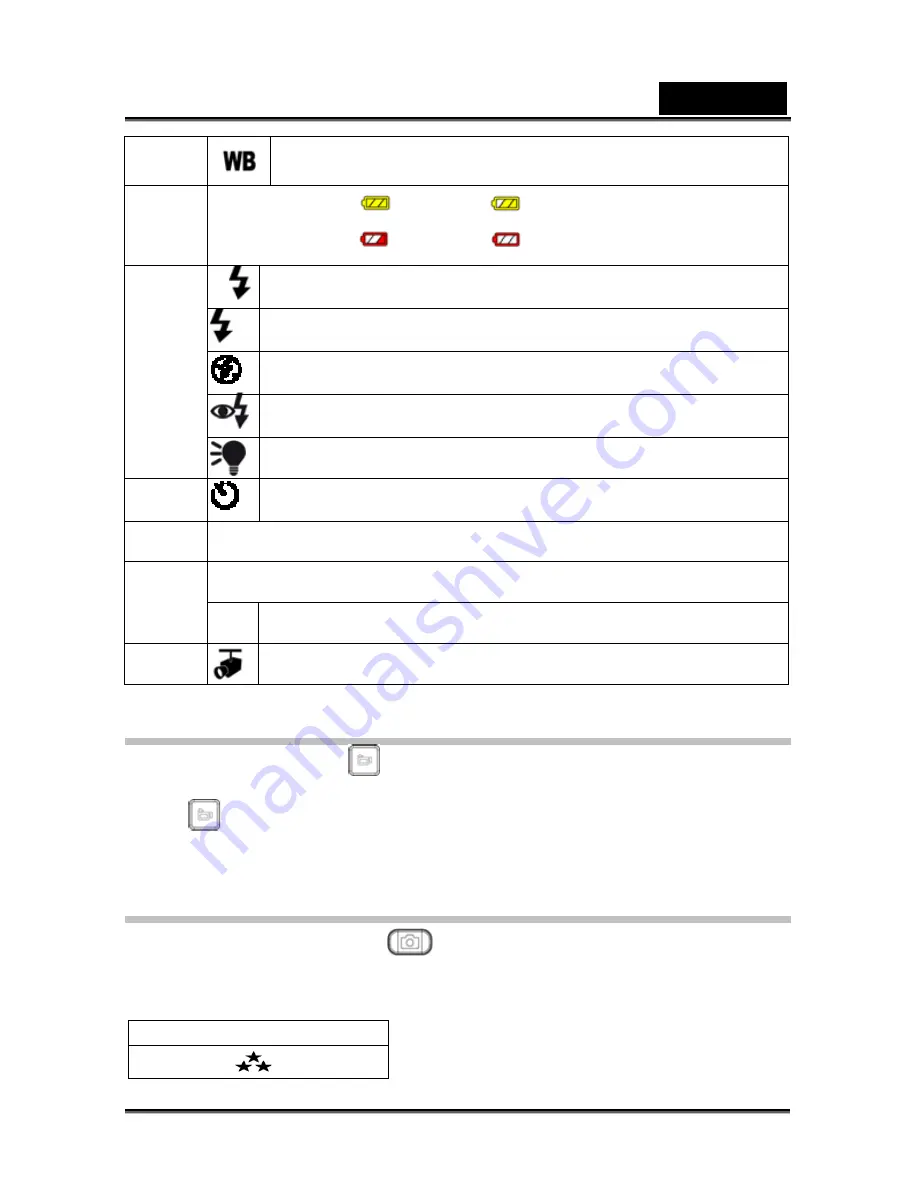
English
-16-
(5)
White Balance
(6)
Battery indicator:
full power,
medium power
low power,
no power
A
Auto Flash
Flash on
Flash Off
Red Eye Reduction
(7)
LED On
(8)
Self-timer enabled
(9) 8X
digital
zoom
Date: YYYY/MM/DD
(10)
Time:
HH:MM:SEC
(11)
Motion Detection
H.264 Movie Recording
Press Movie Shutter button (
) to start recording. When a movie is recording, a
time indicator will display on the LCD monitor. To stop recording, press Movie Shutter
Button (
) again. Press RECORD/PLAY Button to view the recorded movie.
Three resolution settings are available: HD, D1, VGA, QVGA
Picture Recording
Press the Picture Shutter Button (
) to take a picture.
Press RECORD/PLAY Button to view the picture.
Three resolution settings are available:
Quality
High Quality
Содержание HD54
Страница 11: ...English 11 Side View Speaker Battery cover Focus setting...
Страница 55: ...English 55 5 Select Video file you want to convert...
Страница 59: ...English 59 5 Click Start to start DVD burning...
Страница 60: ...English 60...
Страница 62: ...English 62 5 Select the video file you want to upload and click Upload to YouTube option at the bottom menu...
Страница 63: ...English 63 6 If this is your first using this function please follow the instruction on YouTube Setting Panel...
Страница 65: ...English 65 8 After you log onto your YouTube account Click Get Authorization button below...
Страница 66: ...English 66 Then Click Allow Button shown on YouTube website...
Страница 67: ...English 67 9 Click Save Button to upload the video...
















































