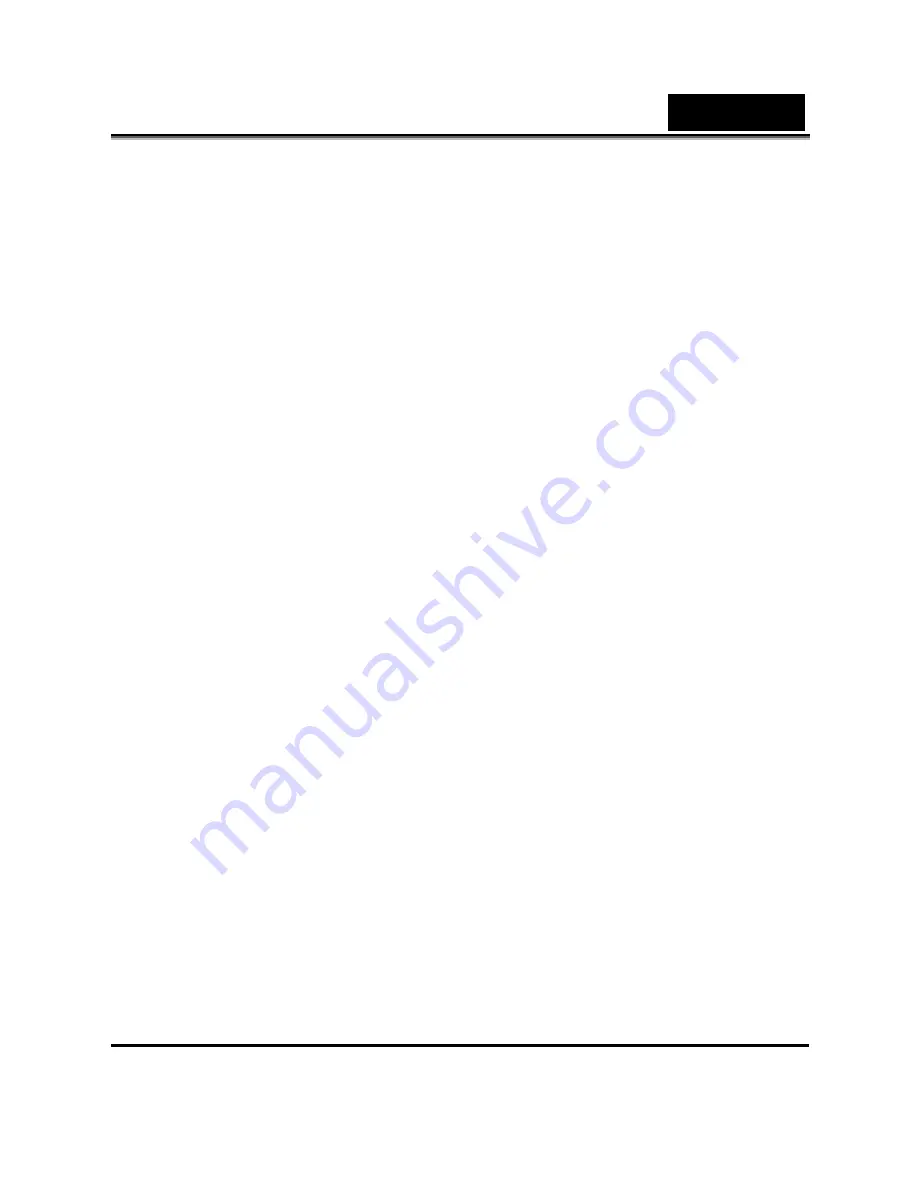
English
8
2.7.2
To playback the video clip ......................27
2.8
Taking still pictures................................................28
2.8.1
To take a still picture: ...............................28
2.8.2
To playback the picture: ..........................29
2.9
Voice recording ......................................................30
2.9.1
To make a voice recording: .....................30
2.9.2
To playback a voice file:...........................30
2.10
Playing music files.................................................31
2.10.1
To playback a music file: .........................31
2.11
Connecting to a computer .....................................32
2.12
Connecting to a TV................................................32
3
Using the camera...................................... 33
3.1
Video mode .............................................................33
3.1.1
Video mode icons .....................................33
3.1.2
Help information ......................................35
3.1.3
Quick access menu ...................................36
3.2
Photo mode.............................................................37
3.2.1
Photo mode icons......................................37
3.2.2
Setting the flash.........................................39
3.2.3
Using the macro function ........................39
3.2.4
Using the zoom function .........................40
3.2.5
Help information ......................................41
3.2.6
Quick access menu ...................................42
3.3
Voice mode .............................................................43










































