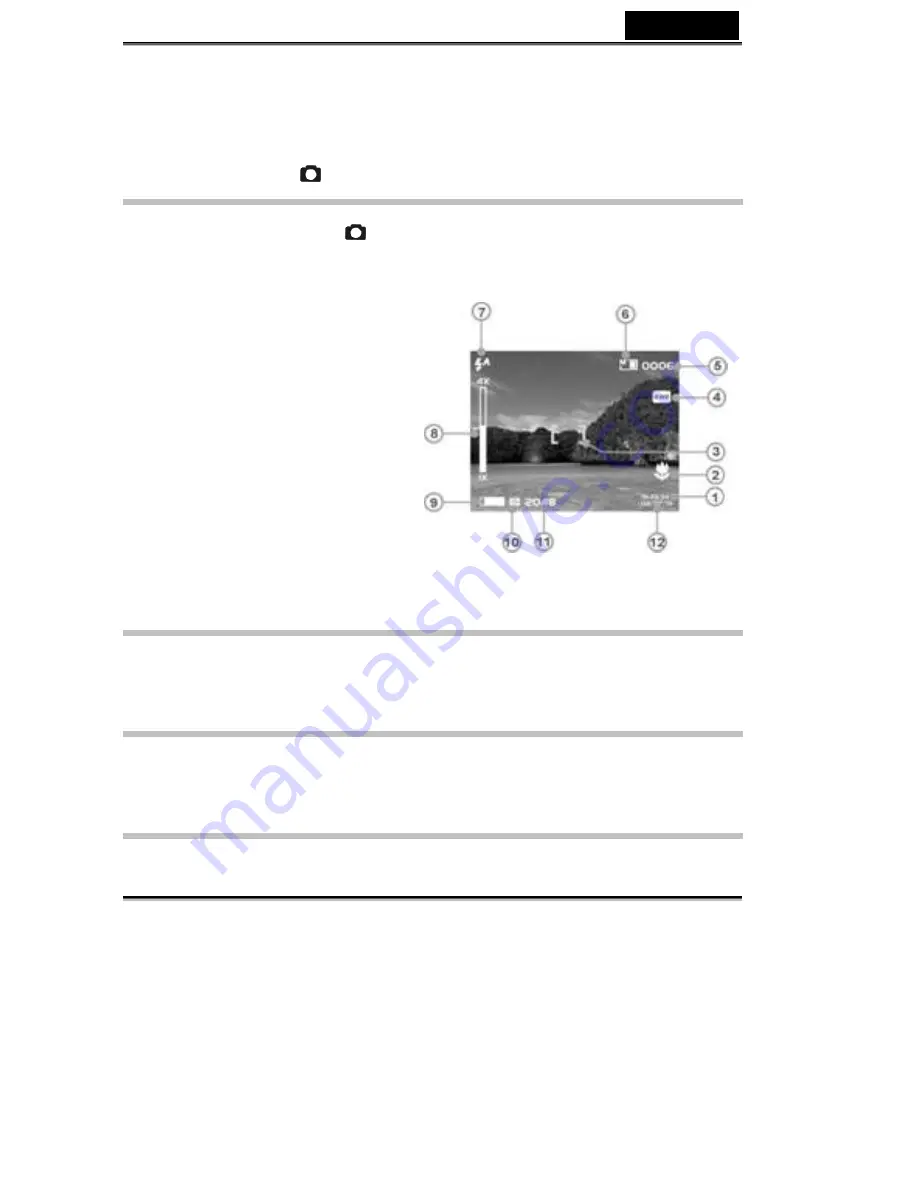
English
-19-
3.
For Protect all, press up or down button of Select button to select [OK] and
press OK button to protect all file, select [Cancel] and press OK button to
unprotect all file.
Camera Mode
Rotate mode dial to switch to
Status identifier
:
1. Time
2. Macro
3. AE-Lock
4. White
Balance
5. Photo
Counter
6. Memory
Status
7. Flash
8. Zoom
Lever
9. Battery
10. Quality
11. Size
12. Date
AE Lock:
When pressing the Shutter button half way, the image appears between the
brackets [ ] indicates the stop auto exposure.
Camera menu:
Before taking photos, you can configurate your camera options, press the menu
button to enter the camera menu.
Select image size:
1. Press up or down button of Select button to select [Size] and press OK button.
Содержание DV600
Страница 28: ...English 28 MP3 Player Status identifier...
Страница 37: ...English 37 Setting...
Страница 47: ...English 47 14 Entering DirectX9 setup screen press Ok after the content is confirmed...
















































