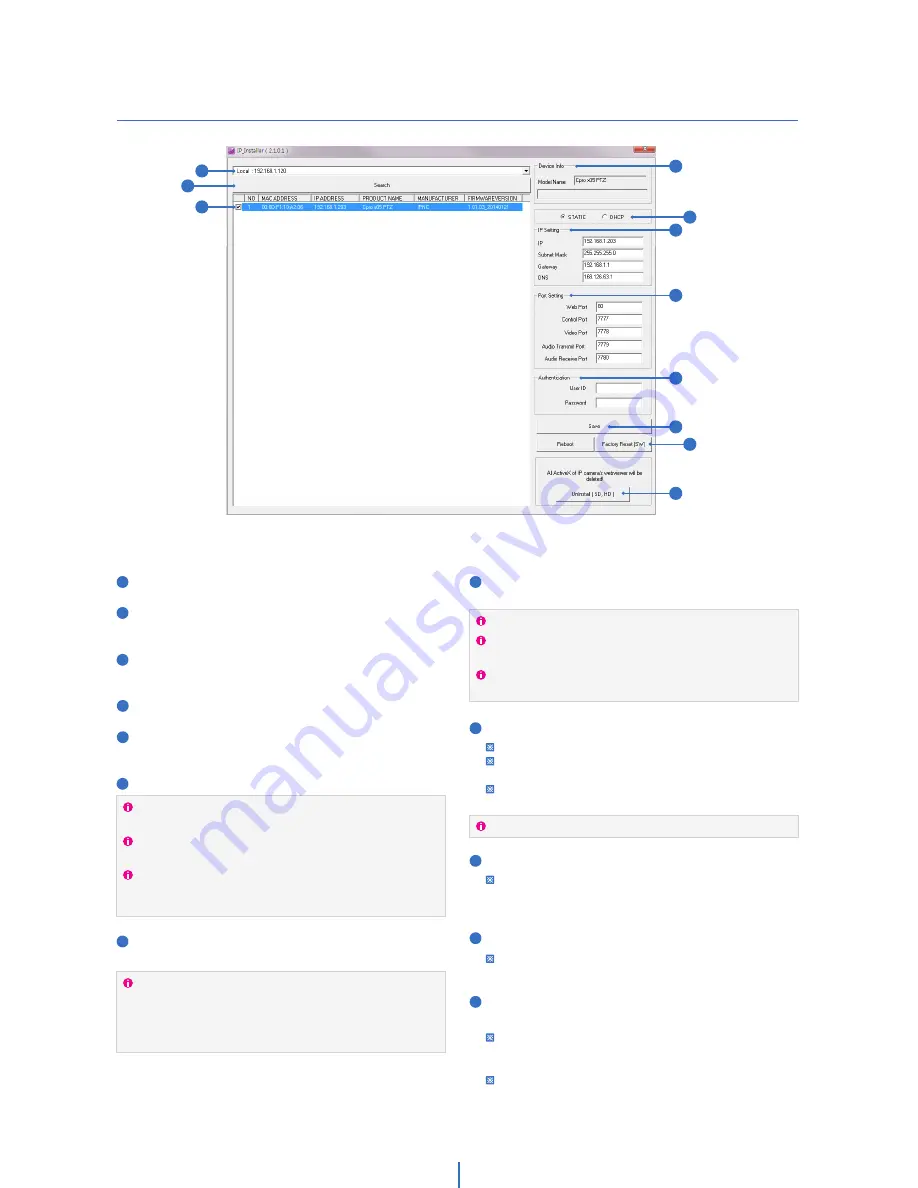
IP Installer
Network Setup -
Input ID and PW of the camera for authentication.
Make sure to change the ID and PW for security reason.
Go to “Web viewer>Admin page>System>Users” for ID and PW
change.
The ID and PW will be set to default value when ‘factory reset’ the
camera.
Make sure to click on ‘Save’ button to save changed values.
An “Apply” message will be popped-up when the settings are
applied normally, or an error message will be popped-up when
failed.
To reboot or reset (except network setting) the camera.
Select a camera (multiple camera can be selected) > Input ID and
PW > Click on Reboot or Factory Reset button.
Able to delete an Active-X which is installed when accessing
to Web Viewer.
Please try to re-install the Active-X after deleting previous Active-X
when there is a problem with it. Changing the security option of
IE might be necessary depending on the version of IE.
Note that all IE windows will be closed when uninstalling Active-X.
1
2
3
4
5
6
Run the manual CD and IP installer in S/W folder.
Click on Network Adaptor selection Menu (NIC) after run
this program.
Select a network which a camera is connected then click on
a ‘Search’ button. (Takes about 5 sec.)
Select a camera to set.
The information of the selected camera will be shown at
Device Info.
Select the network type.
7
Input IP setting information when the network type is set to
STATIC.
1. Run IP Installer
If the internet service is dynamic IP method which receive the IP
address from DHCP server, please select DHCP.
If the IP address is received from a network administrator, please
select STATIC and input other information on IP setting.
If the internet service is based on Static IP address and to set it
directly to the camera, please contact to internet service center
for detailed information.
Default TCP/IP information
- IP: 192.168.1.80
- Subnet Mask: 255.255.255.0
- Gateway: 192.168.1.1
- DNS : 168.126.63.1
8
Change the port as necessary when the network type is set
to STATIC.
A ‘Port Forwarding’ has to be set for external access to the camera.
Refer to the manual of the network hub for ‘Port Forwarding’
settings.
An additional change of HTTPS, RTSP port can be done at Web
Viewer >Admin page.
9
10
11
12
Default ID / PW : admin / admin
2
3
4
5
6
7
8
9
10
11
12
10











































