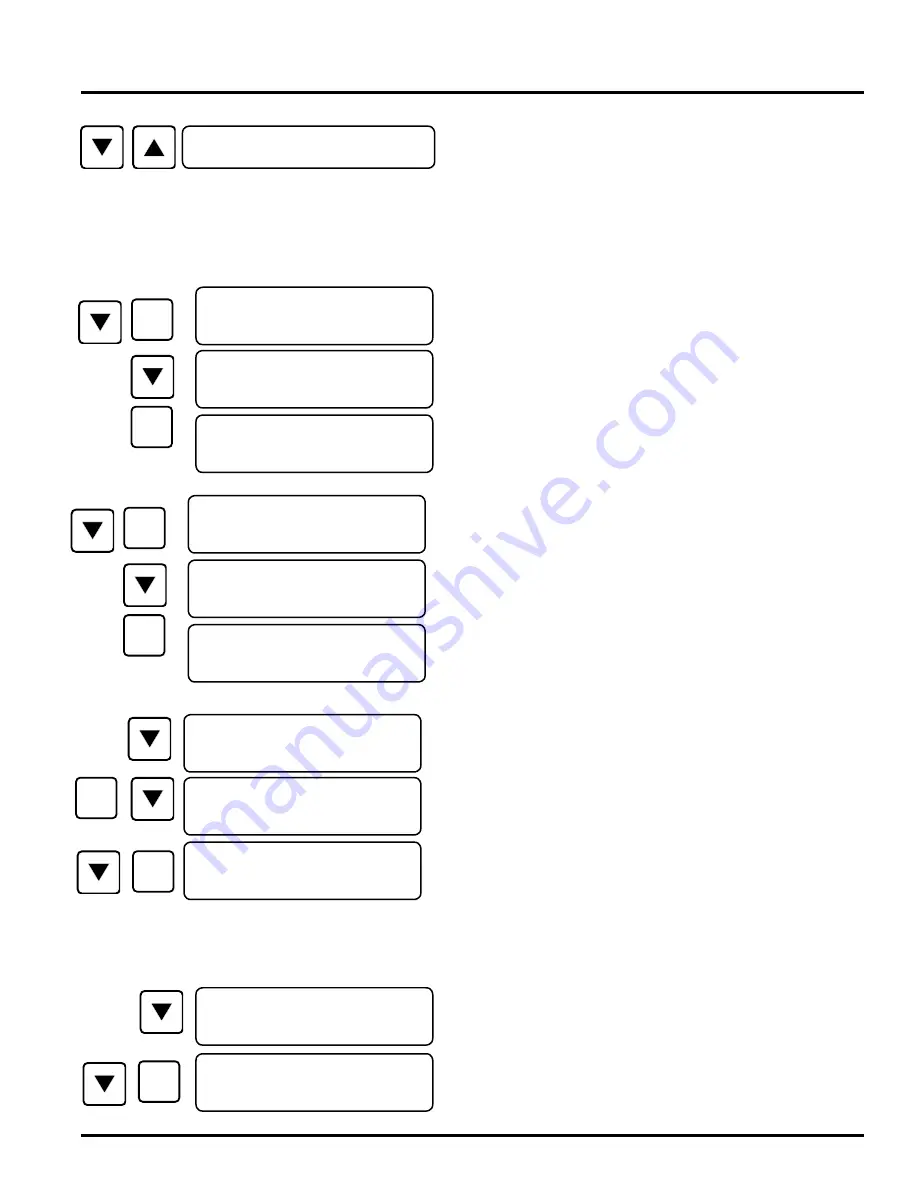
44-00-0297
SHERLOCK
102/202 REV. 4.1 05-02-15
35
SYSTEM CONFIG MENU
CONFIGURE THE CONTROL IN THE <SYSTEM
CONFIG MENU>
At DEFAULT SCREEN, press
UP/DOWN
arrow buttons
until the <SYSTEM CONFIG MENU> screen appears. Press
SELECT
button to enter the "SYSTEM CONFIG MENU" It
is recommended that before the Sherlock Control Module is
initially programmed, the memory should be cleared. If you
do not want to clear the controller's memory, skip the CLEAR
MEMORY section.
OXYGEN SENSOR SETUP
Sensor A has the option of being configured as a refrigerant gas
sensor or as an oxygen depletion sensor. If you do not have the
OXYGEN SENSOR, do not turn on this entry, else the sensor
reading will be all wrong.
Press the
SELECT
button. The "NO" ("YES") will begin to
blink indicating that the controller is in the Change mode. Press
UP/DOWN arrow buttons to change to "YES" ("NO"), press
SELECT
button to save this entry.
SENSOR A SETUP
Each sensor will indicate its selected entry. To enable/disable a
sensor, press
SELECT
button. The "NO" ("YES") will begin
to blink. Press
DOWN
arrow. The blinking "NO" ("YES")
will change to a blinking "YES"("NO"). Press
SELECT
button to save this entry.
If Sensor A is not enabled, the Control will not display entries
related to sensor A and will skip to next enabled entry.
Press
DOWN
arrow button to move to the next option.
Determine whether Sensor A shall have a Setback Option (See
INTRODUCTION section). Set the type of setback option for
Sensor A. The options are:
OFF No Setback Option
IN1 Setback controlled by Digital Input #1 & Schedule
IN2 Setback controlled by Digital Input #2 only
To set the setback option, press
SELECT
button. The "NO"
will begin to blink. Press
DOWN
arrow button. The blinking
"NO" will change to a blinking "IN1", Press
DOWN
arrow
button again to a blinking "IN2". At proper setting, press
SELECT
button to save this entry. This is the end of sensor A
setup.
Press the
DOWN
arrow button to move to next entry. To
run the setback schedule by time, set this entry to ON. Press
SELECT
button, and "NO" ("YES") will begin to blink.
Press
DOWN
arrow button. The blinking "NO" ("YES") will
change to a blinking "YES" ("NO"). Press
SELECT
button to
save this entry
<SYSTEM CONFIG MENU>
SELECT/
CHANGE
SELECT/
CHANGE
<CFG>ENABLE
OXYGEN SNR NO
<CFG>ENABLE
OXYGEN SNR YES
<CFG>ENABLE
OXYGEN SNR YES
SELECT/
CHANGE
SELECT/
CHANGE
<CFG>ENABLE LEAK
SENSOR A: NO
<CFG>ENABLE LEAK
SENSOR A: YES
<CFG>ENABLE LEAK
SENSOR A: YES
<CFG> SENSOR A
SETBACK BY: OFF
SELECT/
CHANGE
SELECT/
CHANGE
<CFG> SENSOR A
SETBACK BY: IN1
<CFG> SENSOR A
SETBACK BY: IN2
REPEAT FOR SENSOR B
<CFG>ENB SETBACK
SCHEDULE: NO
SELECT/
CHANGE
<CFG>ENB SETBACK
SCHEDULE: YES
Содержание SHERLOCK 102
Страница 3: ...44 00 0297 SHERLOCK102 202 REV 4 1 05 02 15 4 THIS PAGE INTENTIONALLY LEFT BLANK ...
Страница 11: ...44 00 0297 SHERLOCK102 202 REV 4 1 05 02 15 12 IR SENSOR ...
Страница 49: ...44 00 0297 SHERLOCK102 202 REV 4 1 05 02 15 50 PAGE FOR FIELD WIRING SHERLOCK SYSTEM ...
Страница 51: ...44 00 0297 SHERLOCK102 202 REV 4 1 05 02 15 52 THIS PAGE INTENTIONALLY LEFT BLANK ...
Страница 53: ......






























