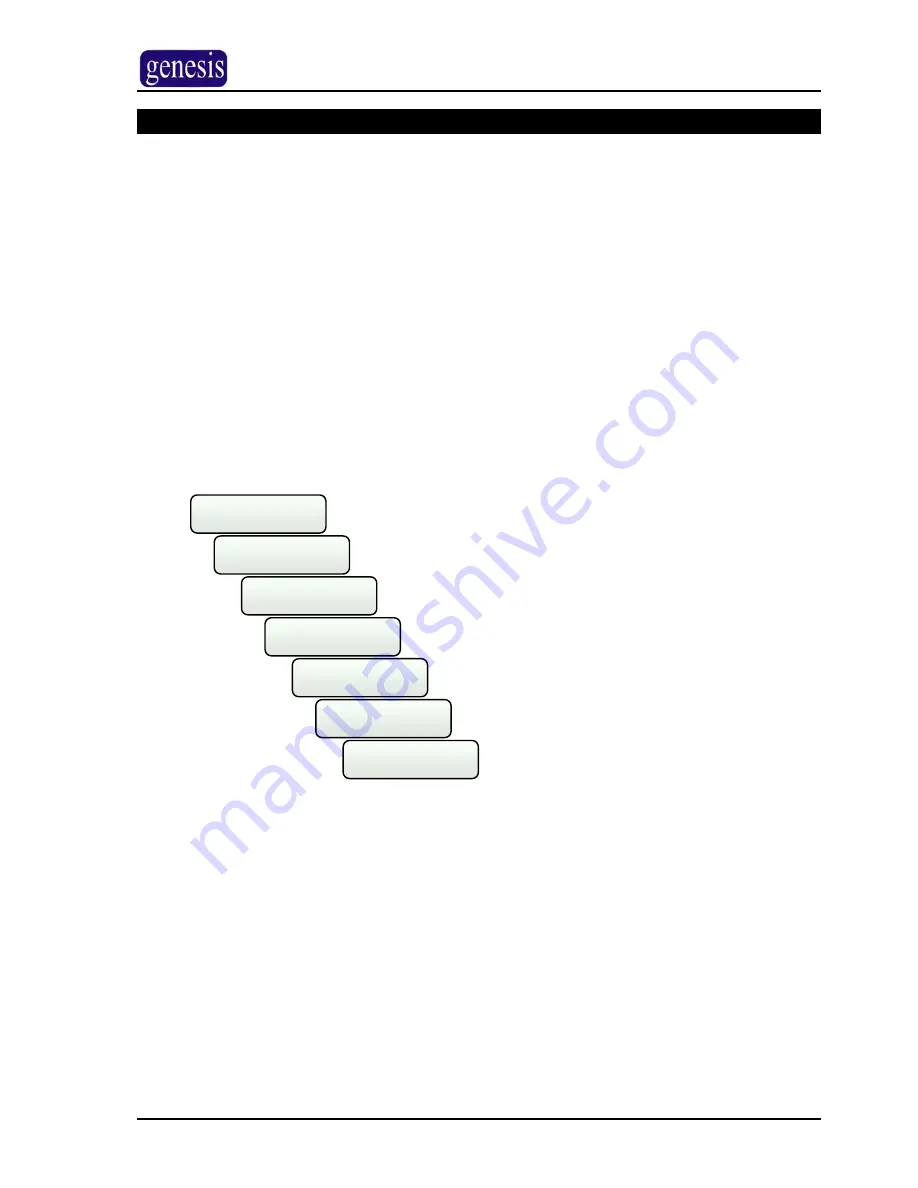
L
USER MANUAL
Navigating the Menu
It is also possible to use the Remote Access Station (RAS) to control other functions of
your system, and to interrogate it as to the systems current status. This is done through
the use of the RAS menu functions. Users may not have access to some menu functions,
depending on the level of access provided to their user number.
Enter the Menu
¾
Enter your PIN
5609
¾
Press
E
¾
Press
C
¾
The Genesis menu will appear.
¾
Use the
<
or
>
keys to navigate through the menu options as follows.
Display
?
Inputs
?
Control
?
Users
?
PIN
?
Settings
?
Display
?
>
>
>
>
>
>
¾
When the desired menu option is displayed on the RAS, press
E
Genesis V4.0 User Manual, Issue 1, January 2005
Page 10 of 38

























