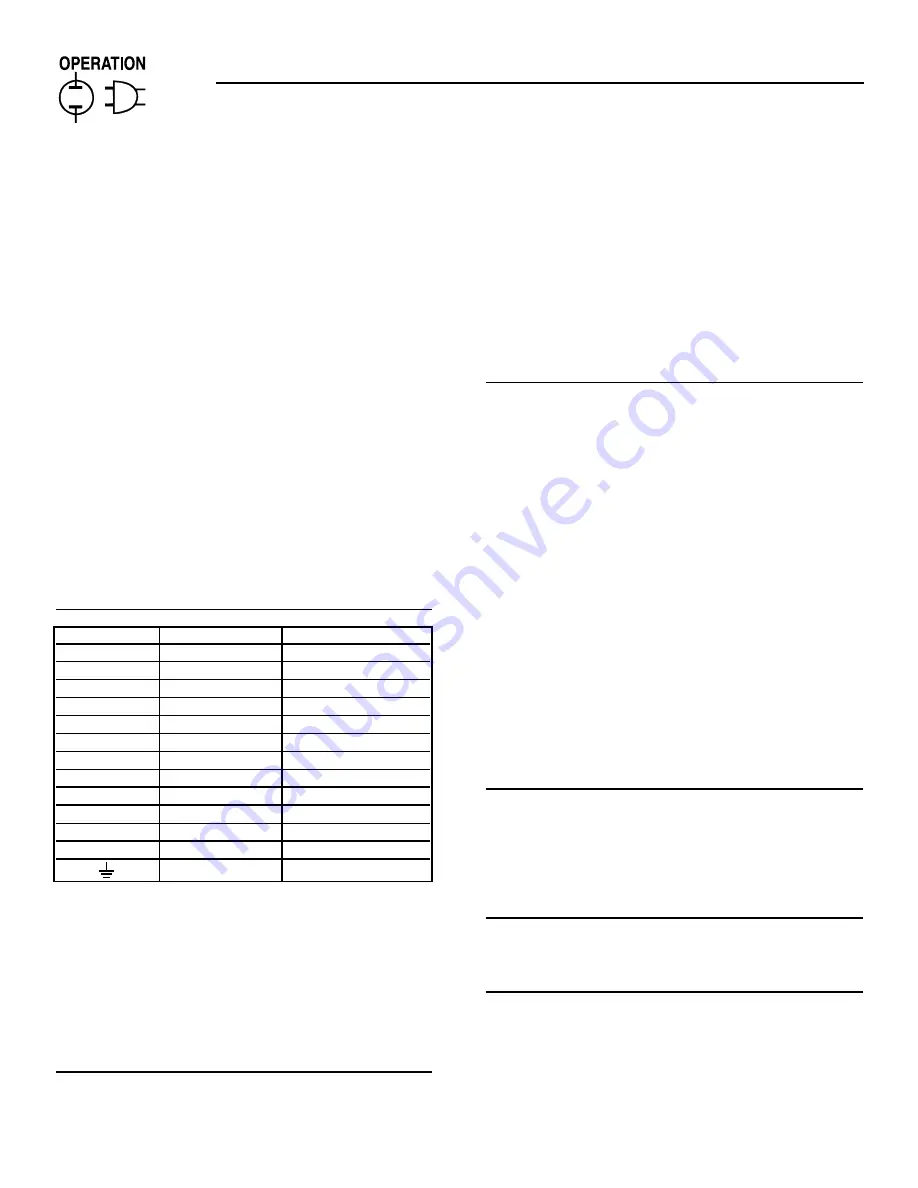
6
Generac
®
Power Systems, Inc.
Section 3 — Operation
PM-GC
3.2
THE OPTIONAL DISPLAY
The optional, programmable, remote display can be
mounted up to 1000 meters away from the generator.
Only one display per generator is allowed. The dis-
play has an IP65 front panel with an IP20 rating for
the rest of the housing. This means that the rear of
the panel must be protected if it is to be used outside.
Normally, it would be mounted to the face of a sealed
enclosure with the supplied screw type clamps. The
panel thickness should be <=6mm and the mount-
ing torque should be <=0.5Nm. The angle of inclina-
tion must be less than 35 degrees from vertical.
Connections to the unit can be made via a single
screened multicore cable and one 9 way D type male
connector, or, via separate signal and power connec-
tors(supplied). The second option is recommended
for distances of >75m.
The display is independently programmable and
could be customized to display different data from
the same product without altering the PM-GC soft-
ware. Currently, there are three versions of display
software, one for MPS (SC and IC), one for engine
controllers (PM-PC and PM-GC) then finally one ver-
sion for bifuelled engines.
3.2.1 CONNECTION DETAILS
The power supply should be in the range 18-30VDC
at 0.4A. This is normally supplied from the con-
troller. J1 pin 11 is Ground and pin 12 is +24VDC.
The case earth screw should be connected to an earth
point in the enclosure via a 2.5mm diameter wire.
The multicore cable should have 24AWG cores for
distances up to 75 meters. Above this, 18AWG
should be used.
3.2.2 CONTRAST ADJUSTMENT
Contrast may need to be adjusted depending on the
incident lighting conditions.
EITHER
1. Switch on the power to the unit.
2. During the initialization phase, a menu will
appear briefly. Press the CONFIG button.
3. Now use the CO and - keys to adjust
contrast.
OR
1. During normal operation, select the MAINTE-
NANCE screen and then use the co and -
buttons to adjust the contrast.
3.2.3 CALIBRATION
As the unit can be mounted at different angles, there
may be calibration required to compensate for paral-
lax errors.
EITHER
1. Switch on the power to the unit.
2. During the initialization phase, a menu will
appear briefly. Press the CONFIG button.
3. Now use the CALIBRATE button to calibrate the
screen
4. Five calibration crosses appear in succession on
the screen, touch them as they appear.
5. Once this is done, touch the screen within 30 sec-
onds at any position to "accept" the calibration. If
not completed within 30 seconds, calibration will
revert to original.
OR
1. During normal operation, select the MAINTE-
NANCE screen and then the "Calibrate
Touchscreen" button.
2. Follow steps 4 and 5 above.
3.2.4 CLEANING
As a result of normal operation the screen will
become dirty and should be cleaned with a soft cloth.
In order to prevent operating the touchscreen during
this time, select the MAINTENANCE page and choose
the "Clean Screen" option.
3.2.5 TOUCHSCREEN OPERATION
Operate the touch screen with a finger only, do not
use pens or other pointed objects.
3.2.6 FUNCTIONALITY
The display screen has been devised as a way to
examine data within the PM-GC. Changes to settings
cannot be made from this screen, this can only be
done via Genlink. Data has been divided into groups
and each group is shown as a button on the menu
screen. Touching the button will access the main
screen for the group. Some groups, such as diagnos-
tics, may also have sub screens associated with them.
DISPLAY PIN
CONNECTION
CONTROLLER PIN
1
-
-
2
-
-
3
RS485-
J1 - 21
4
-
-
5
-
-
6
-
-
7
-
-
8
RS485+
J1 - 20
9
-
-
TERMINAL
CONNECTION
WIRE
+24VDC
24VDC
220C
OV
OVDC
0
GROUND
0




















