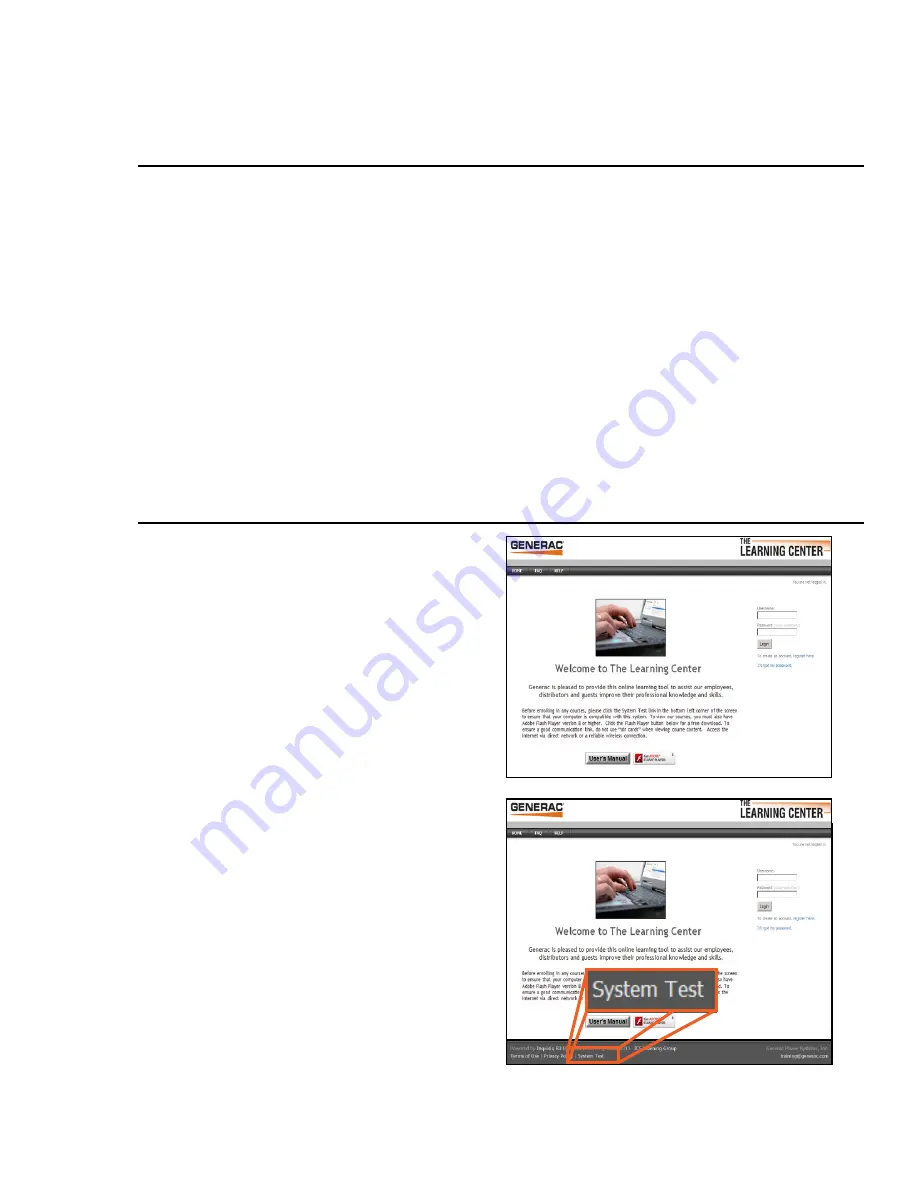
The Learning Center Introduction
The Learning Center is a Web-based training portal that allows you to manage all of your online and
classroom-based learning activities.
With The Learning Center, you can:
Browse course catalogs and self-enroll in courses.
•
Access and launch the courses that you are already enrolled in.
•
View your personal calendar for at-a-glance reminders of your scheduled learning
•
activities - both online and classroom-based.
View and print the certifi cates you have earned.
•
View a transcript of the status of all your personal learning activities.
•
Use the shopping cart to purchase courses and view your order history.
•
Accessing The Learning Center
The Learning Center is a Web-based application,
therefore, you must have a basic Internet or local
network connection and Web browser to access the
system.
Some courses may require that your computer have
audio and/or video playback capabilities as well. To
access the system, open your Web browser, enter
learning.generac.com
into the address fi eld
and press
Enter
. You should be re-directed to the
login screen.
System Compatibility Test
On the bottom of the home page is a
System Test
button. This function will test various capabilities of
your browser and network to ensure that all required
and recommended functions are enabled so that you
can use The Learning Center.
It is recommended that you run a system test before
logging in for the fi rst time.
6
Содержание Learning Center
Страница 1: ...USER S MANUAL THE LEARNING CENTER ONLINE SYSTEM...
Страница 2: ......
Страница 4: ......






































