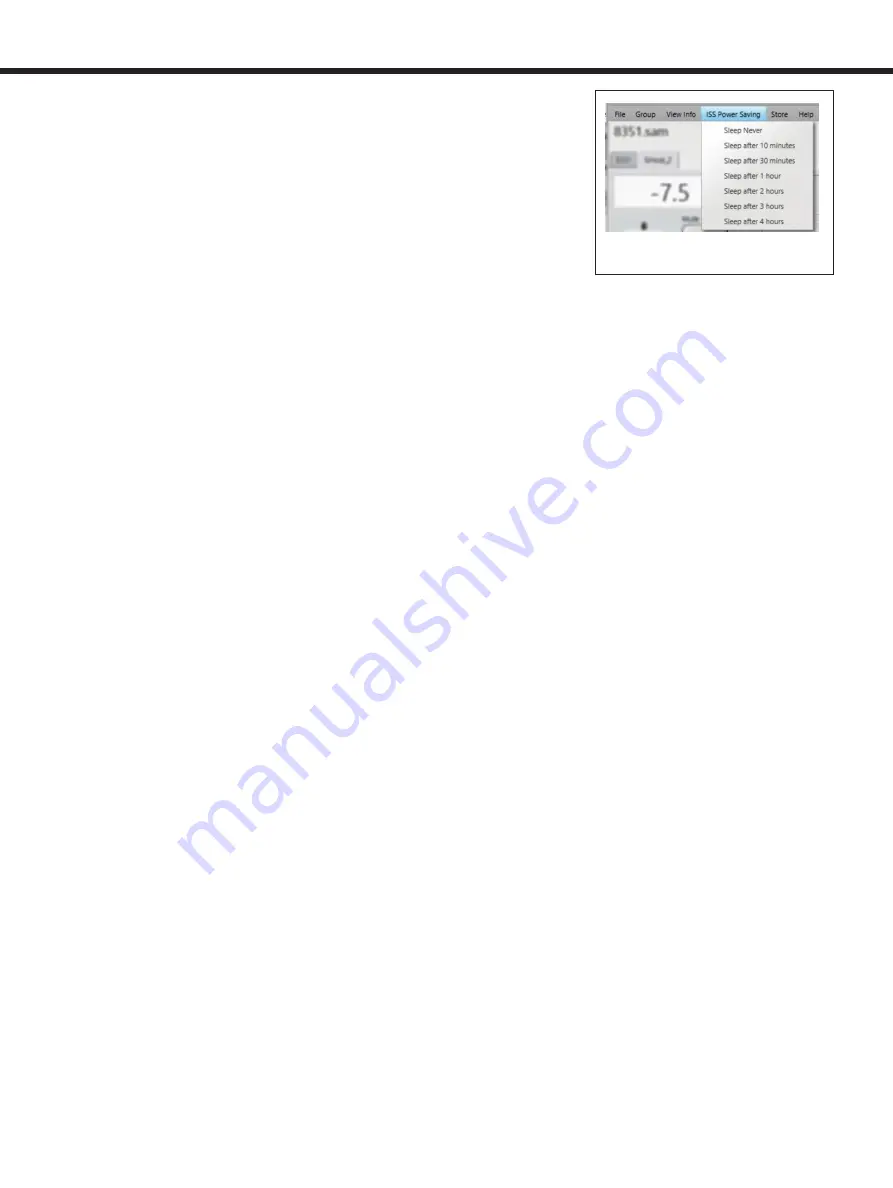
Insert the connectors into the sockets
and turn the connectors clockwise.
The connectors lock automatically. The
electrical connections are only made when
the connectors are fully inserted.
To remove the signal connectors pull
the release lever on the connector and
turn the connector counterclockwise
simultaneously. The connector can now be
removed from the socket.
Set-up and Use
Monitor calibration and setup
The 1238DF is set up using the GLM
software. The setup is fast and consists of
the following steps:
1. Run a CAT5 (RJ45) cable from the
monitor control network to the next
monitor.
2. Run the final cable to control network
input of the GLM Adapter device.
3. Connect the GLM Adapter device to
your computer USB connector. The
cable is a part of the GLM User Kit.
4. Place the Genelec measurement
microphone at the listening location
of the engineer, on a stand, with the
microphone pointing upwards and
the microphone top at the height of
the engineers ear in normal working
position. The microphone is a part of
the GLM User Kit.
5. Run the microphone cable to the
microphone input in the GLM Adapter
device.
6. Download GLM software at the
Genelec web site (www.genelec.com).
Install the GLM software.
7. Follow the GLM software instructions
to measure and set up your monitors.
8. If you plan not to use a computer for
controlling the monitors, use the GLM
software to write the settings into the
monitors ("Store the Settings").
Recommendations for
AES/EBU Audio
For a digital input signal of –30 dB FS, the
1238DF monitor will produce a 100 dB
sound level (SPL) at 1 meter distance, in
free space. The sensitivity of the monitor
system is set using the GLM software.
It is advantageous to keep the maximum
incoming digital audio signal level high,
near to 0 dBFS. It may be useful to lower
the internal GLM level control. This enables
maintaining high digital resolution in the
digital source.
Single-wire mode of AES/EBU is the
default and the older dual-wire mode is
automatically detected if used at the source.
The standard AES/EBU cable carries
two channels of audio, called A and B. As
a default, both A and B subchannels are
reproduced by the monitor. GLM software
is used to set up the monitor to specific
channel assignments.
RAM-L Amplifier
Power Button
The power button in the middle of the
RAM-L amplifier front panel controls several
functions.
A short press of the power button turns
RAM-L on or off. Turning on, the power
button light flashes rapidly, and lights
on steadily when the turn-on has been
completed.
Testing modes are explained later in this
manual.
Setting ISS™
The Intelligent Signal Sensing™ (ISS™)
puts the monitor to a power-saving
stand-by mode automatically. The factory
setting for ISS is "OFF." The ISS can be
activated using the GLM software (see
Figure 5). When ISS is active, if no audio
signal is sensed during the selected time,
the monitor powers down. The monitor will
power up again once a signal is detected.
The ISS setting is applied to all ISS-enabled
monitors in the currently selected Setup.
Front Panel Light Functions
The green light on the DCW panel of
a 1238DF enclosure indicates normal
operation. A yellow light indicates certain
activities when the GLM control software
is used. The light turns red in an overload
condition. The overload light (red) is
activated by several events:
1. Exceeding the maximum input of the
analog input
2. Reaching close to the digital input
maximum (high likelihood of digital
clipping)
3. Overload of drivers or amplifier, or
clipping in the power amplifier
4. An error detected in the AES/EBU
audio data
If a red warning light appears on the
monitor enclosure, turn the source
level down. Ensure that there are no bit
errors in the AES/EBU digital audio data
transmission.
Flush Mounting the
Monitor Enclosure
Flush mounting offers acoustical benefits.
No cabinet edge diffraction will occur. Low
frequency reflections from the wall behind
the monitor can be avoided. The monitor’s
acoustical axis (Figure 1) should point to the
seated listening position. The wall in which
the monitors are mounted should be stiff and
heavy. The monitors should not be mounted
too high (maximum tilt angle < 15 degrees).
A space 50 to 100 mm (2 to 4 in) wide
can be left around the monitor but this
space should be covered with a panel in
the front. Leave a gap of 5 to 10 mm (¼ to
½ in) between the monitor and the panel.
Fill this gap with a soft rubber gasket (see
figure 9). The monitor should be mounted
on vibration isolators. The resonant
frequency of movement for the mounted
monitor should be between 2 to 8 Hz.
An empty cavity in the wall should be
filled with absorbent mineral wool or foam
plastic. A wooden wall structure must be
heavily braced (see figure 6). In a solid (e.g.
concrete) wall structure, the space around
the cabinet should be filled with absorbent
mineral wool or sand bags (see Figure 7).
Ensure that the cabinet is flush with the
surface of the wall. If a decorative cloth
frame is used the edges adjacent to the
monitors must be less than 20 mm (3/4
in) deep. The cloth must be acoustically
transparent. Genelec-approved cloth
grilles are available.
Figure 5. Selecting ISS setting.








