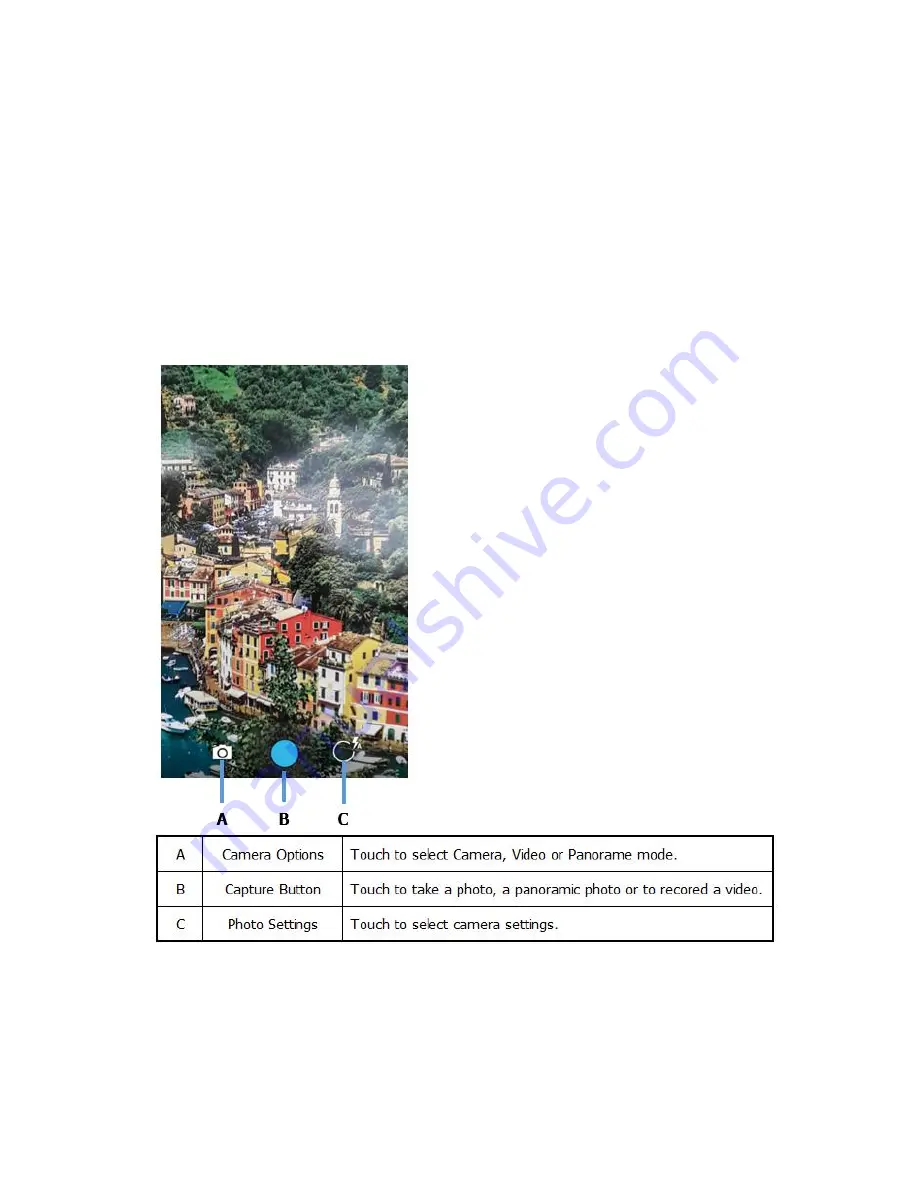
28
7. Using the Camera
1) Overview
Device are equipped with 13.0 Megapixel auto focus cameras to provide easy integration of color picture
and video capture into business application. The camera lens and camera flash are located on the back
panel of the terminal.
Pictures and videos captured using the Camera app are stored on the internal memory in the DCIM folder
under Camera(Internal storage/DCIM/Camera). You can copy your pictures and videos to a computer
or view, edit, and share your pictures and videos using the Gallery app.
2) Opening the Camera app and adjusting the settings
To open the Camera app, touch camera on the Home screen.
A. Taking a photo
(1) Open the Camera app.
(2) Verify single photo mode is selected.
(3) Center the object you want to take a photo of on the live preview screen.
(4) Touch capture icon to capture the photo.
(5) Swipe left on the touch screen to view the captured photo. From the film strip screen you can
- View the captured photo.
Содержание rp1600
Страница 4: ...4 1 Overview 1 Specifications 2 Package...
Страница 5: ...5 3 Device Features...
Страница 25: ...25 C Information View basic information about the device...
Страница 48: ...48 Cable length 240mm Weight less than 30g 3 Block Diagram...
Страница 51: ...51 B Manage Applications Select the applications to be allowed in Lock mode Add folder Add application...






























