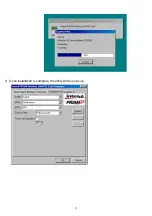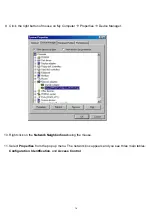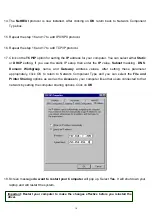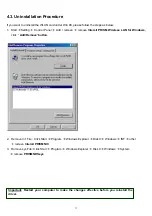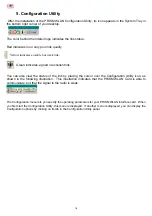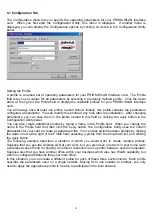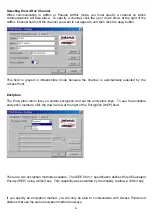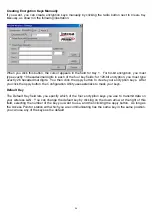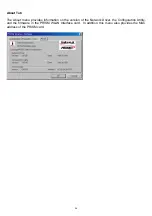27
6. Troubleshooting
To make the installation of
Wireless LAN 11Mbps Card
more users friendly, we have suggested
following the installation steps one by one as listed in the section 4 and section 5. Still you encounter
some problems while installing the
Wireless LAN 11Mbps Card
or you want to confirm whether your
card is installed properly or not, we have listed the procedure for checking the various components
after you have installed the card. In first part of
Troubleshooting,
we have suggested the users to
check the various properties of the card to check the proper installation. In second section, we have
listed the various problems that you may encounter during the installation and have also listed the
possible solution. Check the first part to guess the probable reason of unsuccessful installation.
Procedure to Check the Various Properties of Card after Installation under Windows 98:
Please check the followings if you encounter some problem while installing the Mini-PCI card or your
Mini-PCI card is non-functional.
1. Click on the
Control Panel
and then on
PC Card.
Check whether it has
PC
card in one of the
sockets or not. If you find
Wireless LAN Card
in one of the sockets, it means the card is
detected properly. If you see the
Yellow
sign of Question-mark (?), the resources are conflicting.
2. Right click on
My Computer
and the select
Properties.
Select the
Device
Manager
and click
on the
Network Adapter.
You will find
Wireless LAN 11Mbps Card
if it is installed
successfully. If you see the
Yellow
sign the resources are conflicting. Click on Mini-PCI Card
and then on Mini-PCI Card Service, you can see the status of Mini-PCI card. If there are yellow
sip either on adapter or Mini-PCI card, please check the followings.
1.
Check if your Notebook supports
3.3V
Card.
2.
Check if your Notebook has a free
IRQ.
If not, make an IRQ free by assigning
the same IRQ to some devices, for example COM 1, COM 2 can be assigned same
IRQ values.
3.
Check that you have inserted the right card and have installed the proper driver.