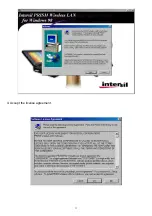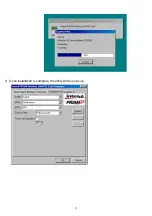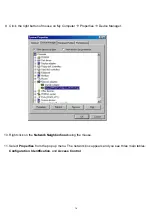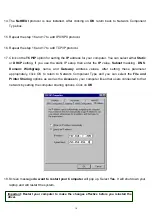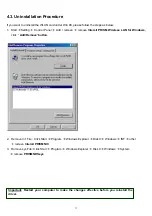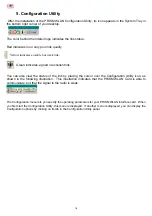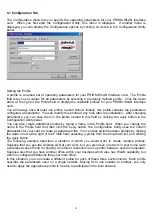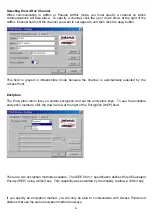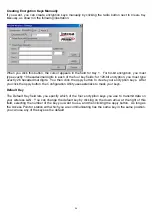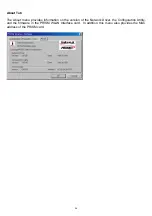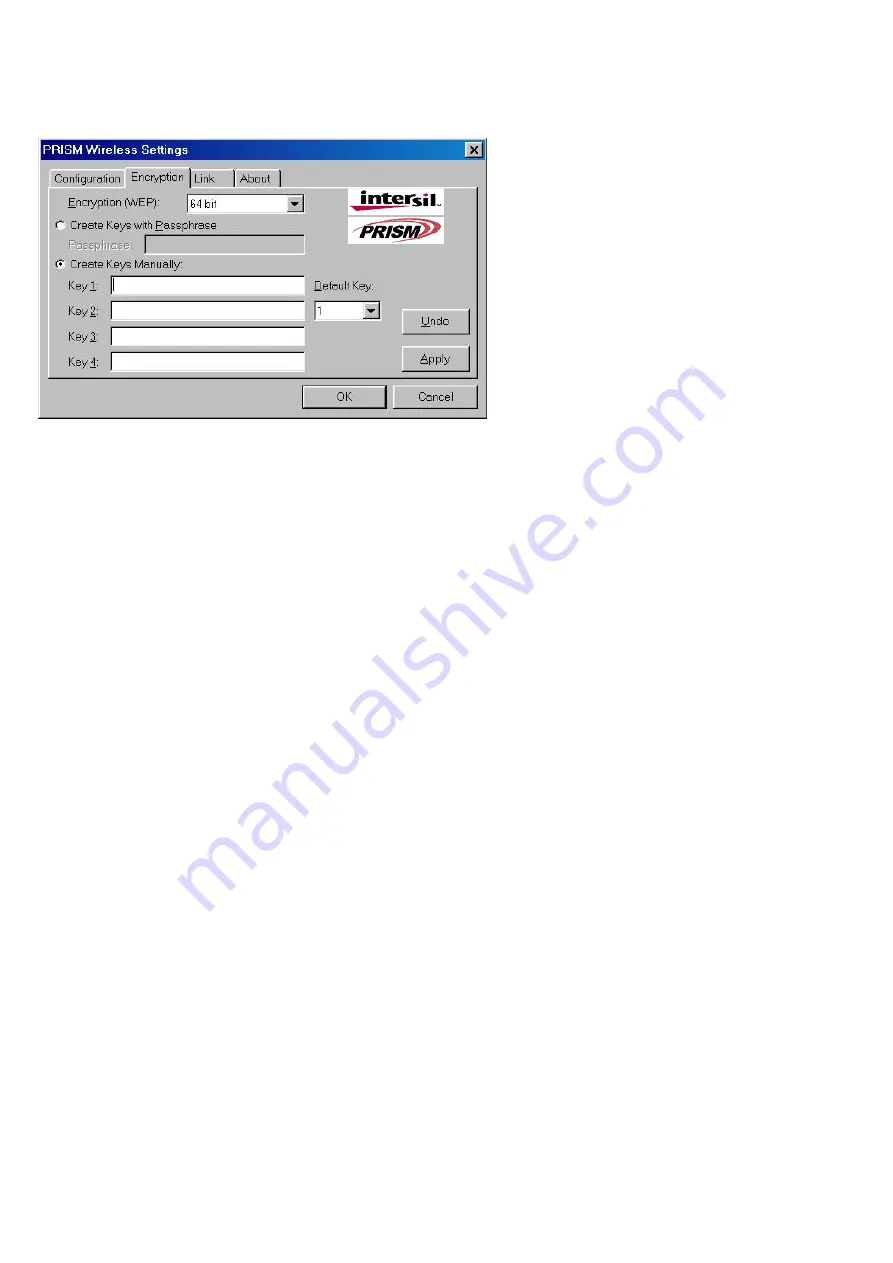
24
Creating Encryption Keys Manually
If you want, you can create encryption keys manually by clicking the radio button next to
Create Key
Manually
, as shown in the following illustration.
When you click this button, the cursor appears in the field for Key 1. For 64-bit encryption, you must
type
exactly
10 hexadecimal digits in each of the four key fields; for 128-bit encryption, you must type
exactly
26 hexadecimal digits. You then click the
Apply
button to create your encryption keys. After
you click the
Apply
button, the Configuration Utility uses asterisks to mask your keys.
Default Key
The Default Key field lets you specify which of the four encryption keys you use to transmit data on
your wireless LAN. You can change the default key by clicking on the down arrow at the right of this
field, selecting the number of the key you want to use, and then clicking the
Apply
button. As long as
the Access Point or station with which you are communicating has the same key in the same position,
you can use any of the keys as the default.