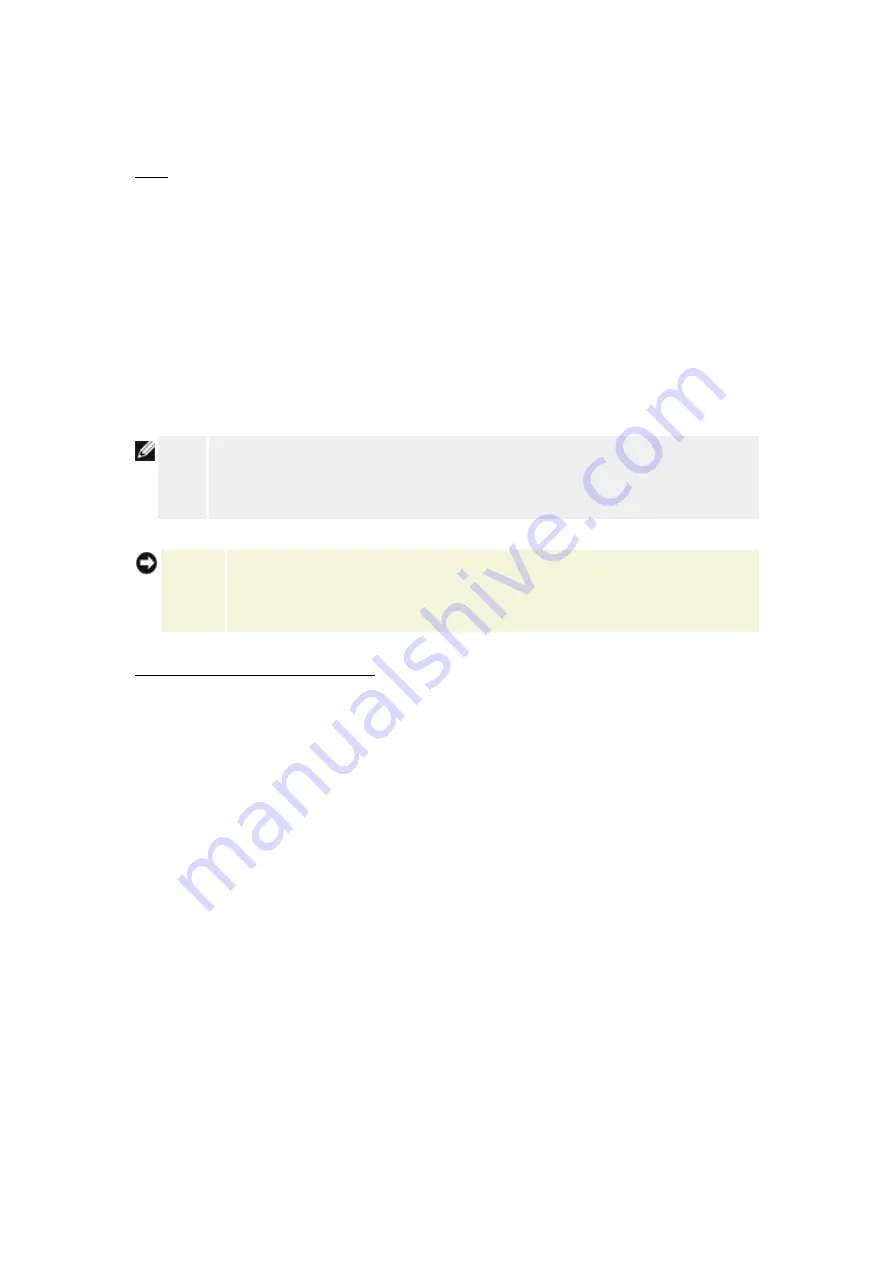
DMZ
The DMZ (demilitarized zone) feature allows access to all ports. (For example, if you have
problems hosting a game server, you can choose this option. This will open all ports to your
game server.)
1. Click to select
Enable DMZ Host
.
2. Type the IP address of the computer that you want to run the gaming application in the
DMZ IP Address
field.
3. Click
the
Submit
button to activate the setting.
NOTE:
Configuring the Router in DMZ mode is useful if you want to play certain games
through the Router, but the ports cannot be opened with all other existing
configuration tools.
NOTICE:
Opening a service to the Internet causes security concerns. Pay careful
attention to security alerts, and make sure that strong access controls and
authentication are in place before allowing access to any services.
Custom Port Forwarding Settings
Port Forwarding may be more difficult than DMZ to configure. However, it provides a relatively
safe way of running an Internet application or providing an Internet service from behind a
firewall since only a single port (or a range of ports) is exposed to the Internet. You can
configure this port forwarding setting to create a custom rule that defines a specific port and
protocol for data traffic to pass through to the specific computer on your LAN.
An example is an HTTP server running on your LAN, which you want to be available to the
Internet. Your public IP address (that your ISP gives you) is X.X.X.X (The X is a number), and
you have a computer hosting the HTTP server at LAN address 192.168.2.2 on your Router
(192.168.2.1) controlled LAN. You can configure 192.168.2.2 to have port forwarding for port
80 (HTTP), then users on the Internet can go to http://X.X.X.X and get the HTTP server
(192.168.2.2). The data traffic entering service port 80 will be directed to the computer
(192.168.2.2), and other computers on your LAN will not see this data traffic.
For some Internet applications (such as Internet messaging and gaming applications), you can
configure this port forwarding setting so that these applications can function correctly behind
the firewall. These applications are required to have specific TCP/UDP ports. The ports for
Содержание R921212G
Страница 23: ...Back to Top Verify Internet Connection on Your Computer with a Cable or DSL Modem Verify Internet Connection...
Страница 26: ...Step 2 illustrates how the router is connected to the computer Connect Router to Network Step 2...
Страница 27: ...Step 3 illustrates how the Router is connected to the power supply Connect Router to Network Step 3...
Страница 32: ...Back to Top Set Up Additional Computers Click to select your connection type Connection Type...
Страница 35: ...Congratulations You have successfully connected a computer to the network Congratulations...






















