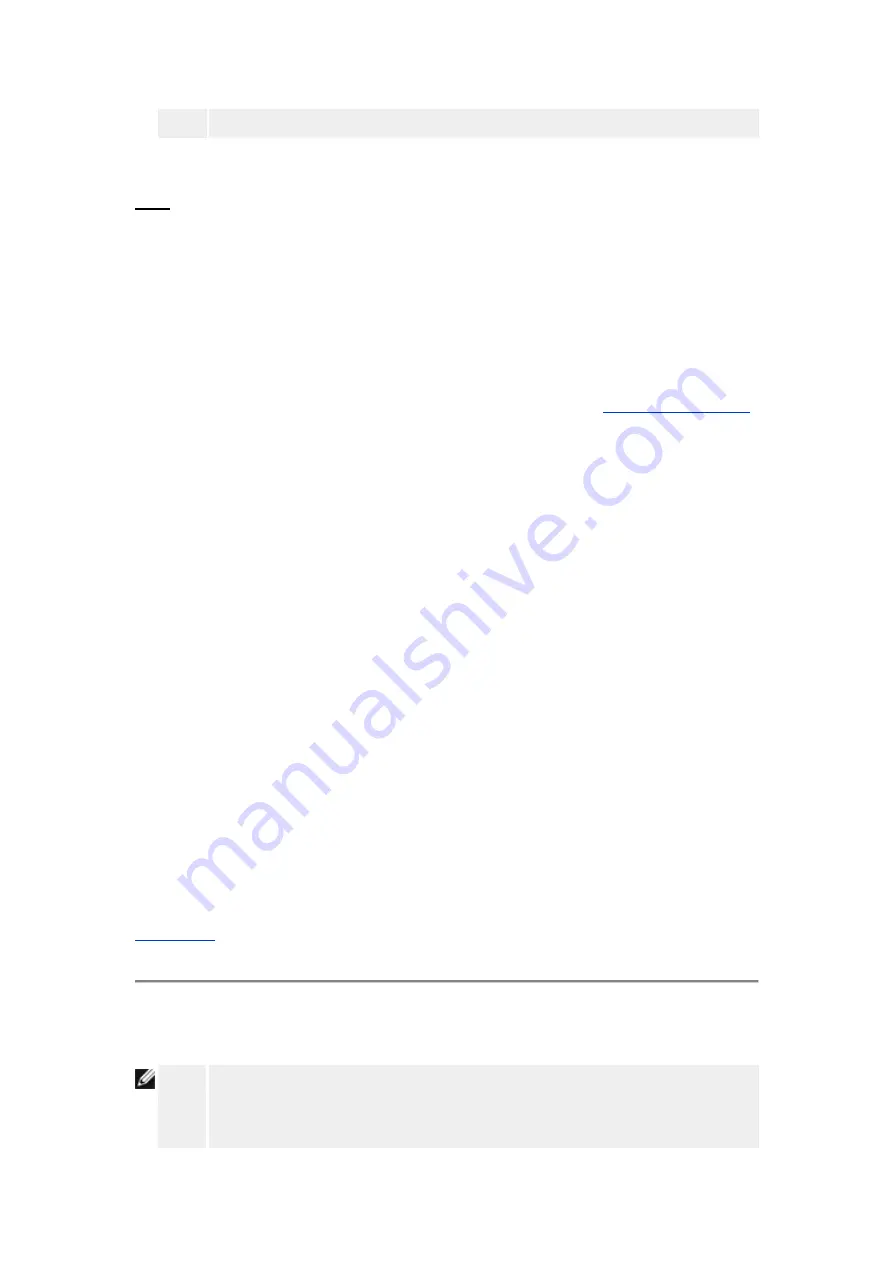
from the rest of the network.
WPA
If you wish to enable WPA encryption, select
WPA
from the
Network Authentication
list.
WPA is an upgrade to the WEP standard for securing your wireless network.
If you would like to secure your wireless network using WPA, you must have WPA support for
your wireless clients. If you are using a Dell TrueMobile wireless client, you can check for the
availability of WPA-enabled software update for your wireless client at
http://support.dell.com
.
•
WPA Pre-shared Key
WPA Pre-Shared Key (PSK) is a field where the password is entered. All wireless
clients must also use this password to gain access to the network. Note that the Key
format must also match the setting for the wireless clients.
•
Key Format
Key Format is a box that lists 2 items:
Hexadecimal
Digits (numbers 0 through 9 and
letters A through F) and
ASCII
Characters (any letter, number, or symbol). Select the
proper format for your key. If your wireless client(s) only support one of the two
formats, be sure to specify the correct one.
•
WPA Group Rekey Interval
WPA Group Rekey Interval is used to specify the frequency of encryption key rotations.
The lower the number, the faster your encryption key will rotate, however, setting this
number too low may cause your wireless network to slow down.
•
WPA Encryption
WPA Encryption has 2 choices:
TKIP
(Temporal Key Integrity Protocol) is the most
commonly used encryption method.
AES
(Advanced Encryption Standard) can be
used if your wireless clients do not support TKIP.
Back to Top
Internet Connection Settings
NOTE:
The Setup Wizard enters the required cable/DSL ISP settings into the router after
you complete the installation successfully. These settings should only be changed
manually if the Setup Wizard is unsuccesful.
Содержание R921212G
Страница 23: ...Back to Top Verify Internet Connection on Your Computer with a Cable or DSL Modem Verify Internet Connection...
Страница 26: ...Step 2 illustrates how the router is connected to the computer Connect Router to Network Step 2...
Страница 27: ...Step 3 illustrates how the Router is connected to the power supply Connect Router to Network Step 3...
Страница 32: ...Back to Top Set Up Additional Computers Click to select your connection type Connection Type...
Страница 35: ...Congratulations You have successfully connected a computer to the network Congratulations...
















































