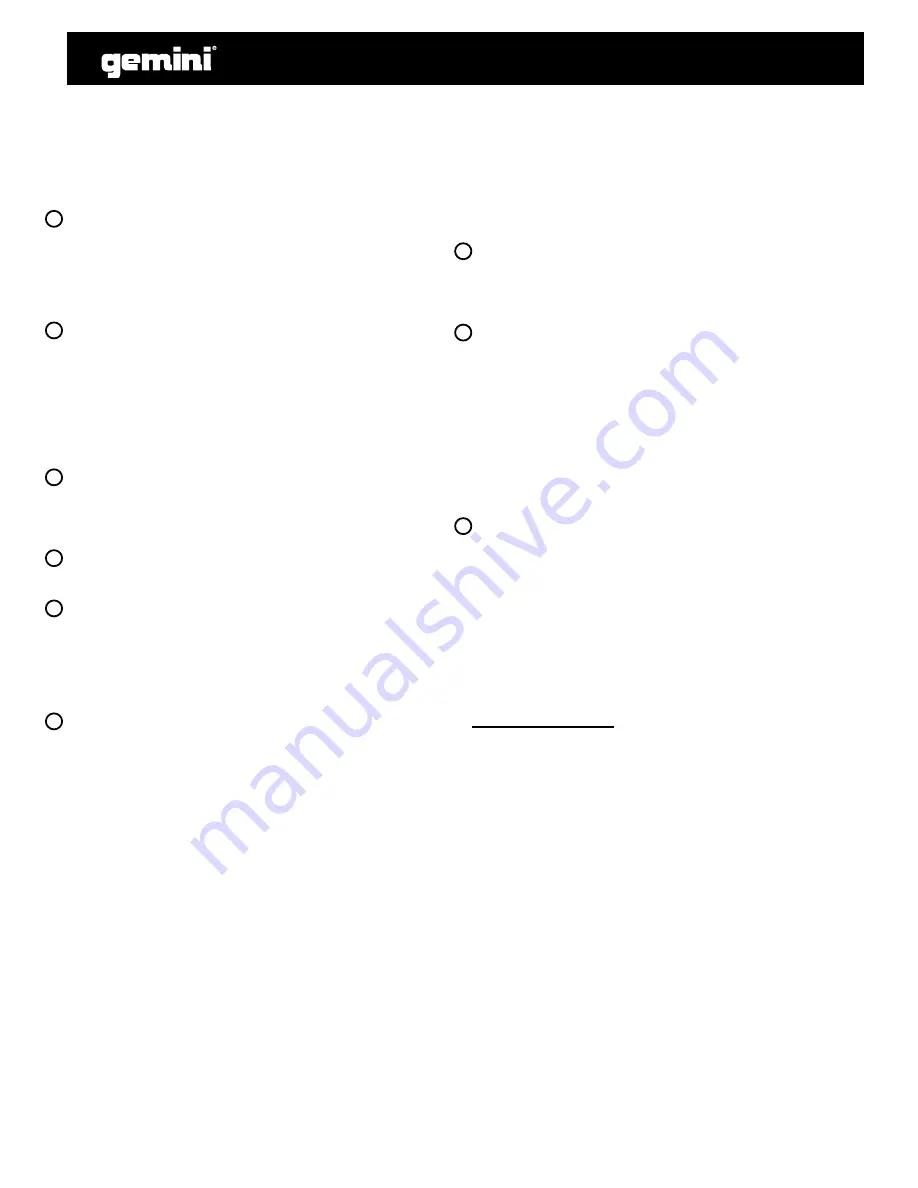
the CDX-2250 will be ready to set your next selection. Repeat
the previous steps until you have completed your play list, then
press play to begin the set list.
SINGLE: Pressing the SINGLE button engages SINGLE mode,
in this mode the CDX-2250 will play one song and then stop.
Pressing the SINGLE button again will then activate CONTINU-
OUS mode causing the unit to play continuously (after the last
track, the unit will return to the first track of the disc and con-
tinue to play).
TIME: The TIME button switches the time display between
three available sources, these three are TIME ELAPSED on the
track, TOTAL REMAIN on the disc and REMAIN on the track.
TIME ELAPSED indicates how much time has currently gone
by since the play button was pressed, TIME REMAING ON
DISC will count down the time remaining on the entire disc and
TIME REMAINING ON TRACK counts down the time that is left
before the end of the track.
PITCH: Press the PITCH button to activate the PITCH CON-
TROL SLIDE. Pitch range that can be controlled through the
use of the PITCH CONTROL SLIDER. Press the PITCH button
again to deactivate this mode.
PITCH CONTROL SLIDE: Moving the PITCH CONTROL SLIDE
up or down will change the pitch perc/ - 12%.
PITCH BEND: Pushing the PITCH BEND BUTTONS will auto-
matically raise the pitch up to +16% or lower the pitch down
to -16% from the existing pitch setting. Releasing the buttons
will return the pitch to the original pitch setting. You can use
this function to match the beat when mixing from one song to
another.
LOOP SECTION: A LOOP repeats the section between the en-
try point (LOOP IN) and the exit point (LOOP OUT).
A. To set a loop while the unit is playing, start by pressing
the LOOP IN BUTTON (it will light up)
B. When you reach the desired end loop point press the
LOOP OUT BUTTON (it will also light up). The LOOP IN and
LOOP OUT buttons will blink. The loop will continue playing
until you press the LOOP OUT BUTTON again allowing the
music to continue from that point on.
C. To re-engage the loop you must press the RELOOP
BUTTON.
D. When you have released your loop the LOOP IN and
LOOP OUT BUTTON buttons will turn OFF and the will re-
main lit to indicate that your loop is stored in the CDX-2250
memory.
E. Pressing the LOOP IN BUTTON again while the unit is
playing will erase the previously saved loop while saving
your new loop entry point.
F. Press LOOP OUT to exit the loop and save a new com-
plete loop.
G. Press RELOOP to return to the beginning of the previ-
ously saved loop from normal play. Press RELOOP repeat-
edly to cause the loop to stutter.
NOTE: THE FIRST LOOP WILL HAVE A PAUSE AT THE EXIT
POINT, WHILE ALL OTHERS WILL BE SEAMLESS.
PLAY / PAUSE: Each press of the PLAY / PAUSE BUTTON
causes the operation to change from PLAY to PAUSE or from
PAUSE back to PLAY. The PLAY/PAUSE BUTTON remains lit
when in PLAY mode, while it blinks in PAUSE mode.
CUE: To set a CUE point, press the PLAY / PAUSE BUTTON
while a file is playing, and use the JOG WHEEL to adjust the
file to a desired point in the track. Pressing the PLAY / PAUSE
BUTTON will set a CUE point. While the unit is playing and after
the cue point has been programmed, pressing CUE will cause
the CD player to enter the PAUSE mode (PLAY/PAUSE BUTTON
blinks) at the programmed cue point (the CUE LED is lit). Hold-
ing down the CUE button changes the function to preview, and
allows you to stutter start or play from the programmed CUE
POINT. Releasing the CUE button will return the CD to the preset
CUE point.
TRACK SEARCH: The TRACK SEARCH buttons let you select
the track to play. +10 allows you to scan through the track selec-
tion in increments of 10.
NOTE: ONCE YOU HAVE SKIPPED TO ANOTHER TRACK, YOU
MAY NOT GO BACK TO YOUR PROGRAMMED CUE POINT.
YOU MUST BEGIN YOUR CUE SELECTION OVER AGAIN, THE
CUE WILL BE PRESET TO THE BEGINNING OF THE NEWLY
SELECTED TRACK.
- If a disc will not play, check to see if the disc was loaded cor-
rectly (label side up). Also check the disc for excessive dirt,
scratches, etc.
- If the disc turns but there is no sound, check the cable connec-
tions, if they are ok, check your amplifier or receiver.
-If the CD skips, check the CD for dirt or scratches. Do not as-
sume that the CD player is defective. Many CD’s are recorded
out of spec and will skip on most or all CD players. Before send-
ing the unit for repair, try playing a CD that you are sure plays
properly.
5
CDX-2250
TROUBLESHOOTING:
11
12
13
14
15
16
17
18
19






































