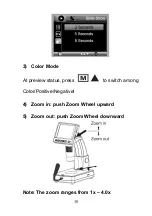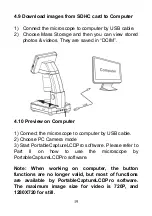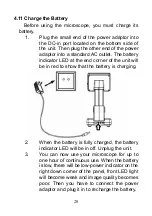Отзывы:
Нет отзывов
Похожие инструкции для Pro

A63.7069
Бренд: OPTO-EDU Страницы: 59

MS1171
Бренд: Flinn Страницы: 4

1005434
Бренд: 3B SCIENTIFIC PHYSICS Страницы: 12

SZMB2
Бренд: Madell Technology Corporation Страницы: 15

LCD Microscope
Бренд: National Geographic Страницы: 7

HD32
Бренд: Lanoptik Страницы: 13

SMZ-1B
Бренд: Nikon Страницы: 3

BX53
Бренд: Olympus Страницы: 48

SZX-DA
Бренд: Olympus Страницы: 14

1200X
Бренд: National Geographic Страницы: 7

IRB20
Бренд: Fein Optic Страницы: 11

4007922077680
Бренд: National Geographic Страницы: 32

MS-01L
Бренд: premiere Страницы: 2

MRJ-01
Бренд: premiere Страницы: 15

C 11
Бренд: Atmos Страницы: 8

AniCam
Бренд: TROIKA Страницы: 34

SMM-770
Бренд: TRISTAN TECHNOLOGIES Страницы: 76

Jung diastarIV Series
Бренд: Reichert Страницы: 15