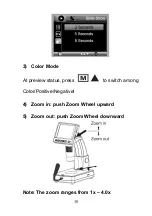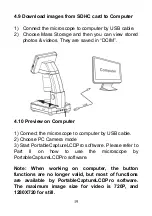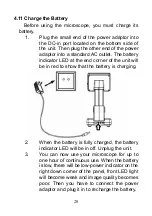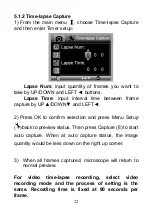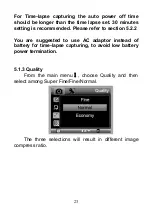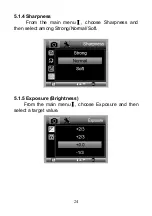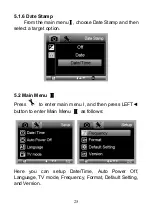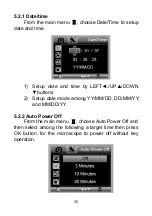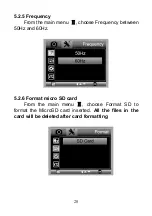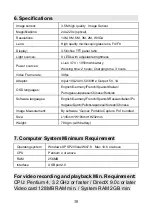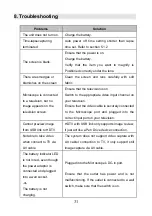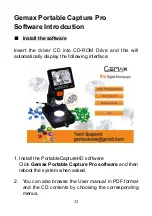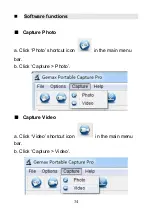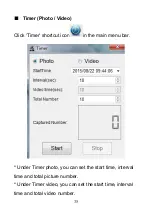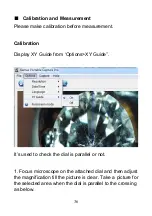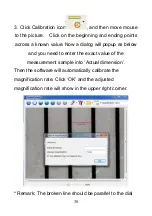23
For Time-lapse capturing the auto power off time
should be longer than the time lapse set. 30 minutes
setting is recommended. Please refer to section 5.2.2
You are suggested to use AC adaptor instead of
battery for time-lapse capturing, to avoid low battery
power termination.
5.1.3 Quality
From the main menu
Ⅰ
, choose Quality and then
select among Super Fine/Fine/Normal.
The three selections will result in different image
compress ratio.