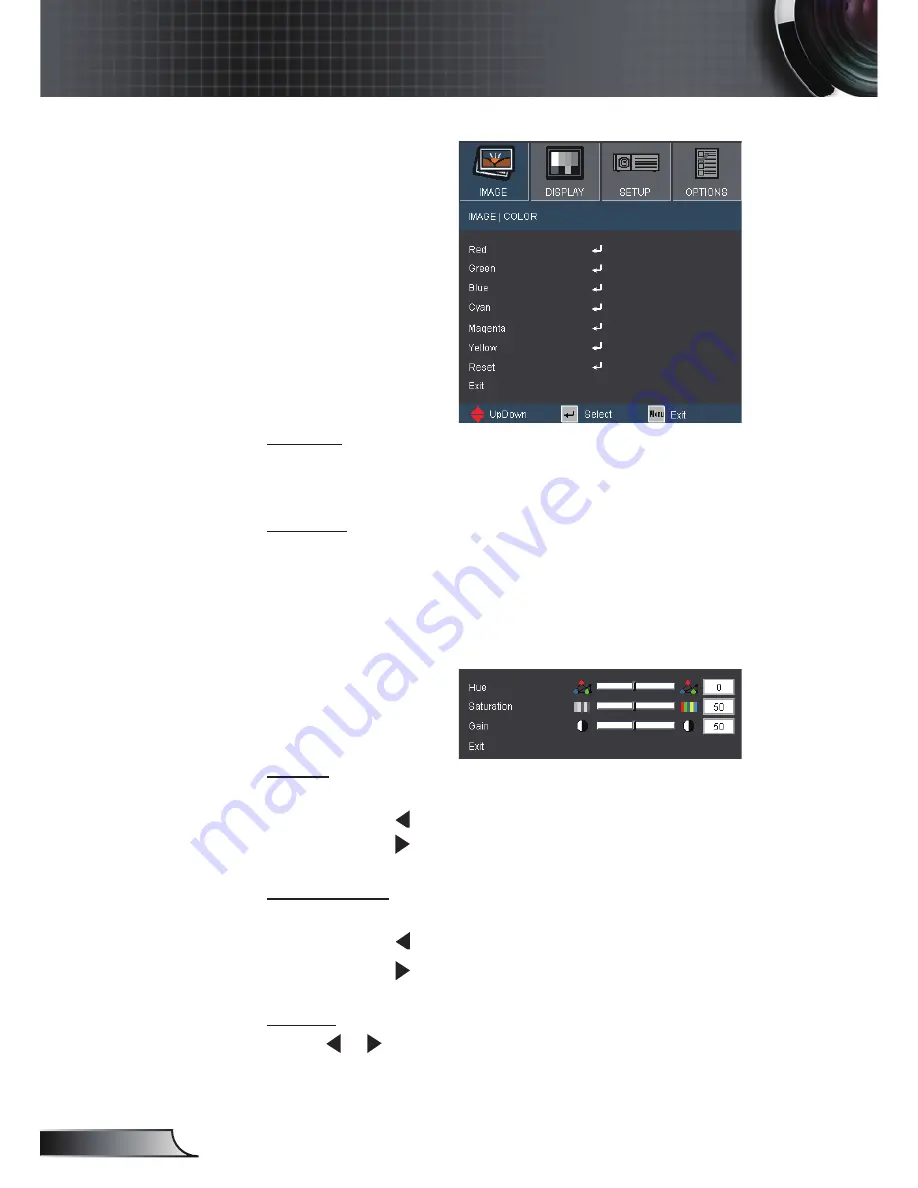
30
English
User Controls
Hue
Adjust the color balance of red and green.
Press the to increase the amount of green in the image.
Press the to increase the amount of red in the image.
Saturation
Adjust a video image from black and white to fully saturated color.
Press the to decrease the amount of saturation in the image.
Press the to increase the amount of saturation in the image.
Gain
Use or to adjust Red, Green, Blue, Cyan, Magenta and
Yellow colors for brightness (Gain).
Color
Use these settings for advanced adjustment of the individual Red,
Green, Blue, Cyan, Magenta and Yellow Colors.
Reset
Choose “Yes” to return the factory default settings for color
adjustments.
IMAGE | Color
Содержание C223
Страница 26: ...26 English User Controls...
















































