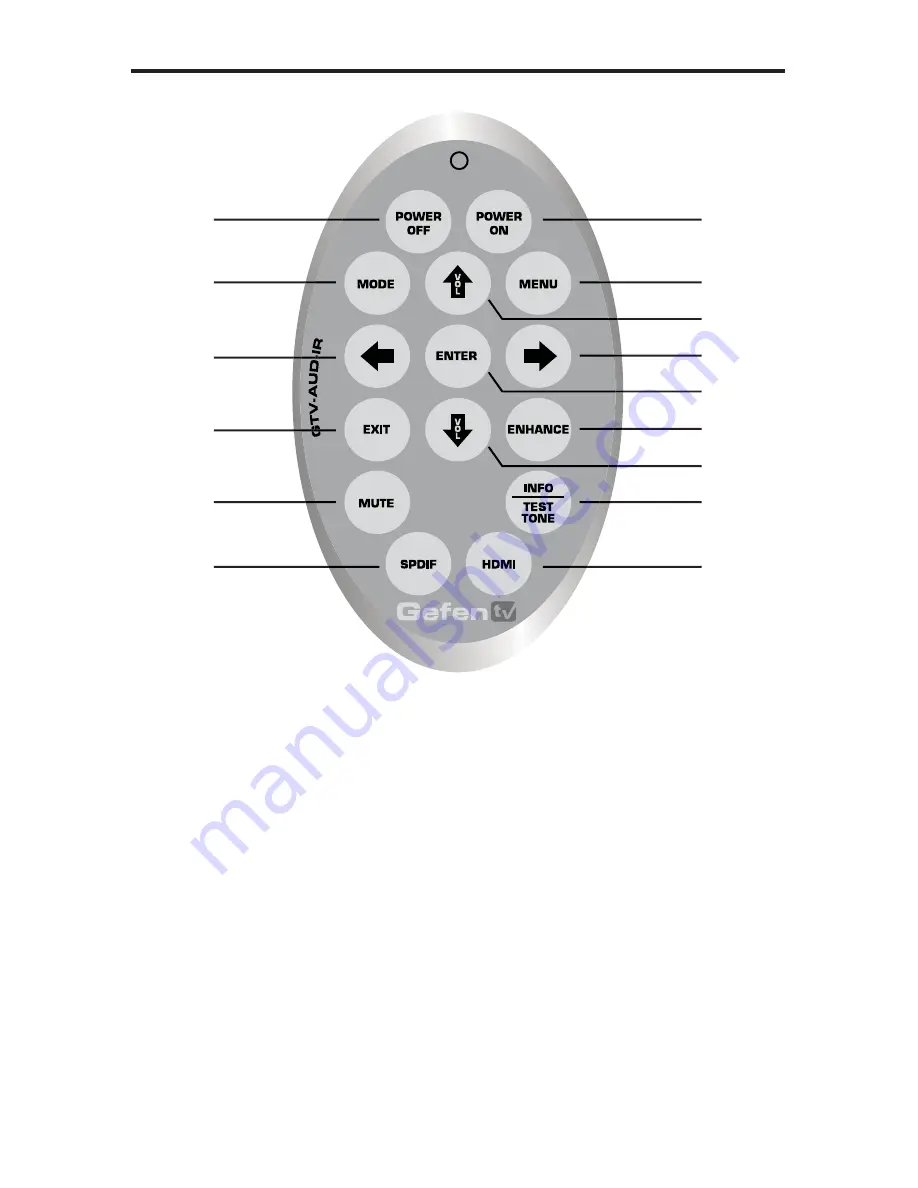
9
1 Power
Off
This is a discrete power off button. Pressing this button will turn the Home
Theater Audio Processor off.
2 Power
On
This is a discrete power on button. Pressing this button will turn the Home
Theater Audio Processor on.
3 Mode
This button functions the same as the Mode button on the front panel.
4 Menu
This button functions the same as the Menu button on the front panel.
5 Volume
Up
This button will navigate up through options when using the Menu System and
will increase the volume when not in the Menu System.
6 Left
This button will navigate left when using the Menu System.
7 Right
This button will navigate right when using the Menu System.
8 Enter
This button will con
fi
rm options and changes made in the Menu System.
14
15
12
13
9
10
6
7
5
8
11
3
4
1
2
GTV-AUD-IR REMOTE DESCRIPTION













































