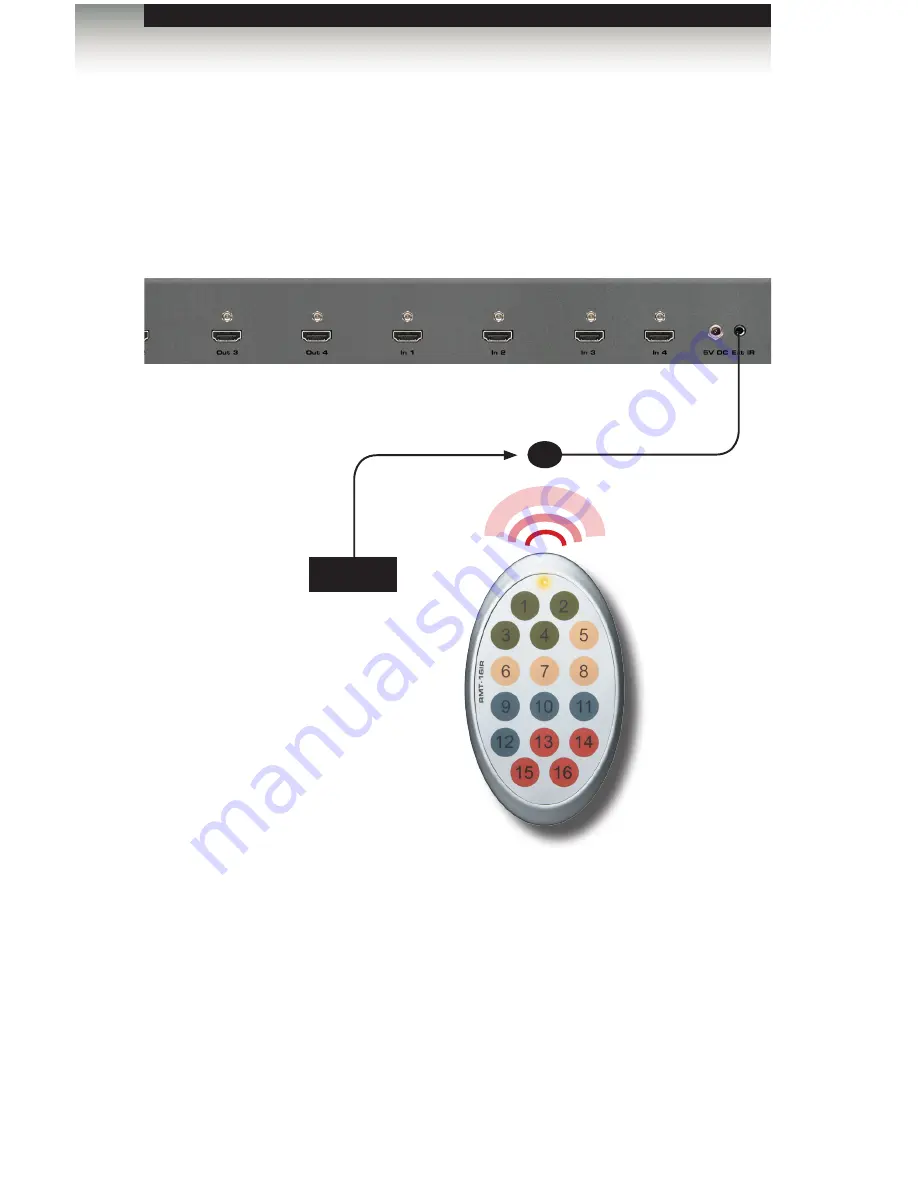
page | 14
Using the IR Extender
There may be situations where the IR sensor is blocked by a cabinet or other mounting
device. In this case, an IR extender (Gefen part no. EXT-RMT-EXTIRN) can be connected
to the IR port on the matrix. The sensor on the IR extender behaves exactly like the sensor
on the front panel of the matrix. Always point the IR remote control unit at the IR sensor.
Operating the 4x4 Matrix for HDMI 1.3
Routing Basics
IR extender
IR sensor
Содержание EXT-HDMI1.3-444
Страница 1: ...Release A7 User Manual EXT HDMI1 3 444 Matrix for HDMI 1 3...
Страница 7: ......
Страница 9: ......
Страница 10: ......
Страница 19: ......
Страница 20: ......
Страница 28: ......
Страница 32: ......
Страница 33: ...Matrix for HDMI 1 3 04 Appendix Specifications 24...
Страница 35: ......



























