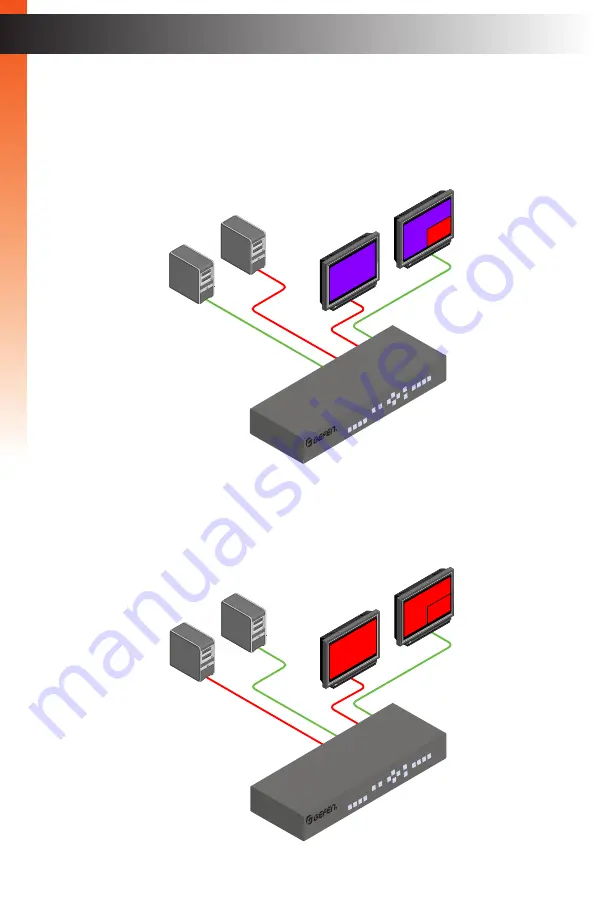
page | 15
Using the Auxiliary Display
The auxiliary display always displays the currently selected source. In this example, we are
in PIP mode and the
Source 1
button is currently selected.
Source 1
is displayed on the
auxiliary
display (
Video B
).
Now, we’ll switch to
Source 2
. As expected,
Source 2
is now displayed on the
auxiliary
display (
Video B
).
Source 2
is also displayed in the
main
window of the
main
display
(
Video A
). PIP mode and other modes will be covered in greater detail in a later section.
DVI Displays
A
B
2
1
Computer Sources
2
2
2
EXT-DVIK-MV-41
DVI KVM
Multiview Switcher
B
asic Oper
ation
DVI Displays
A
B
2
1
Computer Sources
1
2
1
EXT-DVIK-MV-41
DVI KVM
Multiview Switcher
Display Nomenclature
Содержание EXT-DVIK-MV-41
Страница 1: ...EXT DVIK MV 441 User Manual 4x1 DVI KVM Multiview Switcher Release A3 Preferred...
Страница 7: ...This page left intentionally blank...
Страница 10: ...This page left intentionally blank...
Страница 11: ...1 Getting Started 4x1 DVI KVM Multiview Switcher...
Страница 20: ...This page left intentionally blank...
Страница 21: ...4x1 DVI KVM Multiview Switcher 2 Basic Operation...
Страница 88: ...This page left intentionally blank...
Страница 89: ...3 Advanced Operation 4x1 DVI KVM Multiview Switcher...
Страница 122: ...This page left intentionally blank...
Страница 123: ...page 113 4 Appendix 4x1 DVI KVM Multiview Switcher...
Страница 129: ...page 119 Appendix Updating the Firmware 6 Click the Manage a Product button...
Страница 131: ...page 121 Appendix Updating the Firmware 8 The Update tab will be displayed...
















































