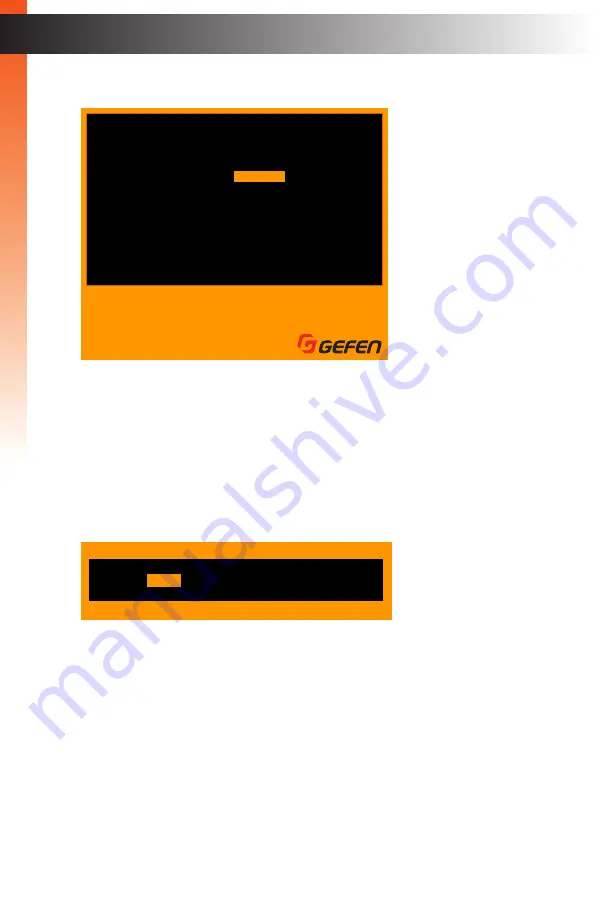
page | 63
6. Use the
▲
or
▼
keys to select the
One-Click Switching
option.
7. Select the desired option by using the ◄ or ► keys.
The following options are available:
Wheel
,
Button 4
,
Button 5
,
or
Disabled
. The default setting is
Wheel
.
8. Once the desired option has been selected, press the
Esc
key.
9. The following message will be displayed:
10. Press the
Enter
key to select the
Yes
option and save the changes.
To discard changes, press the ► key to select the
No
option, then press
Enter
.
11. To return to the previous screen, without making changes, press the
Esc
key.
B
asic Oper
ation
OSD Menu
Settings
F1
F2
F3
F4
Full view
PIP view
Quad view
PAP view
Esc
Enter
W S
A D
Exit
Select
Navigate
Change
Previous Page
Output Resolution
Shrink Control
EDID Mode
OneClick Switching
PIP Scan Period
Load Factory Default
Main Menu
Information
Exit
1280x1024
Keep Ratio
1080P
Wheel
10
Sec
Yes
No
Save Before Exit?
Esc
Back
Содержание EXT-DVIK-MV-41
Страница 1: ...EXT DVIK MV 441 User Manual 4x1 DVI KVM Multiview Switcher Release A3 Preferred...
Страница 7: ...This page left intentionally blank...
Страница 10: ...This page left intentionally blank...
Страница 11: ...1 Getting Started 4x1 DVI KVM Multiview Switcher...
Страница 20: ...This page left intentionally blank...
Страница 21: ...4x1 DVI KVM Multiview Switcher 2 Basic Operation...
Страница 88: ...This page left intentionally blank...
Страница 89: ...3 Advanced Operation 4x1 DVI KVM Multiview Switcher...
Страница 122: ...This page left intentionally blank...
Страница 123: ...page 113 4 Appendix 4x1 DVI KVM Multiview Switcher...
Страница 129: ...page 119 Appendix Updating the Firmware 6 Click the Manage a Product button...
Страница 131: ...page 121 Appendix Updating the Firmware 8 The Update tab will be displayed...






























