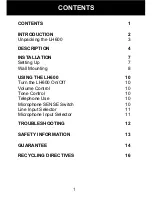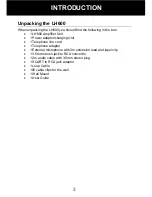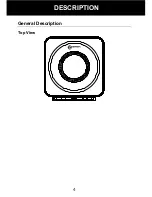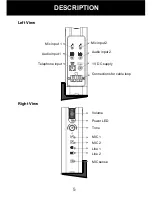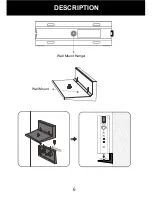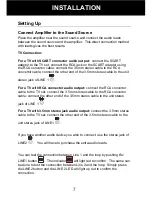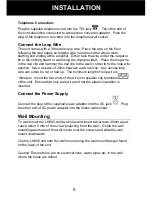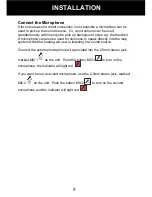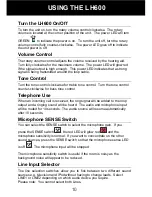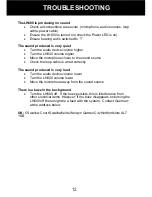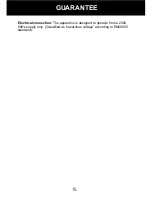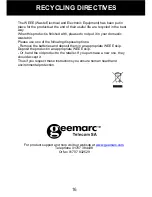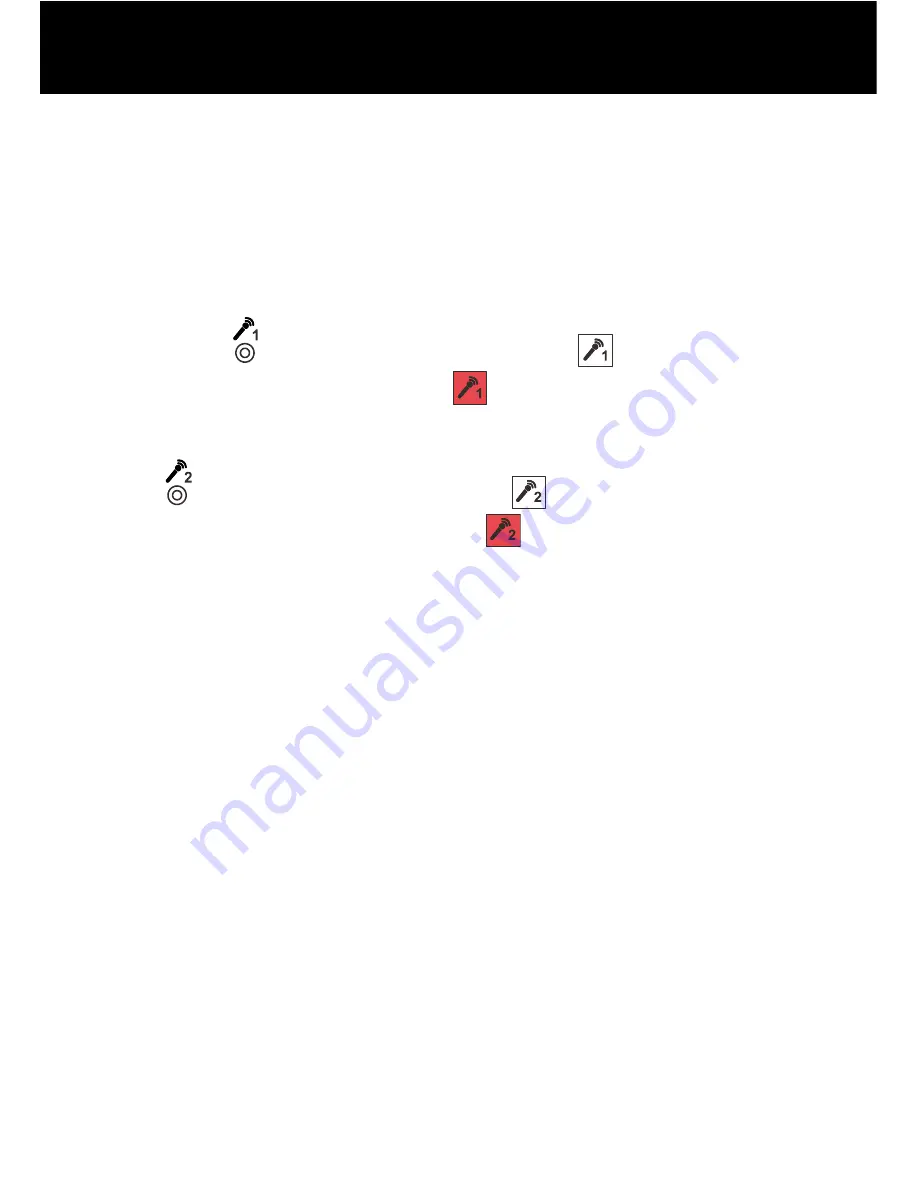
9
Connect the Microphone
If for some reason a direct connection is not possible a microphone can be
used to pick up the sound source. Or, a microphone can be used
simultaneously with line input to pick up background noise e.g. the doorbell.
A microphone can also be used for someone to speak directly into the loop
system whilst the hearing aid user is listening to a sound source.
Connect the external microphone wire provided into the 2.5mm stereo jack,
marked MIC1
on the unit. Push the button MIC1
to turn on the
microphone, the indicator will light red
.
If you want to use a second microphone, use the 2.5mm stereo jack, marked
MIC2
on the unit. Push the button MIC2
to turn on the second
microphone and the indicator will light red
.
INSTALLATION
Содержание Loop Hear LH600
Страница 1: ...LH600 ...
Страница 5: ...4 General Description Top View DESCRIPTION ...
Страница 7: ...6 Wall Mount Hanger Wall Mount DESCRIPTION ...