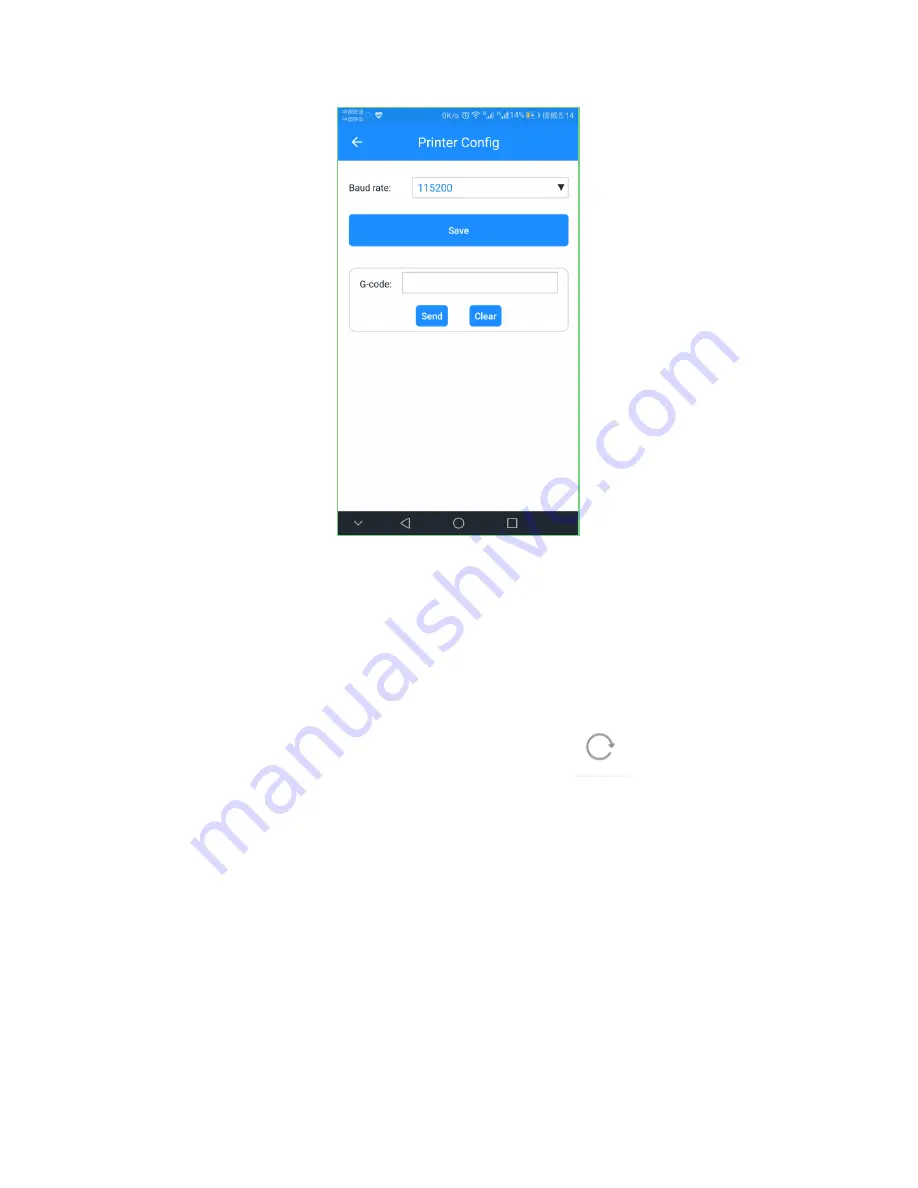
26
5.2
Introduction to Gallery Interface
In the ―Gallery‖ interface, you can manage the 3D model files in SD card, 3D WiFi
module’s TF card and download model files from gallery, which will be saved in TF card.
5.2.1 Printing from 3D printer’s SD Card
1. Click [Gallery] < [SD card]. Click the ―Refresh‖ icon
and the G-code files
in your printer’s SD card will be shown on App. If the files fail to appear, please check if the
SD card is well connected.
Содержание 3D WiFi
Страница 1: ...Geeetech 3D WiFi Module User Manual...
Страница 10: ...8 Step 3 Click Register Now and a pop up interface will appear for you to check your email...
Страница 17: ...15 1 2...
Страница 19: ...17 1 2...
Страница 30: ...28 4 Click while printing and choose OK The printer will pause Meanwhile...
Страница 33: ...31 5 2 3 Printing from Gallery Step 1 ClickGallery Cloud to choose 3D model files...
Страница 38: ...36 b Click New printer profile and choose your printer type...






























