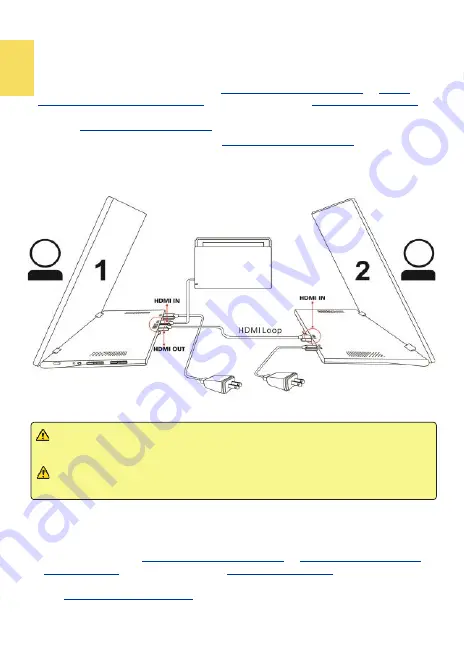
6
Section 4 Connect to Game Console& Set Up for 2
-
Player Games
You may duplicate the game image on two monitors for two players by the HDMI
OUT port on M505. Two players don
’
t need to sit side by side, you can sit face to
face and watch own screens to enjoy an exclusive gaming space.
In the Fig. shown, convert one plug of
USB Type
-
C Video Cable(1m)
to
USB
-
C
(Female) to USB
-
A(Male) Adapter
and then insert it into
5V 2A Power Adapter
,
and insert the other plug into M505 DC IN port.
Use one
HDMI
-
A Video Cable (1.2m)
to connect the game console and the HDMI IN
port on Monitor
○
1
. Next, use the other
HDMI
-
A Video Cable (1.2m)
to connect the
HDMI OUT port on Monitor
○
1
and HDMI IN port on Monitor
○
2
.
Notice: It is unable to extend the screens or split the gaming image in two moni-
tors, each displaying half. The two monitors can only display the same image.
Section 5 Use the HDMI OUT Port
1. Connect to a Projector or Digital Whiteboard
It is able to synchronize the display of M505 with the projector by the HDMI OUT
port on M505 monitor. The speaker watches M505 monitor and the audience
watches the projector screen.
Please follow the steps below for connection.
○
1
Convert one plug of
USB Type
-
C Video Cable(1m)
to
USB
-
C(female) to USB
-
A
(male) Adapter
and then insert it into
5V 2A Power Adapter
, and insert the
other plug into M505 DC IN port.
○
2
Use
HDMI
-
A Video Cable(1.2m)
to connect the computer and the DC IN port on
the monitor.
Notice 1: As the image is input by HDMI IN port, the HDMI OUT port can
output the same image. The HDMI OUT port can't output the image from
USB Type
-
C port.
Notice 2: While using HDMI OUT ports to connect multiple monitors, all
the monitors are able to display the same image only, not different images.
Содержание On-Lap M505E
Страница 1: ...User Manual On Lap M505E Monitor...
Страница 7: ...1 Chapter 1 Parts of On Lap Product Accessories Section 1 Parts Description...
Страница 21: ...IV On Lap 5V 2A DC 5V PC USB x2 5V 2A AC 30 10 2 2 1...
Страница 22: ...99 99 0 01 WEEE Rear Dock EU EU VCCI B V...
Страница 23: ...15 1...
Страница 24: ...16 2...
Страница 25: ...17 1...
Страница 26: ...18 1 2 3...
Страница 27: ...19 1 2 3 HDMI OUT HDMI A 1 2m 1 HDMI OUT 2 HDMI IN...
Страница 28: ...20 2 1 2 3...
Страница 29: ...1 2 3 21...
Страница 30: ...22 1 2 3 4 4...
Страница 31: ...1 2 3 23...
Страница 33: ...25 Auto Power Off Power Button Lock Input Source Information On Lap Reset...
Страница 34: ...26 1...
Страница 35: ...27...
Страница 36: ...28 1 R53848 RoHS...
Страница 37: ...29 3 2...
Страница 39: ......
Страница 40: ...Rev 2021 3 1...



























