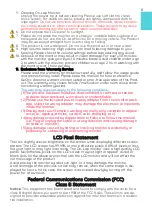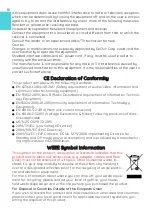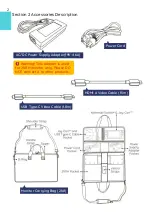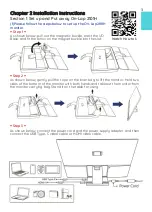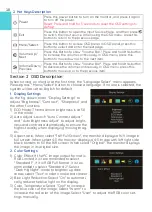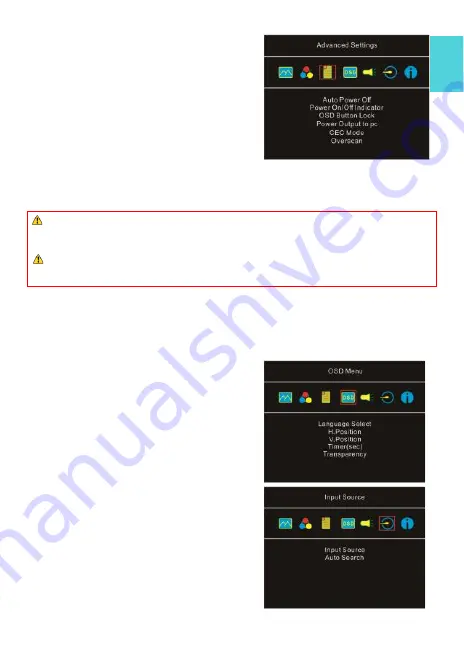
11
3.
Advanced Settings
1)
Auto Power Off: Select "On" to activate this
function. When there is no image input, the
monitor will enter Standby mode, and power
off itself after 270 seconds. The power but-
ton shall be pressed to turn on the monitor
again. Select "Off" to disable this function.
The monitor will remain in standby mode
and will not switch off the power.
2)
OSD Button Lock: If " On" is selected, the
four OSD buttons are disabled. Press and
hold the power button for 5 seconds, the
monitor will restore factory settings and enable the four OSD buttons again.
3)
Power Output to PC: Select "Yes," the monitor will charge the PC and the
smartphone; select "No," to not charge.
4)
CEC Mode: When selecting
“
On,
”
the monitor and the host device such as DVD
player, camera, and PlayStation game console, etc. can be both turned on or off
synchronously.
5)
Overscan:
Only available when inputting HDMI video signal (e.g.,1080P/720P).
Enabling this function allows you to calibrate the display area.
4.
OSD Menu
1)
Language Select: Change to the other lan-
guage.
2)
H. Position: Move the OSD menu left/right.
3)
V. Position: Move the OSD menu up/down.
4)
OSD Timer (sec): Adjust the idle time before
OSD menu disappears.
5)
OSD Transparency: Make the OSD menu
transparent to show the background.
5.
Audio
Adjust the audio volume or select mute mode.
6.
Input Source
1)
Input Source: Select input video signal via
the
HDMI
-
A port
or the
USB Type
-
C port
.
2)
Auto Search: When
“
On
”
is selected, the
monitor will sequentially detect two video
input sources, and show the first video sig-
nal being read; when
“
Off
”
is selected, only
the video source selected in Input Source
will be showed. If no video signal inputs, the
monitor will show "no signal" warning mes-
sage, and won
’
t check other video sources.
If the computer requires more than 20V 2.25A or does not support the PD charging,
please select "No" to turn off the monitor
’
s charging function.
Otherwise, the PC may
not output images through the USB Type
-
C port. Please then use the PC's charger to
power the PC.
Some smartphones turn off video output while being charged.
To output the images
from the smartphone to the On
-
Lap monitor,
select
“
No
”
to turn off the monitor
’
s charg-
ing function
.
Содержание On-Lap 2101H
Страница 1: ...Rev 2021 9 1...
Страница 3: ...IV V V 13 13 14 17 17 19 19 20 21 22 22 23 23 1 LED OSD 23 2 OSD 23 25 1 25 2 26 3 27 27...
Страница 21: ...1 IO IO 2 21A1 3 USB A USB Type C PC Nintendo Switch IO PC 1 30 4 5 35 45 85 Gechic 5 6 7 IV...
Страница 22: ...8 9 10 30 10 2 2 1 11 99 99 0 01 WEEE Rear Dock EU EU B VCCI B V...
Страница 23: ...15...
Страница 24: ...16...
Страница 25: ...17 On Lap2101H 1 On Lap2101H 1 IO 2 3 USB Type C HDMI...
Страница 26: ...18 2 On Lap2101H 21A1 1 2 IO 3...
Страница 29: ...21 2101H USB Type C Switch Joy con Nintendo Switch Nintendo Switch HDMI A 2101H PC DVD HDMI...
Страница 31: ...23 3 5mm Headphone Out 2 0W 1 DVD 5 1ch 2 On Lap Language Select...
Страница 32: ...24...
Страница 33: ...On Lap 2101H HDMI A USB Type C 3 5mm mini jack 2W Max x2 25...
Страница 36: ......