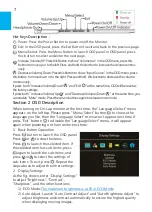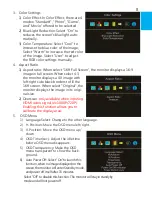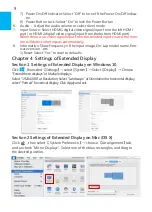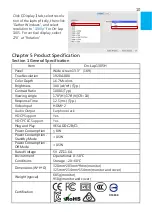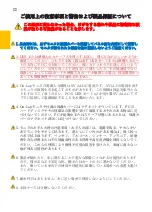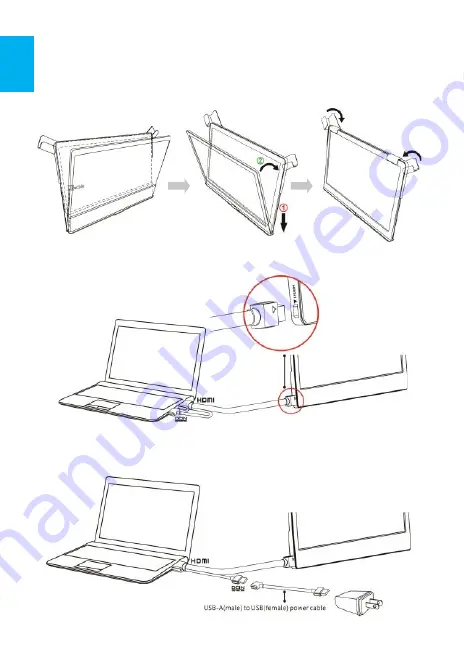
As the fig. below, rotate aside the Cover Locks firstly, and take the monitor out.
Then turn the monitor's backside to the Protective Cover:
○
1
Put the bottom half
of the monitor into the Protective Cover, and
○
2
Put the top half of the monitor
into the Protective Cover. Rotate down the Cover Locks to prevent the monitor
from sliding out.
P.S. If the monitor does not get enough power from a single USB port, it may
cause splash screen or display interruption. Please connect
the USB exten-
sion cable
to the 5V-2A adapter.
3
As the fig. , connect On-Lap 1305 to a laptop. On-Lap 1305 can be powered on
through a USB port or 5V-2A adapter. The video input source is "HDMI1".
Содержание On-Lap 1305H
Страница 1: ...Manual of 1305 Read Me Before Usage Operating Video...
Страница 20: ...1 2 USB USB USB 3 On Lap 5V 2A DC 5V PC USB x2 5V 2A AC 4 On Lap PC PC 5 6 7 8...
Страница 21: ...IV 9 10 30 10 2 2 1 11 1 2 3 4 5V 5 6...
Страница 22: ...99 99 0 01 WEEE Rear Dock EU EU V...
Страница 23: ...1 On Lap 1305 On Lap 1305 LED On Lap 1305 13...
Страница 24: ...On Lap1305 HDMI A USB A 1 2m 1 USB A to USB A 1 2m 1 AC 5V Max 2A 1 1 2 1 2 1 40 14...
Страница 25: ...Cover Lock 1 2 Cover Lock On Lap1305 PC PC USB AC USB A to USB A PS PC USB 1 USB AC 15...
Страница 26: ...60 16 2 Cover Lock 1 2 Cover Lock On Lap1305 PC PC USB AC...
Страница 28: ...LED OSD 1 LED LED On Lap OFF 18...
Страница 31: ...21 6 0 7 Input Source HDMI 1 HDMI HDMI 2 HDMI 8 Information On Lap Reset 1 Windows10 1920x1080 2 Mac OS X...
Страница 34: ...No Signal 1 2 HDMI On Lap HDMI 1 2 AC 3 1 2 On Lap 1305 3 0 4 PC PC Out of Range Out of Range On Lap HDMI 24...
Страница 36: ...1 http www gechic com http www tekwind co jp products GEC category php On Lap1305H No...