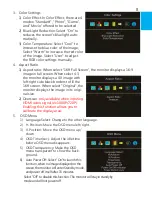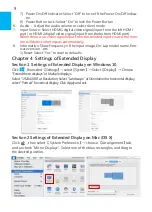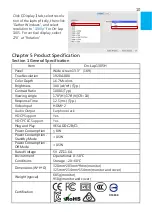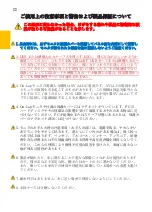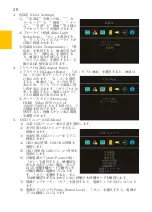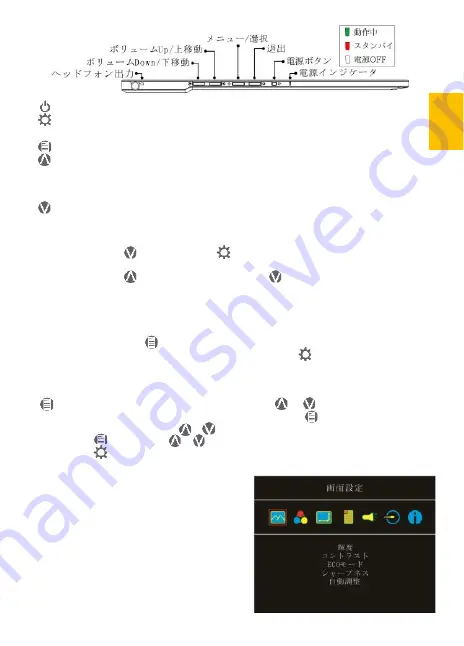
ホットキーの説明
電源ボタン:モニタの
On/Off
に使用します。
退出/自動設定ボタン:
OSD
メニューの操作時にこのボタンで一つ前のページに戻る
ことができます。
メニュー/セレクトボタン:このボタンで
OSD
メニューを呼び出すことができます。
ボリューム
Up/
上移動ボタン:
OSD
メニューが表示されていないときはこのボタン
でスピーカのボリュームを上げることができます。押し続けることで連続的にボ
リューム操作ができます。
OSD
メニューが表示されているときはカーソルを上/左移動
するために使用します。
ボリューム
Down/
下移動ボタン:
OSD
メニューが表示されていないときはこのボタ
ンでスピーカのボリュームを下げることができます。押し続けることで連続的にボ
リューム操作ができます。
OSD
メニューが表示されているときはカーソルを下/右移動
するために使用します。
「音量を下げる/下 」ボタンと「終了
」ボタンを同時に押すと、モニタの各設定
を工場出荷時の設定値に戻すことができます。
「音量を上げる/上 」ボタンと「音量を下げる/下 」ボタンを同時に押すと、
ミュートモードになり、もう一度押すと、ミュートモードを解除できます。
その
2. OSD
の解説
On-Lap
モニタの最初の起動時、右上に「
Language Select
(言語選択)」メニューが表示さ
れます。「メニュー/選択 」ボタンを押して使用言語を選択してください。次の起動時か
「
Language Select
」項目は表示されません。選択せずに「終了 」を押して
「
Language Select
」メニューを消すこともできますが、次回起動時にまた表示されます。
1.
ボタンによる基本的操作の説明
ボタンを押すと、
OSD
メニューが表示されます。 ・ を押して、メュー内容の
表示を上下に移動させます。調整機能を作動させたい場合は を押します。選択した機
能にサブメニューがある場合は ・ を押すと表示されます。調整したい機能を選択
するときは を押します。 ・ を押して選択した機能の設定を変更します。終了
するときは を押すと自動的に終了します。その他の機能を調整するときは上述のス
テップを繰り返して下さい。
2.
画面設定(
Display Settings)
図のように、
”
ディスプレイ設定
”
を開い
た後、
”
輝度
”
、
”
コントラスト
”
と
”
シャープネス
”
が調整できます。
1)
省電力モード(
ECO Mode)
:省電力モー
ドを起動すると、明るさが最大
50
まで
に制限されます。
2)
自動調整(
Auto Adjust)
:「自動アスペク
ト比調整」「自動明るさ調整」を起動す
ると、モニタに連続して動画を再生する
際に、自動でアスペクト比、明るさを調
整し、鑑賞画質を向上させます。
19
Содержание On-Lap 1305H
Страница 1: ...Manual of 1305 Read Me Before Usage Operating Video...
Страница 20: ...1 2 USB USB USB 3 On Lap 5V 2A DC 5V PC USB x2 5V 2A AC 4 On Lap PC PC 5 6 7 8...
Страница 21: ...IV 9 10 30 10 2 2 1 11 1 2 3 4 5V 5 6...
Страница 22: ...99 99 0 01 WEEE Rear Dock EU EU V...
Страница 23: ...1 On Lap 1305 On Lap 1305 LED On Lap 1305 13...
Страница 24: ...On Lap1305 HDMI A USB A 1 2m 1 USB A to USB A 1 2m 1 AC 5V Max 2A 1 1 2 1 2 1 40 14...
Страница 25: ...Cover Lock 1 2 Cover Lock On Lap1305 PC PC USB AC USB A to USB A PS PC USB 1 USB AC 15...
Страница 26: ...60 16 2 Cover Lock 1 2 Cover Lock On Lap1305 PC PC USB AC...
Страница 28: ...LED OSD 1 LED LED On Lap OFF 18...
Страница 31: ...21 6 0 7 Input Source HDMI 1 HDMI HDMI 2 HDMI 8 Information On Lap Reset 1 Windows10 1920x1080 2 Mac OS X...
Страница 34: ...No Signal 1 2 HDMI On Lap HDMI 1 2 AC 3 1 2 On Lap 1305 3 0 4 PC PC Out of Range Out of Range On Lap HDMI 24...
Страница 36: ...1 http www gechic com http www tekwind co jp products GEC category php On Lap1305H No...