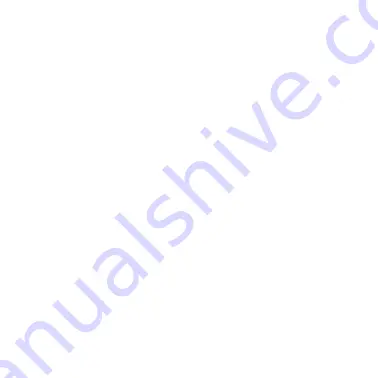
6
GEAR4 |
Unity
Remote | User Manual
iOS, UnityRemote may appear as ‘
Misc
’). Tap on it to start the
pairing process.
■
Your iPhone will display a warning message asking if you wish to
allow UnityRemote to pair to your device. Tap
Yes
.
■
Your iPhone will display a message indicating that the accessory
requires an application. Click
Yes
to go to the App Store to download
the UnityRemote app.
■
Follow the onscreen instructions in the UnityRemote app to setup
your devices.
Using more than one iPhone with UnityRemote
■
The last phone paired is considered the ‘primary phone’.
■
When the primary phone is connected to UnityRemote, no other
phone can be connected at the same time
■
When the primary phone walks out of range or is shut down,
UnityRemote will attempt to reconnect to it. If another phone wants to
connect to UnityRemote, the connection must be made via
Settings >
General > Bluetooth.
This phone will then become the primary phone.
■
When you walk out of range of UnityRemote, it will attempt to
reconnect to your iPhone. The longer you stay out of range, the
longer the delay between reconnection attempts will be (up to 30
seconds after 1 hour).
Downloaded from www.vandenborre.be




























