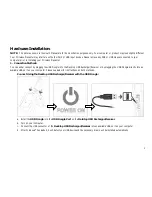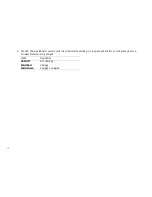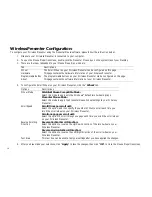9
Mouse Mode
When your Wireless Presenter is turned on and has established a connection to your computer, place it on a stable and flat surface.
Within a short moment, your Wireless Presenter will switch to Mouse Mode automatically.
In Mouse Mode, your Wireless Presenter will respond as a 3-button mouse and the Laser Pointer Button will be disabled.
Recharge Your Wireless Presenter:
You can either recharge your Wireless Presenter by plugging the USB Dongle into the Desktop USB Recharger/Receiver or by plugging the
USB Dongle directly into an available USB port on your computer. Please see below for instructions on both methods.
Recharge Your Wireless Presenter Using the Desktop USB Recharger/Receiver:
a.
Make sure the Desktop USB Recharger/Receiver with USB Dongle is connected to your computer before you mount your Wireless
Presenter onto the Desktop USB Recharger / Receiver.
b.
Mount your Wireless Presenter onto the Desktop USB Recharger/Receiver as shown on above.
c.
Connect the USB connector of the
Desktop USB Recharger/Receiver
into an available USB port on your computer.
Содержание WP7000U
Страница 1: ...Wireless Presenter Mouse Model WP7000U User s Manual Rev 060801...
Страница 4: ...4 Hardware Descriptions...