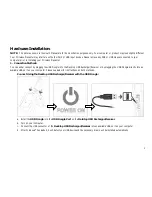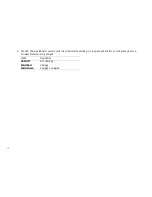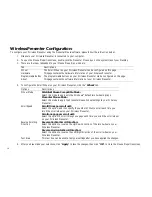17
Warranty Information:
Gear Head, LLC warrants that this product shall be free from defects in materials and workmanship for the reasonable lifetime of the product. If the
product is defective, Gear Head, LLC’s sole obligation under this warranty shall be at its election, subject to the terms of this warranty, to repair or
replace any parts deemed defective. This warranty is for the exclusive benefit of the original purchaser and is not assignable or transferable. THIS
WARRANTY IS MADE IN LIEU OF ALL OTHER WARRANTIES, EXPRESS OR IMPLIED, AND ANY IMPLIED WARRANTIES,
INCLUDING THE IMPLIED WARRANTIES OF MERCHANTABILITY AND FITNESS FOR A PARTICULAR PURPOSE, ARE LIMITED TO
THE TERMS OF THIS WARRANTY, UNLESS OTHERWISE PROHIBITED BY LAW.
Exclusions
To the fullest extent permitted by law, Gear Head, LLC expressly disclaims and excludes from this warranty any liability for damages, including but
not limited to general, special, indirect, incidental, consequential, aggravated, punitive or exemplary damages, and economic loss (even if Gear
Head™ is informed of their possibility), third party claims against you, including for any loss or damages, and claims or damages related to loss of,
or, damage to, your records or data. This warranty does not apply to any product the exterior of which has been damaged or defaced. This warranty
will be voided by misuse, improper physical environment, improper repair, acts of God, war or terror, commercial use, and improper service,
operation or handling.
Technical Support
Gear Head™ provides Technical Support Monday - Friday from 9:00 am – 5:30 pm Eastern Time. Before calling, please make sure you have
available the Model # (located on the front page of your User’s Manual) and information regarding your computer’s operating system.
Please contact our technicians at
1-866-890-7115
Return Merchandise for Service
Any claim under this warranty must be made in writing to Gear Head, LLC, at the address provide by our technician, within 30 days after the owner
discovers the circumstances giving rise to any such claim, and must include a copy of this warranty document, a receipt or copy of your invoice
marked with the date of purchase, and the original packaging. You may obtain service by calling the technician for a Return Merchandise
Authorization (RMA) number. The RMA number must be prominently displayed on the outside of the shipping carton and the package must be
mailed to Gear Head™ postage prepaid.
Содержание WP7000U
Страница 1: ...Wireless Presenter Mouse Model WP7000U User s Manual Rev 060801...
Страница 4: ...4 Hardware Descriptions...