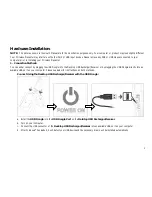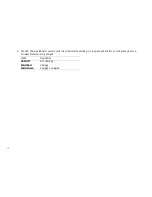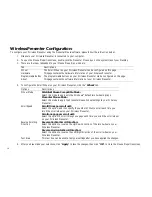6
Connect Using ONLY The USB Dongle:
a.
Pull the
USB Dongle
out of the
Desktop USB Recharger / Receiver
:
b.
Turn on your computer.
c.
Connect the
USB Dongle
into an available USB port on your computer.
d.
After Windows
®
has loaded, it will detect your USB device and the necessary drivers will be installed automatically.
2.
Battery Installation:
a.
Slide the
Battery Compartment Cover
off of your Wireless Presenter.
b.
Install the two enclosed
AAA Ni-MH Rechargeable Batteries
into the
Battery Compartment
following the battery
orientation guide printed inside the compartment.
c.
Replace the
Battery Compartment Cover
back onto your Wireless Presenter until it securely locks.
Содержание WP7000U
Страница 1: ...Wireless Presenter Mouse Model WP7000U User s Manual Rev 060801...
Страница 4: ...4 Hardware Descriptions...