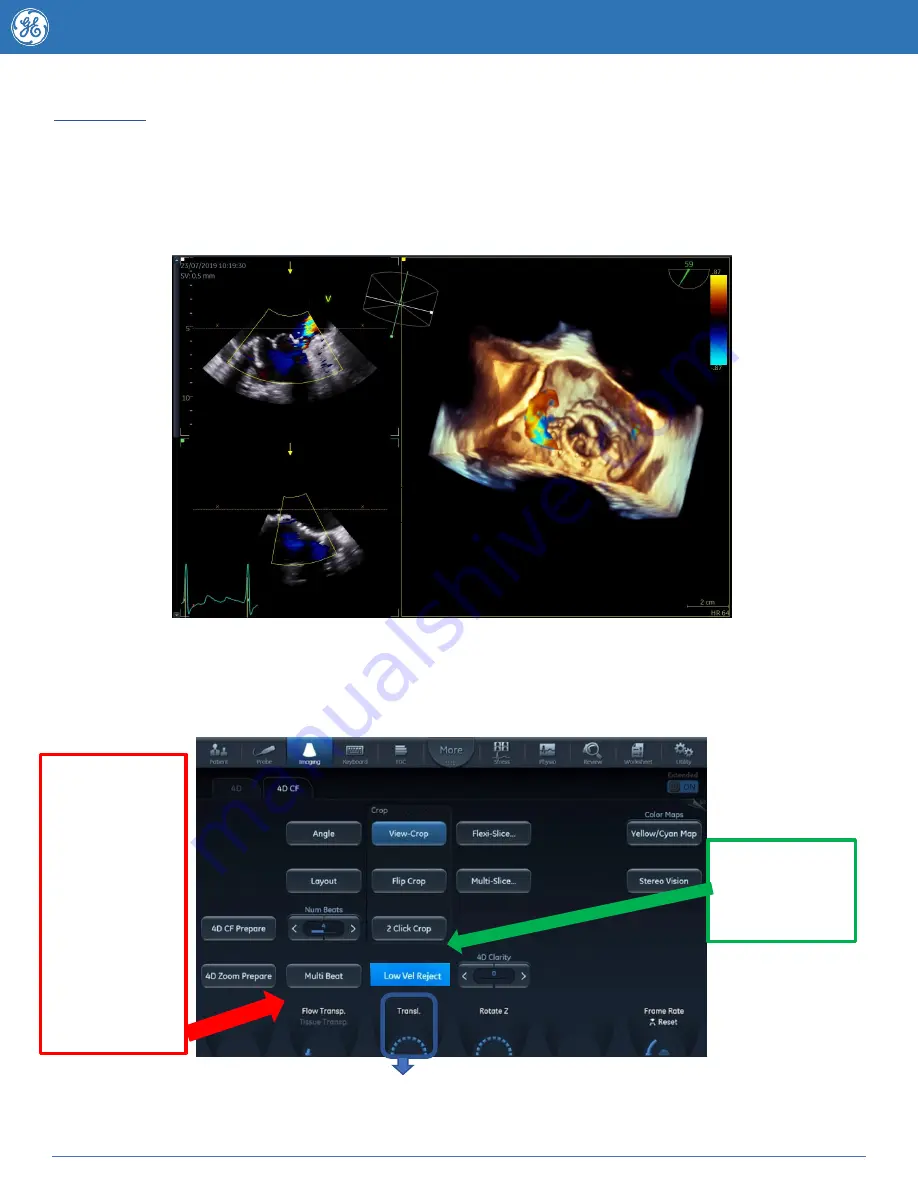
19
JB83797AU
4D Colour
To achieve a well optimised 4D colour image it is helpful to first optimise the Colour box size and
position in 2D mode. Biplane mode may further assist with optimal size and positioning. Enter into 4D
using either the 4D or 4D Zoom Prepare button. If you wish to adjust your Colour gain while in 4D ensure
the 4D CF tab is currently active on the touchscreen and then adjust the Active Gain knob.
1.
4D Volume rendering display with Colour Flow
2.
2D Colour Flow image in the azimuth plane
–
the yellow arrow indicates the view direction onto the volume relative to the
azimuth plane.
3.
2D Colour Flow image in the elevation plane
–
the yellow arrow indicates the viewing direction relative to the elevation plane.
4.
Orientation window : displays 3D scene with acquisition sector and 2D image positions. 5. Translate line.
To optimize your viewing of regurgitan
t jets use the “Translate” knob to move the viewing plane line
down to the level of the vena contracta
–
this will display the regurgitant jet at its best.
1
2
3
5
4
Reduces Noise in
4D Colour
–
save
preset defaulted
on.
Frame rate is
equally important
for 4D colour.
Ensure the size of
the viewing plane
and the colour
box
are
optimized.
You
may need to use a
multibeat
acquisition
if
frame rates are
not sufficient.
















