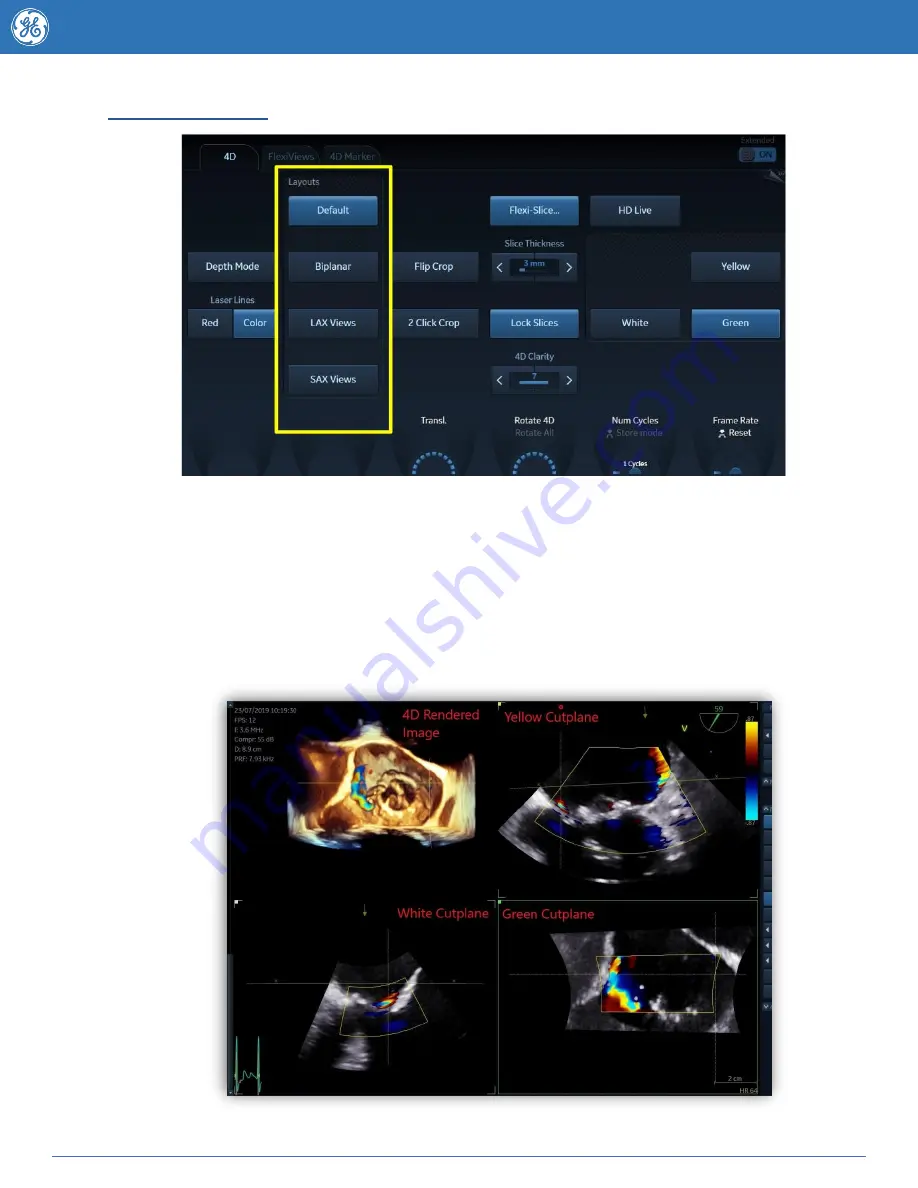
17
JB83797AU
Flexi-Slice tools
Lock Slices
Allows you to rotate the slices whilst maintain a 90 degree angle between them
Rotate 4d
Rotates the 4D image and the active slice while other slices remain unchanged
Rotate All
Rotates the 4D image, the active slice and the lines.
In Flexi-Slice mode each cut-plane may be rotated or translated using the Trackball.
Press Yellow, White or Green on the Touch panel to select which 2d slice will be the Reference
plane for the 4D image. The volume rendering is updated accordingly. The example below shows
the Green Cutplane highlighted as the reference plane.


















