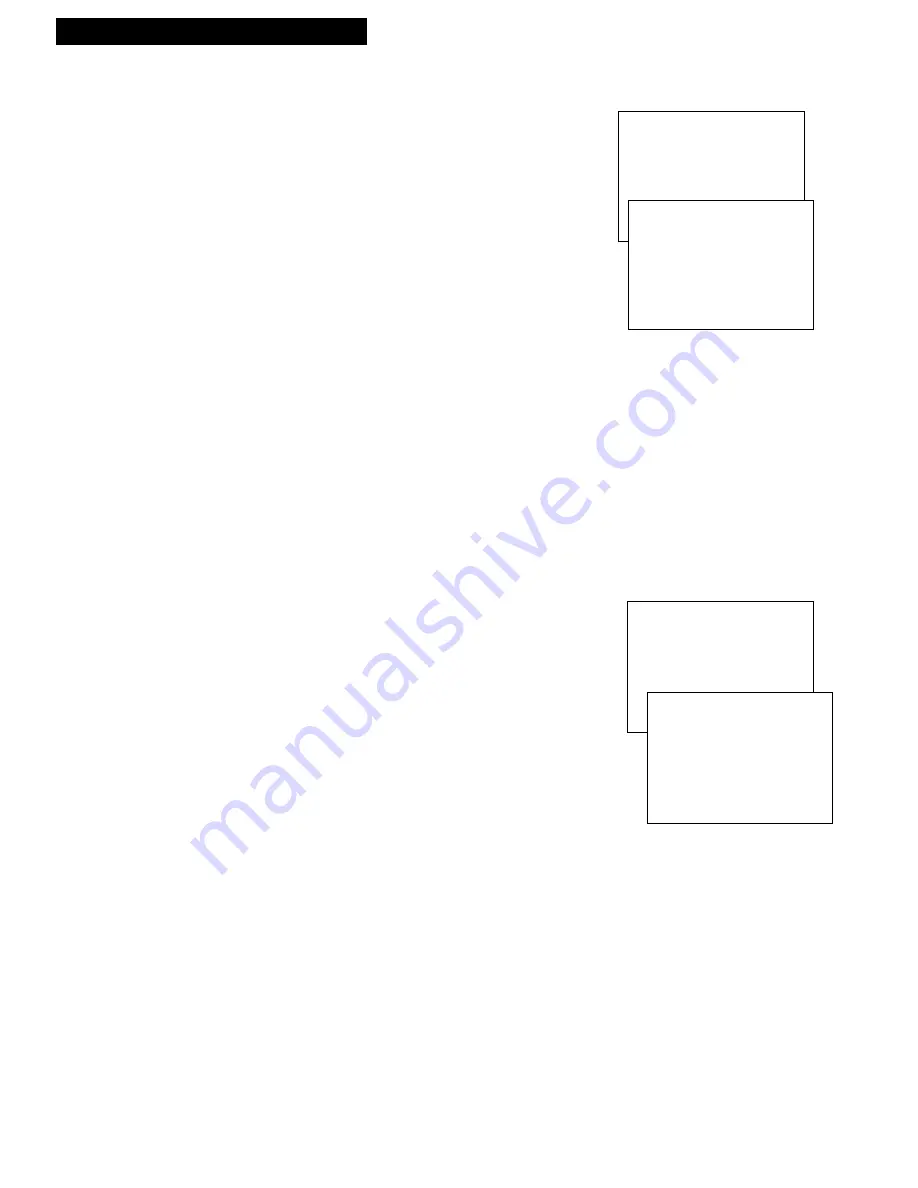
9
Setting Up the VCR
Startup
7.
Select the VCR’s video system.
A
. Press
VCR1
on the remote.
B
. Press
MENU•PROG
on the remote to see the
VCR
MAIN MENU
on the TV screen.
C
. Press
4
to display the
PREFERENCES
menu.
D
. Press
4
to select the type of video that is broadcast in
your area.
¥ Select
Video System: AUTO
to have the VCR
automatically select the type of video.
¥ Select
Video System: PAL
if PAL video is
broadcast in your area.
¥ Select
Video System: NTSC
if NTSC video is
broadcast in your area.
VCR MAIN MENU
1 Timer Recordings
2 Set Clock
3 Channels
4 Preferences
PREFERENCES
1 Remote Control: VCR1
2 Front Panel: AUTO
3 Output Channel: 3
4 Video System: AUTO
5 Play NTSC as: NTSC
0 Exit
VCR MAIN MENU
1 Timer Recordings
2 Set Clock
3 Channels
4 Preferences
5 Language
LANGUAGE
Select a language.
1 English
2 Spanish
3 Portuguese
Press MENU to continue
8.
Select the language/Escoge una lengua/Selecione o idioma.
This feature lets you select English, Spanish, or
Portuguese as the language for your on-screen
menus.
A
. Press
MENU•PROG
on remote to see
VCR
MAIN MENU
on the TV screen.
B
. Press
5
to display the
LANGUAGE
menu.
¥ Press
1
to display the menus in English.
¥ Press
2
to to display the menus in Spanish.
¥ Press
3
to to display the menus in
Portuguese.












































