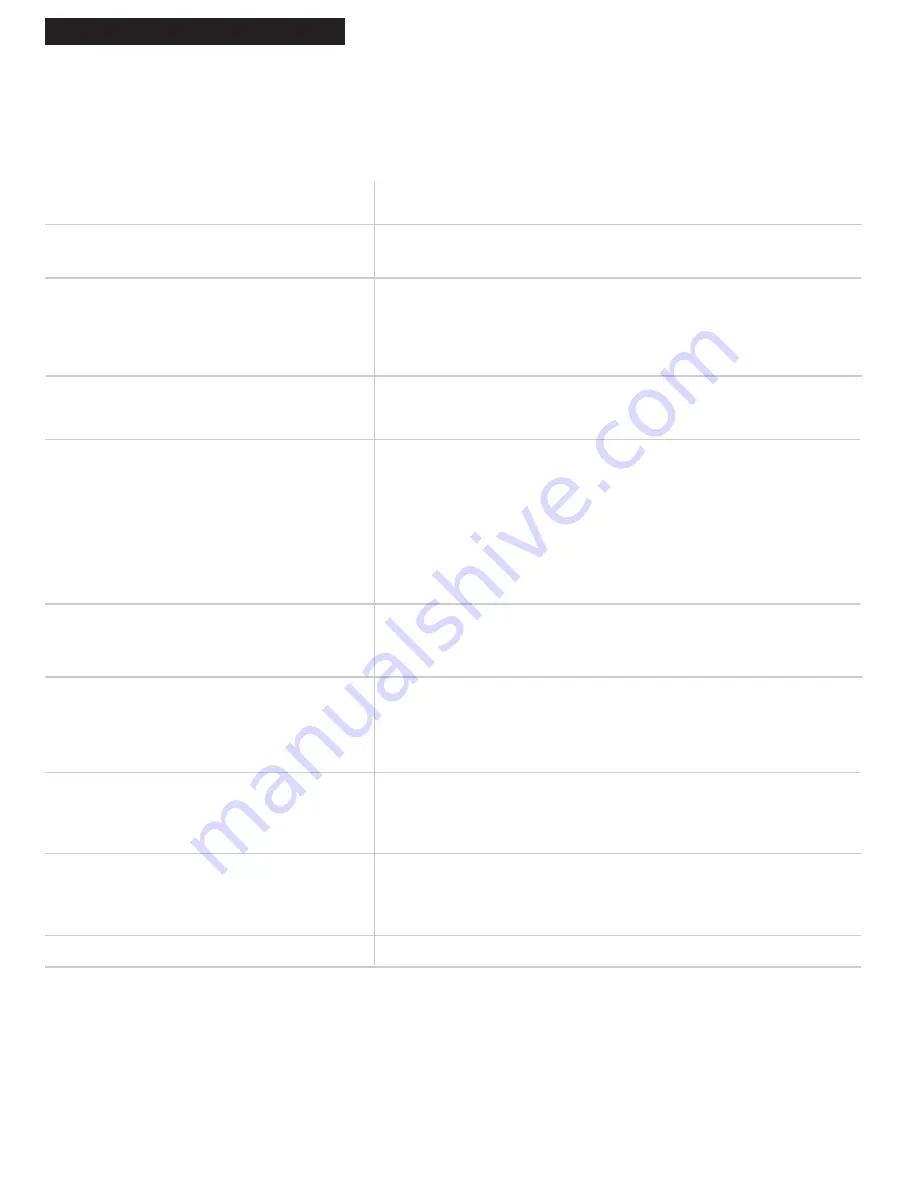
26
continued on next page
References
Trouble Checks
Sometimes problems can be easily solved by checking a few basic things. Check below before
you call for help or take your VCR to an Authorized GE VCR Servicenter.
N
o power
VCR does not respond to remote
Poor or no picture for normal TV viewing
Snowy or no picture during playback
Streaks in picture during normal playback
Time counter not working or time counter does
not change during zero search feature
Will not record or play
Will not record
Can’t stop VCR recording
• Plug VCR into an operating outlet.
• Check connections.
• Remove batteries and hold down one or more buttons for several seconds to
drain the microprocessor inside the remote and reset it. Re-install the
batteries and try remote again.
• Aim remote at VCR with no objects between them.
• Change batteries.
• Press
TV•VCR
to turn
VCR
indicator off.
• Switch TV to an active channel.
• Check antenna connections.
• Press
TV•VCR
to turn
VCR
indicator on.
• Check TV channel selected (3 or 4) to make sure it matches the channel
selected with
CH3 CH4
switch on back of VCR.
• Check TV’s fine tuning.
• Check video cable connections between VCR and TV monitor.
• Set TV monitor to video input channel.
• Try another tape.
• Some snow/streaks are normal during search, stop action, frame advance,
and slow-motion playback.
• Press the
TRACKING
button on the remote or VCR to move streaks up or
down and out of the picture.
• Check tape — it may be worn out or of poor quality.
• The time counter does not advance during unrecorded portions of tape.
When an unrecorded segment of tape is encountered, the time counter will
hold its count until recorded material is detected again.
• A minus (–) appears in front of the time if you rewind the tape farther back
than a counter reading of
0:00:00
.
• No cassette in VCR.
• Eject and re-insert cassette.
• Broken tape — try another cassette.
• VCR is in pause mode. Press
PAUSE
on remote
.
• Safety tab removed from cassette.
• Make sure the line indicator (
AU
) does not appear in the display panel for
normal recording from the VCR’s tuner. Press
INPUT
on the remote to turn
the line input off.
•
Press POWER
on the VCR twice
.
Trouble
Here's what to try:
Содержание VG2053/VG4053
Страница 1: ...VG2053 VG4053 VCR User s Guide We bring good things to life...
Страница 31: ...29 Notes...



















