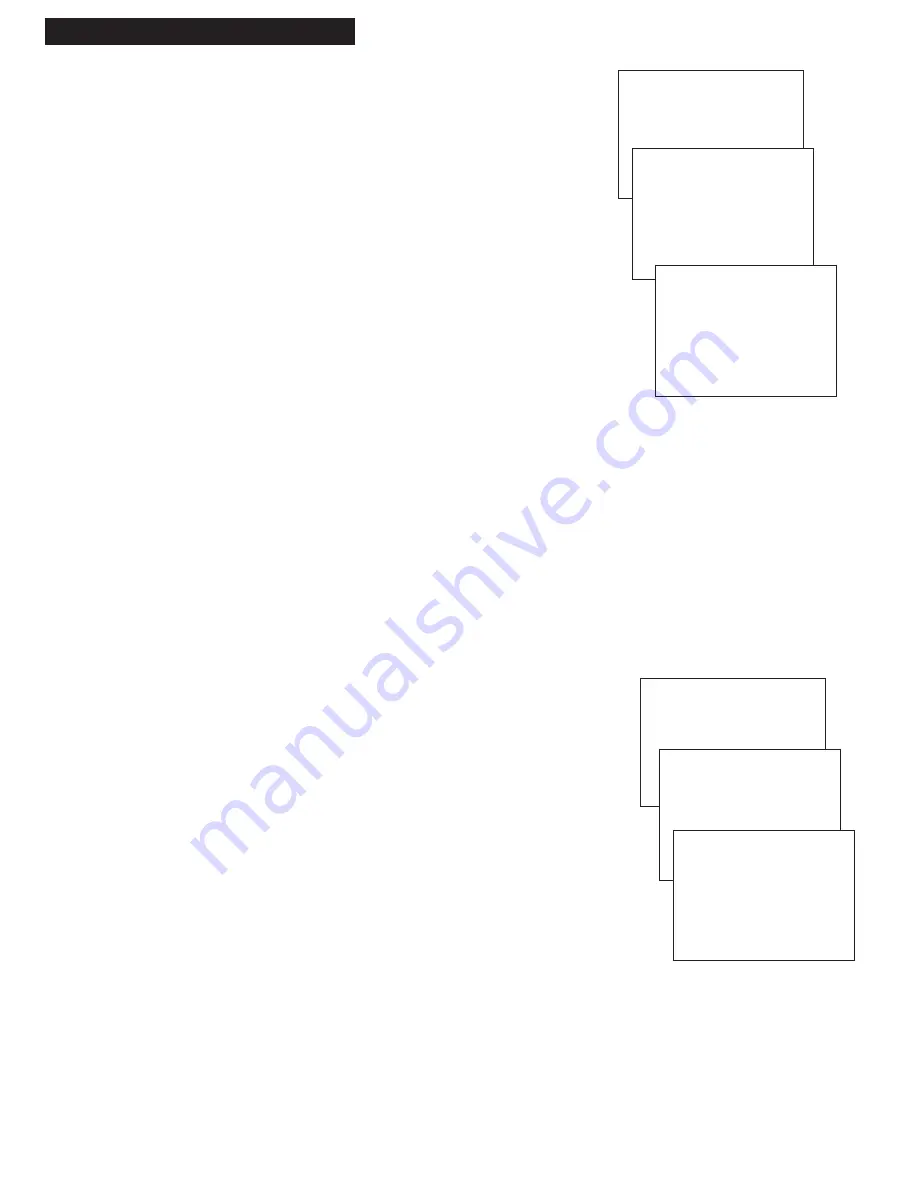
VCR MAIN MENU
1 SET CLOCK
2 TIMER RECORDINGS
3 CHANNELS
8
Setting Up the VCR
5. Place channels in the VCR’s memory.
The first time you turn on the VCR or after a power
interruption, perform the
AUTO CHANNEL SEARCH
so that
your VCR can memorize the channels available through
your signal source—cable or antenna.
Also, if you change the signal source, you will need to
perform
AUTO CHANNEL SEARCH
again.
A
. Press
MENU
to display the
VCR MAIN MENU
on the TV
screen. If this menu does not appear:
• Make sure TV is tuned to same channel as
CH3 CH4
switch on the VCR or the TV’s video input (refer to
TV’s manual).
• If you use a basic hookup, check the
VCR
indicator in
display panel — it should be on. Press
TV•VCR
to
turn it on.
• Check the connections.
B
. Press
3
to display the
CHANNELS
menu.
C
. Press
1
to select the signal source,
SIGNAL:CABLE
or
ANTENNA
.
D
. Then, press
2
to begin
AUTO CHANNEL SEARCH
. If
you are using a cable connection as your signal source,
125 channels are searched for the strongest signals and
the letter C appears on the VCR’s display panel. If you
are using an antenna connection, 69 channels are
searched.
Wait until the channel numbers stop changing. This
takes about one to two minutes. The TV tunes to the
lowest channel found. Then, pressing
CHANNEL
up or
down selects only the active channels.
If you need to change the signal source setting, select
1
in
the
CHANNELS
menu.
6. Add or remove channels from the VCR’s memory.
You may want to add or remove channels if some of the
channels are not active, have weak signals, or you do not
want to watch them.
You must place channels in memory using the
AUTO
CHANNEL SEARCH
feature described above before you can
add or remove channels.
A
. Press
MENU
on the remote to see the
VCR MAIN MENU
.
B
. Press
3
to display the
CHANNELS
menu.
C
. Press
3
to display the
ADD/REMOVE CHANNEL
menu.
D
. Select the channel you want to add or remove by
pressing the number buttons or using the
CHAN
up or
down buttons on the remote.
E.
Press the
MOVE
left button to remove the selected
channel. Press
MOVE
right button to add the selected
channel.
F. When you are finished adding or removing channels,
press
MENU
to remove the menu and resume normal
viewing.
VCR MAIN MENU
1 SET CLOCK
2 TIMER RECORDINGS
3 CHANNELS
CHANNELS
1 SIGNAL: CABLE
2 AUTO CHANNEL SEARCH
3 ADD/REMOVE CHANNELS
PRESS MENU TO EXIT
CH 02
SEARCHING CHANNELS
PRESS MENU TO EXIT
CHANNELS
1 SIGNAL: CABLE
2 AUTO CHANNEL SEARCH
3 ADD/REMOVE CHANNELS
ADD/REMOVE CHANNELS
CH 03
IS CURRENTLY ADDED
PRESS
5
TO REMOVE
PRESS MENU TO EXIT
Содержание VG2053/VG4053
Страница 1: ...VG2053 VG4053 VCR User s Guide We bring good things to life...
Страница 31: ...29 Notes...

























